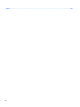HP ProBook 5330m Notebook PC Maintenance and Service Guide SUMMARY This guide is a troubleshooting reference used for maintaining and servicing the computer. It provides comprehensive information on identifying computer features, components, and spare parts; troubleshooting computer problems; and performing computer disassembly procedures.
© Copyright 2011 Hewlett-Packard Development Company, L.P. Bluetooth is a trademark owned by its proprietor and used by Hewlett-Packard Company under license. Intel, Core, and Centrino are trademarks of Intel Corporation in the U.S. and other countries. Microsoft and Windows are U.S. registered trademarks of Microsoft Corporation. SD Logo is a trademark of its proprietor. The information contained herein is subject to change without notice.
Safety warning notice WARNING! To reduce the possibility of heat-related injuries or of overheating the computer, do not place the computer directly on your lap or obstruct the computer air vents. Use the computer only on a hard, flat surface. Do not allow another hard surface, such as an adjoining optional printer, or a soft surface, such as pillows or rugs or clothing, to block airflow.
iv Safety warning notice
Table of contents 1 Product description ........................................................................................................................................ 1 2 External component identification ................................................................................................................ 6 Top ....................................................................................................................................................... 6 TouchPad ...............
Component replacement procedures ................................................................................................. 36 Service tag ......................................................................................................................... 36 Battery ............................................................................................................................... 37 Service access cover .................................................................................
Security menu ................................................................................................... 92 System Configuration menu .............................................................................. 92 Computer Setup in Linux .................................................................................................................... 96 Starting Computer Setup ...................................................................................................
Index .................................................................................................................................................................
1 Product description Category Description Product Name HP ProBook 5330m Notebook PC Processors Intel® Core™ processors ● Intel Core i3-2310M, Dual-Core, 2.10 GHz, 3 MB L3 cache, 4 threads (35 W) ● Intel Core i3-2350M, Dual-Core, 2.36 GHz, 3 MB L3 cache, 4 threads (35 W) ● Intel Core i5-2520M, Dual-Core, 2.50 GHz (Turbo up to 3.
Category Description Supports the following hard drives: ● 500 GB, 7200-rpm ● 320 GB Self-Encrypting Drive (SED), 7200-rpm ● 320 GB, 7200-rpm ● 250 GB, 7200-rpm Supports the following solid-state drive: ● 128 GB HP 3D DriveGuard (not available with Linux) Audio/Visual Beats audio Integrated microphone (dual-array) Two stereo speakers Integrated 720p webcam Ethernet 10/100/1000 Ethernet network interface card (NIC) S3/S4/S5 wake on LAN (AC only mode) Wireless Integrated WLAN options by way of
Category Description HDMI VGA (Dsub 15-pin) supporting 1600×1200 external resolution at 75 GHz (hot plug/ unplug with auto-detect) Multi-pin AC power Keyboard and pointing devices Backlit keyboard with TouchPad TouchPad with 2 TouchPad buttons and vertical scrolling (taps and gestures enabled as default) Power requirements 65-W AC adapter with localized cable plug support (3-wire plug with ground pin) 90-W AC adapter with localized cable plug support (3-wire plug with ground pin) 4-cell, 41-Wh 2.
Category Description Preinstalled Windows operating systems, plus Microsoft® Office: ● Windows Vista Home Basic 32-bit with Office Starter (excludes Japan, selected localizations only) ● Windows 7 Home Basic 32-bit with Office Starter (selected localizations only) ● Windows 7 Home Basic 64-bit with Office Starter (selected localizations only) ● Windows 7 Home Premium 32-bit with Office 2010 Starter (excludes Japan) ● Windows 7 Home Premium 32-bit with Office 2010 Personal (Japan only) ● Windows
Category Description Web-only support: Serviceability ● Windows XP Professional 32-bit ● Windows 7 Enterprise 32/64 ● Windows 7 Ultimate End-user replaceable parts: ● Battery (system) ● Memory module ● WLAN module ● WWAN module ● Hard drive ● Keyboard 5
2 External component identification Top TouchPad Component 6 Description (1) TouchPad on/off button Turns the TouchPad on and off. (2) TouchPad Moves the pointer and selects or activates items on the screen. (3) Left TouchPad button Functions like the left button on an external mouse. (4) Right TouchPad button Functions like the right button on an external mouse.
Lights Component (1) (2) (3) Description Power light Wireless light QuickWeb light ● On: The computer is on. ● Blinking: The computer is in the Sleep (Suspend in Linux) state. ● Off: The computer is off or in Hibernation. ● White: An integrated wireless device, such as a wireless local area network (WLAN) device and/or a Bluetooth® device, is on. ● Amber: All wireless devices are off. ● On: The computer is on. ● Blinking (in Linux): The Web browser is loading.
Buttons and fingerprint reader Component (1) Description Power button ● When the computer is off, press the button to turn on the computer. ● When the computer is on, press the button briefly to initiate Sleep (Suspend in Linux). ● When the computer is in the Sleep (Suspend in Linux) state, press the button briefly to exit Sleep (Suspend). ● When the computer is in Hibernation, press the button briefly to exit Hibernation.
Component Description (2) Wireless button Turns the wireless feature on or off but does not establish a wireless connection. (3) QuickWeb button In Windows: ● When the computer is off or in Hibernation, press the button to open HP QuickWeb. ● When the computer is in Microsoft Windows, press the button to open the default Web browser. ● When the computer is in HP QuickWeb, press the button to open the default Web browser. NOTE: For more information, refer to the HP QuickWeb software Help.
Keys Component 10 Description (1) esc key In Windows, displays system information when pressed in combination with the fn key. (2) fn key In Windows, executes frequently used system functions when pressed in combination with a function key, the num lk key, or the esc key. In Linux, executes frequently used system functions when pressed in combination with a function key. (3) Windows logo key In Windows, displays the Windows Start menu.
Front Component (1) (2) Description Power light Hard drive light ● On: The computer is on. ● Blinking: The computer is in the Sleep (Suspend in Linux) state. ● Off: The computer is off or in Hibernation. ● Blinking white: The hard drive is being accessed. ● Amber: HP 3D DriveGuard has temporarily parked the hard drive. NOTE: For information on HP 3D DriveGuard, refer to the HP Notebook Reference Guide. (3) Speakers (2) Produce sound.
Right Component (1) Description Audio-out (headphone) jack/Audio in (microphone) jack Connects optional powered stereo speakers, headphones, earbuds, a headset, or television audio. Also connects an optional headset microphone. WARNING! To reduce the risk of personal injury, adjust the volume before putting on headphones, earbuds, or a headset. For additional safety information, refer to the Regulatory, Safety, and Environmental Notices.
Left Component (1) Description Security cable slot Attaches an optional security cable to the computer. NOTE: The security cable is designed to act as a deterrent, but it may not prevent the computer from being mishandled or stolen. (2) Vent Enables airflow to cool internal components. NOTE: The computer fan starts up automatically to cool internal components and prevent overheating. It is normal for the internal fan to cycle on and off during routine operation.
Display Component Description (1) Turns off the display or initiates Sleep (Suspend in Linux) if the display is closed while the power is on. Internal display switch NOTE: The display switch is not visible from the outside of the computer. (2) WLAN antennas (2)* Send and receive wireless signals to communicate with wireless local area networks (WLAN). (3) WWAN antennas (2)* Send and receive wireless signals to communicate with wireless wide-area networks (WWAN).
Bottom Component Description (1) Battery bay Holds the battery. (2) Battery cover release latch Releases the battery cover over the battery bay. (3) Vents (2) Enable airflow to cool internal components. NOTE: The computer fan starts up automatically to cool internal components and prevent overheating. It is normal for the internal fan to cycle on and off during routine operation. (4) Bluetooth compartment Contains a Bluetooth device.
3 Illustrated parts catalog Serial number label location When you order parts or request information, the serial number label, located inside the battery bay, provides important information that you may need when contacting technical support. 16 Component Description (1) Product name The product name affixed to the front of your computer. (2) Serial number An alphanumeric identifier that is unique to each product.
Computer major components Computer major components 17
Item Description Spare part number (1) 33.8 cm (13.3 in) HD AntiGlare LED display (1280x800) 650397-001 NOTE: The WLAN antennas and cables and the WWAN antennas and cables are included in the Antenna Kit, spare part number 650365-001.
Item Description Spare part number (4) Top cover with fingerprint reader 651761-001 (5) Power button board (includes cable) 650392-001 (6) Activity button board (includes cable) 650393-001 (7) Audio board (includes cable) 650394-001 (8) Power connector bracket (included with the power connector cable) (9) RTC battery (10) Power connector cable 650398-001 NOTE: The power connector cable is included in the Cable Kit, spare part number 650369-001.
Item Description Spare part number 7-mm hard drives ● 320 GB, 7200-rpm Self Encrypting 641674-001 ● 320 GB, 7200-rpm 634862-001 ● 250 GB, 7200-rpm 634861-001 Solid-state drive ● (20) (21) (22) (23) 128 GB WWAN module (not available with Linux) HP hs2340 HSPA+ Mobile Broadband Module 632155-001 HP un2430 EV-DO/HSPA Mobile Broadband Module 634400-001 WLAN module Broadcom 4313 802.
Display assembly components Item Description Spare part number (1) Display bezel 650368-001 (2) 33.8 cm (13.
Plastics Kit Item 22 Description Spare part number Plastics Kit: 650395-001 (1) Service access cover (2) Battery cover (3) SD Card blank Chapter 3 Illustrated parts catalog
Cable Kit Item Description Spare part number Cable Kit: 650369-001 (1) Bluetooth cable (2) TouchPad cable (3) Power cable Cable Kit 23
Mass storage devices Item Description (1) Hard drive bracket Spare part number NOTE: The hard drive bracket is included in the Hard Drive Hardware Kit, spare part number 650373-001. (2) Solid-state drive (128 GB) (3) SATA 6.35-cm (2.5 in) hard drive 650401-001 9.
Miscellaneous parts Description Spare part number AC adapters 65 W, 3-pin Smart AC Adapter (for use in all countries and regions except Australia, Bangladesh, Brunei, Cambodia, Hong Kong, India, Indonesia, Japan, Laos, Malaysia, Nepal, New Zealand, Pakistan, the People's Republic of China, the Philippines, Singapore, South Korea, Sri Lanka, Taiwan, Thailand, Vietnam) 609939-001 90 W, 3-pin Smart AC Adapter 609940-001 65 W, 3-pin Slim AC Adapter (for use in only Australia, Bangladesh, Brunei, Cambodia,
Description Spare part number ● 612757-001 Nylon case Locks ● Combination lock 591699-001 ● HP keyed cable lock 626729-001 ● Optical mouse, USB 390632-001 ● HP USB optical travel mouse 434594-001 Mice External DVD±RW and CD-RW DL Combo Drive 26 Chapter 3 Illustrated parts catalog 602041-001
Sequential part number listing Spare part number Description 390632-001 Optical mouse, USB 434594-001 HP USB optical travel mouse 455084-001 HP Basic Carrying Case 490371-001 Power cord (AC power, 3-pin, black, 1.83-m), for use in North America 490371-011 Power cord (AC power, 3-pin, black, 1.83-m), for use in Australia 490371-021 Power cord (AC power, 3-pin, black, 1.83-m), for use in Europe 490371-031 Power cord (AC power, 3-pin, black, 1.
28 Spare part number Description 591699-001 Combination lock 592923-001 Professional slim top-load case 593836-001 Broadcom 4313 802.
Spare part number Description 650372-001 Heat sink 650373-001 Hard Drive Hardware Kit 650374-001 Display Hinge Kit (includes left and right display hinges) 650376-001 Display hinge covers 650377-001 Keyboard for use in the United States 650377-031 Keyboard for use in the United Kingdom 650377-041 Keyboard for use in Germany 650377-051 Keyboard for use in France 650377-061 Keyboard for use in Italy 650377-071 Keyboard for use in Spain 650377-081 Keyboard for use in Denmark 650377-091
30 Spare part number Description 650392-001 Power button board with cable 650393-001 Activity button board with cable 650394-001 Audio board (includes cable) 650395-001 Plastics Kit (includes service access cover, battery cover, and SD Card blank) 650397-001 33.8 cm (13.3 in) HD AntiGlare LED display (1280x800) 650398-001 RTC battery 650399-001 Screw Kit (See Miscellaneous parts on page 25 for more Screw Kit spare part information.
4 Removal and replacement procedures Preliminary replacement requirements Tools required You will need the following tools to complete the removal and replacement procedures: ● Flat-bladed screwdriver ● P0 and P1 screwdrivers Service considerations The following sections include some of the considerations that you must keep in mind during disassembly and assembly procedures.
Cables and connectors CAUTION: When servicing the computer, be sure that cables are placed in their proper locations during the reassembly process. Improper cable placement can damage the computer. Cables must be handled with extreme care to avoid damage. Apply only the tension required to unseat or seat the cables during removal and insertion. Handle cables by the connector whenever possible. In all cases, avoid bending, twisting, or tearing cables.
Grounding guidelines Electrostatic discharge damage Electronic components are sensitive to electrostatic discharge (ESD). Circuitry design and structure determine the degree of sensitivity. Networks built into many integrated circuits provide some protection, but in many cases, ESD contains enough power to alter device parameters or melt silicon junctions. A discharge of static electricity from a finger or other conductor can destroy static-sensitive devices or microcircuitry.
Packaging and transporting guidelines Follow these grounding guidelines when packaging and transporting equipment: ● To avoid hand contact, transport products in static-safe tubes, bags, or boxes. ● Protect ESD-sensitive parts and assemblies with conductive or approved containers or packaging. ● Keep ESD-sensitive parts in their containers until the parts arrive at static-free workstations. ● Place items on a grounded surface before removing items from their containers.
Equipment guidelines Grounding equipment must include either a wrist strap or a foot strap at a grounded workstation. ● When seated, wear a wrist strap connected to a grounded system. Wrist straps are flexible straps with a minimum of one megohm ±10% resistance in the ground cords. To provide proper ground, wear a strap snugly against the skin at all times. On grounded mats with banana-plug connectors, use alligator clips to connect a wrist strap.
Component replacement procedures This section provides removal and replacement procedures. There are as many as 65 screws, in 6 different sizes, that must be removed, replaced, or loosened when servicing the computer. Make special note of each screw size and location during removal and replacement. Service tag When you order parts or request information, provide the computer serial number and model number provided on the service tag, located inside the battery bay.
Battery Description Spare part number 4-cell, 41-Wh (2.8-Ah) Li-on battery 635146-001 Before removing the battery, follow these steps: 1. Shut down the computer. If you are unsure whether the computer is off or in Hibernation, turn the computer on, and then shut it down through the operating system. 2. Disconnect all external devices connected to the computer. 3.
6. Then remove the battery from the battery bay (4). Reverse this procedure to install the battery.
Service access cover NOTE: The service access cover is included in the Plastics Kit, spare part number 650395-001. Before removing the service access cover, follow these steps: 1. Shut down the computer. If you are unsure whether the computer is off or in Hibernation, turn the computer on, and then shut it down through the operating system. 2. Disconnect all external devices connected to the computer. 3.
SIM NOTE: This section applies only to select models with WWAN capability. NOTE: If there is a SIM inserted in the SIM slot, it must be removed before disassembling the computer. Be sure that the SIM is reinserted in the SIM slot after reassembling the computer. Before removing the SIM, follow these steps: 1. Shut down the computer. If you are unsure whether the computer is off or in Hibernation, turn the computer on, and then shut it down through the operating system. 2.
Memory module Description Spare part number Memory module (DDR3 PC3-10600 SDRAM, 1333 MHz, shared) 2048-MB 621565-001 4096-MB 621568-001 Update BIOS before adding memory modules Before adding new memory, make sure you update the computer to the latest BIOS. CAUTION: Failure to update the computer to the latest BIOS prior to installing new memory may result in various system problems. To update BIOS: 1. Navigate to www.hp.com. 2. Click Support & Drivers > click Drivers & Software. 3.
3. Remove the memory module (2) by pulling the module away from the slot at an angle. NOTE: Memory modules are designed with a notch (3) to prevent incorrect insertion. Reverse this procedure to install a memory module. WLAN module 42 Description Spare part number Broadcom 4313 802.
CAUTION: To prevent an unresponsive system, replace the wireless module only with a wireless module authorized for use in the computer by the governmental agency that regulates wireless devices in your country or region. If you replace the module and then receive a warning message, remove the module to restore computer functionality, and then contact technical support through Help and Support. Before removing the WLAN module, follow these steps: 1. Shut down the computer.
3. Disconnect the WLAN antenna cables from the terminals on the WLAN module. NOTE: The black WLAN antenna cable is connected to the WLAN module “Main” terminal. The white WLAN antenna cable is connected to the WLAN module “Aux” terminal. 4. 44 Remove the Phillips M2.0×3.0 screw that secures the WLAN module to the system board. (The WLAN module tilts up.
5. Remove the WLAN module (1) by pulling the module away from the slot at an angle. NOTE: WLAN modules are designed with a notch (2) to prevent incorrect insertion. Reverse this procedure to install the WLAN module.
WWAN module NOTE: Only select models include a WWAN module (see Product description on page 1). Description Spare part number HP hs2340 HSPA+ Mobile Broadband Module 632155-001 HP un2430 EV-DO/HSPA Mobile Broadband Module 634400-001 CAUTION: To prevent an unresponsive system, replace the wireless module only with a wireless module authorized for use in the computer by the governmental agency that regulates wireless devices in your country or region.
2. Disconnect the WWAN antenna cables from the terminals on the WWAN module. NOTE: The red WWAN antenna cable is connected to the WLAN module “Main” terminal. The blue WWAN antenna cable is connected to the WWAN module “Aux” terminal. 3. Remove the Phillips M2.0×3.0 screw (1) that secures the WWAN module to the system board. (The WWAN module tilts up.
4. Remove the WWAN module (1) by pulling the module away from the slot at an angle. NOTE: WWAN modules are designed with a notch (2) to prevent incorrect insertion. Reverse this procedure to install the WWAN module.
Hard drive NOTE: The hard drive bracket is included in the Hard Drive Hardware Kit, spare part number 650373-001. Description Spare part number 9.5 mm, 6.35 cm (2.5 in) hard drives: 500 GB 7200-rpm 634925-001 320 GB 7200-rpm, Self Encrypting 626978-001 320 GB 7200-rpm 641672-001 250 GB 7200-rpm 635225-001 7-mm, 6.35 cm (2.5 in) hard drives: 320 GB 7200-rpm, Self Encrypting 641674-001 320 GB 7200-rpm 634862-001 250 GB, 7200-rpm 634861-001 6.35 cm (2.
2. Loosen the three Phillips M10.0x2.5 captive screws that secure the hard drive to the computer. 3. Grasp the tab (1) on the hard drive, pull the hard drive to the left, and then remove the hard drive (2) at an angle. 4. If it is necessary to replace the hard drive bracket, follow these steps: a. 50 Remove the four Phillips M3.0×3.0 hard drive bracket screws (1) from the sides of the hard drive.
b. Lift the bracket (2) straight up to remove it from the hard drive. Reverse this procedure to reassemble and install the hard drive.
Keyboard NOTE: The keyboard spare part kit includes a keyboard cable.
Before removing the keyboard, follow these steps: 1. Shut down the computer. If you are unsure whether the computer is off or in Hibernation, turn the computer on, and then shut it down through the operating system. 2. Disconnect all external devices connected to the computer. 3. Disconnect the power from the computer by first unplugging the power cord from the AC outlet and then unplugging the AC adapter from the computer. 4. Remove the battery (see Battery on page 37). Remove the keyboard: 1.
4. Carefully position the open computer on its left side, and then insert a finger into the finger hole in the battery bay, and press on the keyboard until it disengages from the base enclosure. 5. Turn the computer right-side up, with the front toward you. 6. Rotate the keyboard forward until it rests upside down on the palm rest (1). 7. Open the keyboard cable zero insertion force (ZIF) connector (2). 8. Open the keyboard backlight cable ZIF connector (3) and remove the cable (4). 9.
Fan Description Spare part number Fan 650371-001 Before removing the fan, follow these steps: 1. Shut down the computer. If you are unsure whether the computer is off or in Hibernation, turn the computer on, and then shut it down through the operating system. 2. Disconnect all external devices connected to the computer. 3. Disconnect the power from the computer by first unplugging the power cord from the AC outlet and then unplugging the AC adapter from the computer. 4.
6. Remove the four T8 2.5x3.0 screws (4) from the fan assembly, and then remove the fan assembly (5) from the base enclosure. Reverse this procedure to install the fan assembly.
Top cover Description Spare part number Top cover NOTE: The top cover kit includes the TouchPad assembly. With fingerprint reader 651761-001 Before removing the top cover, follow these steps: 1. Shut down the computer. If you are unsure whether the computer is off or in Hibernation, turn the computer on, and then shut it down through the operating system. 2. Disconnect all external devices connected to the computer. 3.
58 5. Open the activity button cable ZIF connector (7) and disconnect the cable (8). 6. Remove the three T8 2.5x4.0 screws under the keyboard front edge.
7. Turn the computer over and remove the four T8 2.5x3.0 screws from the rear of the computer, three T8 2.5x3.0 screws from the hard drive bay, and four T8 2.0x4.0 screws from the front edge of the computer. 8. Turn the computer right-side up, open the display, and then disengage the top cover from the base enclosure by lifting along the left and front edges and prying up the inside right edge. 9.
10. Remove the top cover (4). Reverse this procedure to install the top cover.
Power button board Description Spare part number Power button board (includes cable) 650392-001 Before removing the power button board, follow these steps: 1. Shut down the computer. If you are unsure whether the computer is off or in Hibernation, turn the computer on, and then shut it down through the operating system. 2. Disconnect all external devices connected to the computer. 3.
Activity button board Description Spare part number Activity button board (includes cable) 650393-001 Before removing the activity button board, follow these steps: 1. Shut down the computer. If you are unsure whether the computer is off or in Hibernation, turn the computer on, and then shut it down through the operating system. 2. Disconnect all external devices connected to the computer. 3.
Audio board Description Spare part number Audio board (includes cable) 650394-001 Before removing the audio board, follow these steps: 1. Shut down the computer. If you are unsure whether the computer is off or in Hibernation, turn the computer on, and then shut it down through the operating system. 2. Disconnect all external devices connected to the computer. 3.
Bluetooth module Description Spare part number Bluetooth module 537921-001 NOTE: The Bluetooth module spare part kit does not include a Bluetooth module cable. The Bluetooth module cable is included in the Cable Kit, spare part number 650369-001. See Cable Kit on page 23) for more Cable Kit spare part information. Before removing the Bluetooth module, follow these steps: 1. Shut down the computer.
4. Disconnect the Bluetooth cable (3) from the Bluetooth module. Reverse this procedure to install the Bluetooth module.
RTC battery Description Spare part number RTC battery 650398-001 Before removing the RTC battery, follow these steps: 1. Shut down the computer. If you are unsure whether the computer is off or in Hibernation, turn the computer on, and then shut it down through the operating system. 2. Disconnect all external devices connected to the computer. 3. Disconnect the power from the computer by first unplugging the power cord from the AC outlet and then unplugging the AC adapter from the computer. 4.
Speakers Description Spare part number Speakers 650400-001 Before removing the speakers, follow these steps: 1. Shut down the computer. If you are unsure whether the computer is off or in Hibernation, turn the computer on, and then shut it down through the operating system. 2. Disconnect all external devices connected to the computer. 3. Disconnect the power from the computer by first unplugging the power cord from the AC outlet and then unplugging the AC adapter from the computer. 4.
System board Description Spare part number System board (includes replacement thermal material) ● Includes Intel Core i3-2310M, Dual-Core, 2.10 GHz, 3 MB L3 cache, 4 threads (35 W)—for all countries except Russia and the People's Republic of China 650402-001 ● Includes Intel Core i5-2520M, Dual-Core, 2.50 GHz (Turbo up to 3.20 GHz), 3 MB L3 cache, 4 threads (35 W)—for all countries except Russia and the People's Republic of China 650403-001 ● Includes Intel Core i3-2310M, Dual-Core, 2.
2. Remove the three T8 2.5x4.0 screws (marked with triangles) that secure the system board to the base enclosure. 3. Rotate the system board to the right (1). 4. Disconnect the power cable (2) from the system board, and then remove the system board (3). Reverse this procedure to install the system board.
Heat sink Description Spare part number Heat sink (includes replacement thermal material) 650372-001 Before removing the heat sink, follow these steps: 1. Shut down the computer. If you are unsure whether the computer is off or in Hibernation, turn the computer on, and then shut it down through the operating system. 2. Disconnect all external devices connected to the computer. 3.
Reverse this procedure to install the heat sink.
Power connector cable NOTE: The power connector cable is included in the Cable Kit, spare part number 650369-001. For more Cable Kit spare part information, see Cable Kit on page 23. Before removing the power connector cable, follow these steps: 1. Shut down the computer. If you are unsure whether the computer is off or in Hibernation, turn the computer on, and then shut it down through the operating system. 2. Disconnect all external devices connected to the computer. 3.
5. Remove the power connector and cable (4) by lifting them straight up from the base enclosure. Reverse this procedure to install the power connector cable.
Display panel Description Spare part number Display bezel 650368-001 33.8 cm (13.3 in) High-Definition (HD) AntiGlare LED display (1280x800) 650397-001 NOTE: If you need to remove only the display panel, not the complete display assembly, follow the steps in this section. To remove the complete display assembly, omit this section and follow the procedures in Display assembly on page 77. Before removing the display panel, follow these steps: 1. Shut down the computer.
5. Remove the display bezel from the display back cover (4). 6. Position the computer with the display assembly on a flat surface and the keyboard open at a 90-degree angle. 7. Disconnect the webcam cable (1) and remove the four Phillips M2.0x3.0 screws (2) that secure the display panel to the hinge brackets. 8. Lift the display panel (1) toward the keyboard, and then peel the webcam cable (2) from the back of the display panel.
9. Peel the adhesive from the back of the display panel (3), disconnect the display cable (4), and then remove the display panel (5). Reverse this procedure to install the display panel.
Display assembly Description Spare part number Display bezel 650368-001 Webcam module 650405-001 Display Hinge Kit (includes left and right display hinges) 650374-001 Display hinge covers 650376-001 WLAN antennas and cables (included in the Antenna Kit, spare part number 650365-001) WWAN antennas and cables (included in the Antenna Kit, spare part number 650365-001) Display back cover 650366-001 NOTE: Removing the display panel is not required to remove the display assembly.
2. Feed the display cable (1) through the bottom of the base enclosure, and then remove the WLAN and WWAN cables (2) from the base enclosure routing channels. CAUTION: Support the display assembly when removing the display screws in the following steps. Failure to support the display assembly can result in damage to the assembly and other components. 78 3. Remove the four T8 2.5x4.0 screws (1) that secure the display assembly hinges to the base enclosure. 4.
5. If it is necessary to replace the webcam module, position the display assembly on a flat surface. Gently pull the webcam module away from the double-sided tape on the display back cover and remove the webcam. 6. If it is necessary to replace the display hinges, remove the three T8 2.5x3.0 screws (1) that secure the hinge covers to the display back cover. 7. Insert a small tool (2) under each hinge cover, and then apply upward pressure to disengage the hinge cover (3).
9. Remove the display hinges from the display back cover (2). 10. If it is necessary to replace the display webcam cable, lift it straight up from the display back cover.
11. If it is necessary to replace the WWAN antenna cables, detach the WWAN antenna transceivers from the adhesive on the back cover, remove the cables from the clips that secure them to the display back cover, and then remove the WWAN antenna cables. 12. If it is necessary to replace the WLAN antenna cables, detach the WLAN antenna transceivers from the adhesive on the back cover, remove the cables from the clips that secure them, and then remove the WLAN antenna cables.
5 Computer Setup Computer Setup in Windows 7 Starting Computer Setup Computer Setup is a preinstalled, ROM-based utility that can be used even when the operating system is not working or will not load. NOTE: Some of the Computer Setup menu items listed in this guide may not be supported by your computer. NOTE: An external keyboard or mouse connected to a USB port can be used with Computer Setup only if USB legacy support is enabled. To start Computer Setup, follow these steps: 1.
To exit Computer Setup menus, choose one of the following methods: ● To exit Computer Setup menus without saving your changes, click the Exit icon in the lower-left corner of the screen, and then follow the on-screen instructions. – or – Use the tab key and the arrow keys to select File > Ignore Changes and Exit, and then press enter. – or – ● To save your changes and exit Computer Setup menus, click the Save icon in the lower-left corner of the screen, and then follow the on-screen instructions.
Computer Setup menus The menu tables in this section provide an overview of Computer Setup options. NOTE: Some of the Computer Setup menu items listed in this chapter may not be supported by your computer. File menu Select To do this System Information ● View identification information for the computer and the batteries in the system. ● View specification information for the processor, memory size, system ROM, video revision, keyboard controller version, and wireless identification numbers.
Security menu NOTE: Some of the menu items listed in this section may not be supported by your computer. Select To do this Setup BIOS Administrator Password Set up a BIOS administrator password. User Management (requires a BIOS administrator password) ● Create a new BIOS user account. ● View a list of HP ProtectTools users. Password Policy (requires a BIOS administrator password) Revise password policy criteria. HP SpareKey Enable/disable HP SpareKey (enabled by default).
Select To do this Boot Options ● Set a Startup Menu delay (in seconds). ● Set the MultiBoot Express Boot Popup delay in seconds. ● Enable/disable Custom Logo (disabled by default). ● Enable/disable Display Diagnostic URL (enabled by default). ● Enable/disable CD-ROM boot (enabled by default). ● Enable/disable SD Card boot (enabled by default). ● Enable/disable floppy boot (enabled by default). ● Enable/disable PXE Internal NIC boot (enabled by default).
Select To do this NOTE: Availability of the options above varies by computer model. ● Enable/disable HP DayStarter (enabled by default). ● Enable/disable HP QuickLook (enabled by default). ● Enable/disable Preboot Authentication on HP QuickLook Boot (disabled by default). ● Enable/disable Virtualization Technology (select models only; disabled by default). ● Enable/disable HP QuickWeb (enabled by default). ● Enable/disable HP QuickWeb write protect (disabled by default).
Select To do this Built-in Device Options ● Enable/disable the wireless button state (enabled by default). ● Enable/disable the embedded WLAN device (enabled by default). ● Enable/disable embedded WWAN device radio (select models only; enabled by default). ● Enable/disable embedded Bluetooth® device radio (enabled by default). ● Enable/disable the Network Interface Controller (LAN) (enabled by default). ● Enable/disable LAN/WLAN switching (disabled by default). ● Set the wake on LAN state.
Computer Setup in Windows Vista Starting Computer Setup Computer Setup is a preinstalled, ROM-based utility that can be used even when the operating system is not working or will not load. NOTE: Some of the Computer Setup menu items listed in this guide may not be supported by your computer. NOTE: An external keyboard or mouse connected to a USB port can be used with Computer Setup only if USB legacy support is enabled. To start Computer Setup, follow these steps: 1.
– or – Use the tab key and the arrow keys to select File > Save Changes and Exit, and then press enter. Your changes go into effect when the computer restarts. Restoring factory settings in Computer Setup NOTE: Restoring defaults will not change the hard drive mode. To return all settings in Computer Setup to the values that were set at the factory, follow these steps: 1.
Computer Setup menus The menu tables in this section provide an overview of Computer Setup options. NOTE: Some of the Computer Setup menu items listed in this chapter may not be supported by your computer. File menu Select To do this System Information ● View identification information for the computer and the batteries in the system. ● View specification information for the processor, memory size, system ROM, video revision, keyboard controller version, and wireless identification numbers.
Security menu NOTE: Some of the menu items listed in this section may not be supported by your computer. Select To do this Setup BIOS Administrator Password Set up a BIOS administrator password. User Management (requires a BIOS administrator password) ● Create a new BIOS user account. ● View a list of HP ProtectTools users. Password Policy (requires a BIOS administrator password) Revise password policy criteria. HP SpareKey Enable/disable HP SpareKey (enabled by default).
Select To do this Boot Options ● Set a Startup Menu delay (in seconds). ● Set the MultiBoot Express Boot Popup delay in seconds. ● Enable/disable Custom Logo (disabled by default). ● Enable/disable Display Diagnostic URL (enabled by default). ● Enable/disable CD-ROM boot (enabled by default). ● Enable/disable SD Card boot (enabled by default). ● Enable/disable floppy boot (enabled by default). ● Enable/disable PXE Internal NIC boot (enabled by default).
Select To do this NOTE: Availability of the options above varies by computer model. 94 Chapter 5 Computer Setup ● Enable/disable HP DayStarter (enabled by default). ● Enable/disable HP QuickLook (enabled by default). ● Enable/disable Preboot Authentication on HP QuickLook Boot (disabled by default). ● Enable/disable Virtualization Technology (select models only; disabled by default). ● Enable/disable HP QuickWeb (enabled by default).
Select To do this Built in Device Options ● Enable/disable the wireless button state (enabled by default). ● Enable/disable the embedded WLAN device (enabled by default). ● Enable/disable embedded WWAN device radio (select models only; enabled by default). ● Enable/disable embedded Bluetooth® device radio (enabled by default). ● Enable/disable the Network Interface Controller (LAN) (enabled by default). ● Enable/disable LAN/WLAN switching (disabled by default). ● Set the wake on LAN state.
Select To do this Set Security Level Change, view, or hide security levels for all BIOS menu items. Restore Security Defaults Restore the default security settings. Computer Setup in Linux Starting Computer Setup Computer Setup is a preinstalled, ROM-based utility that can be used even when the operating system is not working or will not load. NOTE: Some of the Computer Setup menu items listed in this guide may not be supported by your computer or your operating system.
● To view navigation information, press f1. ● To change the language, press f2. 2. Select the File, Security, Diagnostics, or System Configuration menu. 3. To exit Computer Setup, choose one of the following methods: ● To exit Computer Setup without saving your preferences, use the arrow keys to select File > Ignore Changes And Exit. Then follow the instructions on the screen. ● To save your preferences and exit Computer Setup, use the arrow keys to select File > Save Changes And Exit.
Select To do this Ignore Changes And Exit Cancel any changes entered during the current session. Then exit and restart the computer. Save Changes And Exit Save any changes entered during the current session. Then exit and restart the computer. Your changes go into effect when the computer restarts. Security menu NOTE: Some of the menu items listed in this section may not be supported by your computer or your operating system.
System Configuration menu NOTE: Some of the menu items listed in this section may not be supported by your computer or your operating system. Select To do this Language Change the Computer Setup language. Boot options ● Set an f9, f10, and f12 delay when starting up. ● Enable/disable CD-ROM boot. ● Enable/disable floppy boot. ● Enable/disable internal network adapter boot. ● Enable/disable MultiBoot, which sets a boot order that can include most boot devices in the system.
Select To do this Built in device options ● Enable/disable embedded WLAN Device Radio. ● Enable/disable embedded Bluetooth Device Radio. ● Enable/disable Network Interface Controller (NIC) ● Enable/disable LAN/WLAN Switching. ● Enable/disable Wake on LAN. ● Enable/disable the integrated camera (webcam) ● Enable/disable USB port. ● Enable/disable ExpressCard slot.
6 Specifications Computer specifications Dimensions Depth 22.5 cm (8.8 in) Width 32.8 cm (12.9 in) Height (front to rear) 25.2 mm (0.99 in) Weight Computer equipped with a 4-cell battery, 128 MB solid-state drive, one memory module, and 33.8 cm (13.3 in) display panel 1.81 kg (3.99 lbs) Input power Operating voltage 18.5 V dc @ 4.74 A – 90 W Operating current 4.
33.8 cm (13.3 in) display specifications Dimensions Height 16.3 cm (6.4 in) Width 26.1 cm (10.3 in) Diagonal 33.8 cm (13.3 in) Number of colors Up to 16.8 million Contrast ratio 300:1 (typical) Brightness 200 nits (typical) Pixel resolution Pitch 0.204 × 0.204 mm Format SD: 1280×800 Configuration RGB vertical stripe Backlight LED Character display 80 × 25 Total power consumption 4.
Hard drive specifications 500 GB* 320 GB* 250 GB* 128 GB SSD* Height 9.5 mm 9.5 mm 9.5 mm 6.35 mm Width 70 mm 70 mm 70 mm 70 mm Weight 115 g 115 g 115 g 86 g Interface type SATA SATA SATA SATA Transfer rate 100 MB/sec 100 MB/sec 100 MB/sec 100 MB/sec Security ATA security ATA security ATA security ATA security Single track 2.0 ms 2.0 ms 2.0 ms Average 12.0 ms 12.0 ms 12.0 ms Maximum 22.0 ms 22.0 ms 22.
7 Backup and recovery Windows 7 backup and recovery To protect your information, use Windows Backup and Restore to back up individual files and folders, back up your entire hard drive (select models only), create system repair discs (select models only), or create system restore points. In case of system failure, you can use the backup files to restore the contents of your computer.
To create a screen shot: 1. Display the screen you want to save. 2. Copy the screen image: To copy only the active window, press alt+fn+prt sc. To copy the entire screen, press fn+prt sc. 3. Open a word-processing document, and then select Edit > Paste. The screen image is added to the document. 4. ● Save the document. When backing up to discs, use any of the following types of discs (purchased separately): CD-R, CD-RW, DVD+R, DVD+R DL, DVD-R, DVD-R DL, or DVD±RW.
Using the Windows recovery tools To recover information you previously backed up, follow these steps: 1. Select Start > All Programs > Maintenance > Backup and Restore. 2. Follow the on-screen instructions to recover your system settings, your computer (select models only), or your files. NOTE: Windows includes the User Account Control feature to improve the security of your computer.
To recover the original hard drive image using f11, follow these steps: 1. If possible, back up all personal files. 2. If possible, check for the presence of the HP Recovery partition: select Start, right-click Computer, click Manage, and then click Disk Management. NOTE: If the HP Recovery partition is not listed, you must recover your operating system and programs using the Windows 7 operating system DVD and the Driver Recovery disc (both purchased separately).
The Backup and Restore Center provides the following options: ● Creating a system repair disc (select models only) ● Backing up individual files and folders ● Backing up the entire hard drive (select models only) ● Scheduling automatic backups (select models only) ● Creating system restore points ● Recovering individual files ● Restoring the computer to a previous state ● Recovering information using recovery tools NOTE: For detailed instructions, perform a search for these topics in Help a
NOTE: DVDs and DVDs with double-layer (DL) support store more information than CDs, so using them for backup reduces the number of recovery discs required. ● When backing up to discs, number each disc before inserting it into the external optical drive. To create a backup using Backup and Restore Center, follow these steps: NOTE: Be sure that the computer is connected to AC power before you start the backup process.
CAUTION: Using Startup Repair completely erases hard drive contents and reformats the hard drive. All files you have created and any software installed on the computer are permanently removed. When reformatting is complete, the recovery process restores the operating system, as well as the drivers, software, and utilities from the backup used for recovery. 1. If possible, back up all personal files. 2. If possible, check for the presence of the Windows partition and the HP Recovery partition.
recent backup (stored on discs or on an external drive) is easily accessible. To order a Windows Vista operating system DVD, go to http://www.hp.com/support, select your country or region, and follow the on-screen instructions. You can also order the DVD by calling technical support. For contact information, refer to the Worldwide Telephone Numbers booklet included with the computer. CAUTION: Using a Windows Vista operating system DVD completely erases hard drive contents and reformats the hard drive.
8 Power cord set requirements The wide range input feature of the computer permits it to operate from any line voltage from 100 to 120 volts AC or from 220 to 240 volts AC. The 3-conductor power cord set included with the computer meets the requirements for use in the country or region where the equipment is purchased. Power cord sets for use in other countries and regions must meet the requirements of the country or region where the computer is used.
Country/region Accredited agency Applicable note number Sweden SEMKO 1 Switzerland SEV 1 Taiwan BSMI 4 The United Kingdom BSI 1 The United States UL 2 1. The flexible cord must be Type HO5VV-F, 3-conductor, 1.0-mm² conductor size. Power cord set fittings (appliance coupler and wall plug) must bear the certification mark of the agency responsible for evaluation in the country or region where it will be used. 2. The flexible cord must be Type SPT-3 or equivalent, No. 18 AWG, 3-conductor.
9 Recycling Battery When a battery has reached the end of its useful life, do not dispose of the battery in general household waste. Follow the local laws and regulations in your area for computer battery disposal. Display WARNING! The backlight contains mercury. Exercise caution when removing and handling the backlight to avoid damaging this component and causing exposure to the mercury. CAUTION: The procedures in this chapter can result in damage to display components.
Perform the following steps to disassemble the display assembly: 1. Remove all screw covers (1) and screws (2) that secure the display bezel to the display assembly. 2. Lift up and out on the left and right inside edges (1) and the top and bottom inside edges (2) of the display bezel until the bezel disengages from the display assembly. 3. Remove the display bezel (3).
4. Disconnect all display panel cables (1) from the display inverter and remove the inverter (2). 5. Remove all screws (1) that secure the display panel assembly to the display enclosure. 6. Remove the display panel assembly (2) from the display enclosure. 7. Turn the display panel assembly upside down. 8. Remove all screws that secure the display panel frame to the display panel. 9. Use a sharp-edged tool to cut the tape (1) that secures the sides of the display panel to the display panel frame.
10. Remove the display panel frame (2) from the display panel. 11. Remove the screws (1) that secure the backlight cover to the display panel. 12. Lift the top edge of the backlight cover (2) and swing it outward. 13. Remove the backlight cover. 14. Turn the display panel right-side up. 15. Remove the backlight cables (1) from the clip (2) in the display panel.
16. Turn the display panel upside down. WARNING! The backlight contains mercury. Exercise caution when removing and handling the backlight to avoid damaging this component and causing exposure to the mercury. 17. Remove the backlight frame from the display panel. 18. Remove the backlight from the backlight frame. 19. Disconnect the display panel cable (1) from the LCD panel. 20. Remove the screws (2) that secure the LCD panel to the display rear panel. 21.
22. Release the tape (4) that secures the LCD panel to the display rear panel. 23. Remove the LCD panel. 24. Recycle the LCD panel and backlight.
Index A AC adapter spare part number 25 activity button board location 19 removal 62 spare part number 19, 30, 62 Antenna Kit, spare part number 28 antennas, disconnecting 44, 47 audio board location 19 removal 63 spare part number 19, 30, 63 audio in (microphone) jack, identifying 12 audio, product description 2 audio-out (headphone) jack, identifying 12 Automatic DriveLock 85, 92 B backing up Linux 111 Windows 7 104 Windows Vista 107 Backup and Restore 104, 105 Backup and Restore Center 107, 109 base encl
drives boot order 86, 93, 99 preventing damage 32 Dual-Core CPU 87, 94 DVD±RW Double-Layer Drive precautions 32 E electrostatic discharge 33 embedded numeric keypad, identifying 10 error log 84, 91 eSATA port 13 esc key, identifying 10 Ethernet, product description 2 Execution Disable 86, 93 external DVD drive, spare part number 26, 28 external media cards, product description 2 external monitor port 13 F f11 recovery 106, 110 fan location 18 removal 55 spare part number 18, 28, 55 fan plate, location 19 Fi
smart card slot 88, 95 USB port 88, 95 ports external monitor 13 HDMI 13 product description 2 USB 12, 13 power button board location 19 removal 61 spare part number 19, 30, 61, 62 power button, identifying 8 power cable, illustrated 23 power connector bracket, location 19 power connector cable location 19 removal 72 power connector, identifying 12 power cord spare part number 25 power cord set requirements 112 power cord, spare part number 27 power lights 7, 11 power requirements, product description 3 pro
system date and time 84, 91 system diagnostic 84, 91 system fan 86, 93, 99 system IDs 85, 92 system information 84, 91, 97 T tools required 31 top cover location 19 removal 57 spare part number 19, 30, 57 TouchPad buttons 6 identifying 6 TouchPad cable illustrated 23 TouchPad light, identifying 7 transporting guidelines 34 wireless light 7 wireless, product description 2 WLAN antennas identifying 14 location 21 WLAN module location 20 removal 42 spare part number 20, 28, 42 workstation guidelines 34 WWAN a