User's Manual
Table Of Contents
- Locating HP resources
- Computer features
- Setting up the computer
- Backing up, restoring, and recovering
- Using Windows tools
- Creating HP Recovery media (select products only)
- Restoring and recovery
- Restoring, resetting, and refreshing using Windows tools
- Restoring using HP Recovery Manager and the HP Recovery partition
- Recovering using HP Recovery Manager
- Recovering using the HP Recovery partition (select products only)
- Recovering using HP Recovery media
- Changing the computer boot order
- Removing the HP Recovery partition (select products only)
- Setting up Linux
- Updating the computer
- Maintenance, diagnostics, and minor troubleshooting
- Using HP PC Hardware Diagnostics
- Routine care
- Accessibility
- Index
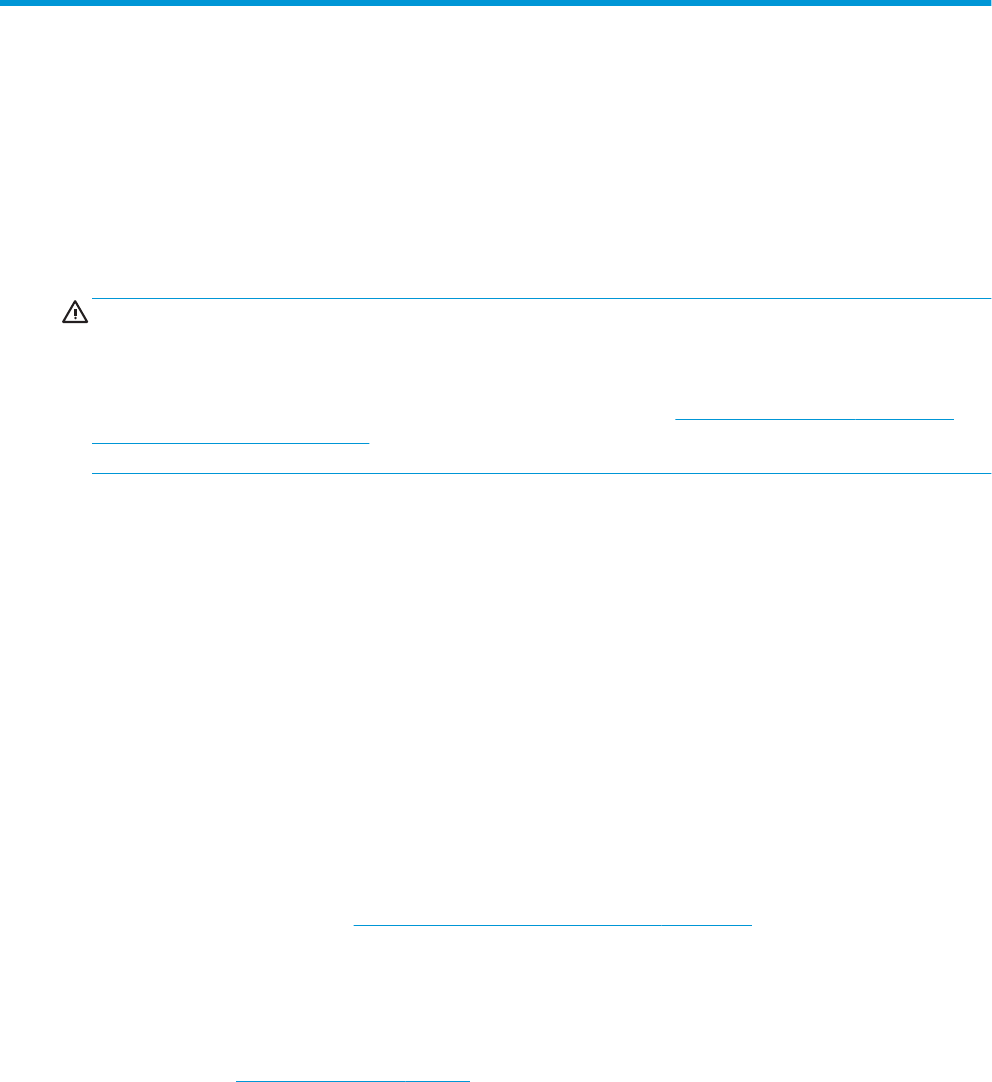
7 Maintenance, diagnostics, and minor
troubleshooting
Turning o the computer
To properly turn o the computer, shut down the operating system software.
CAUTION: HP does not recommend holding down the power button to shut o the system. Doing so can
cause loss of user data and may damage the storage device. If the system becomes unstable and no other
alternative is available, please give the system suicient time to wake up completely after you reboot the
computer. This may take several minutes, especially on larger-capacity or solid-state devices. For more
information, see Risks of unexpected power loss on solid state drives at http://www8.hp.com/h20195/v2/
GetPDF.aspx/4AA6-1470ENW.pdf. HP computer white papers may also be accessed through HP Performance
Advisor.
▲ Click the Start icon, click the Power icon, and then select Shut down.
– or –
▲ From the taskbar, type settings, select Settings, type shut, and then click Turn o your PC.
If you encounter issues
To diagnose and resolve issues, HP recommends a sequential troubleshooting approach:
● Visual inspection
● Blink or beep codes
● Basic troubleshooting, including HP PC Hardware Diagnostics
● HP support
● System restore and recovery
For more information, see Backing up, restoring, and recovering on page 16.
These troubleshooting strategies are explained in the following sections.
For more information
You can nd more troubleshooting information in the comprehensive Maintenance and Service Guide (English
only) available at http://www.hp.com/support.
Visual inspection
If you encounter a problem with the computer, monitor, or software, the following general suggestions might
help you isolate and focus on the problem before taking further action.
26 Chapter 7 Maintenance, diagnostics, and minor troubleshooting










