User's Manual
Table Of Contents
- Locating HP resources
- Computer features
- Setting up the computer
- Backing up, restoring, and recovering
- Using Windows tools
- Creating HP Recovery media (select products only)
- Restoring and recovery
- Restoring, resetting, and refreshing using Windows tools
- Restoring using HP Recovery Manager and the HP Recovery partition
- Recovering using HP Recovery Manager
- Recovering using the HP Recovery partition (select products only)
- Recovering using HP Recovery media
- Changing the computer boot order
- Removing the HP Recovery partition (select products only)
- Setting up Linux
- Updating the computer
- Maintenance, diagnostics, and minor troubleshooting
- Using HP PC Hardware Diagnostics
- Routine care
- Accessibility
- Index
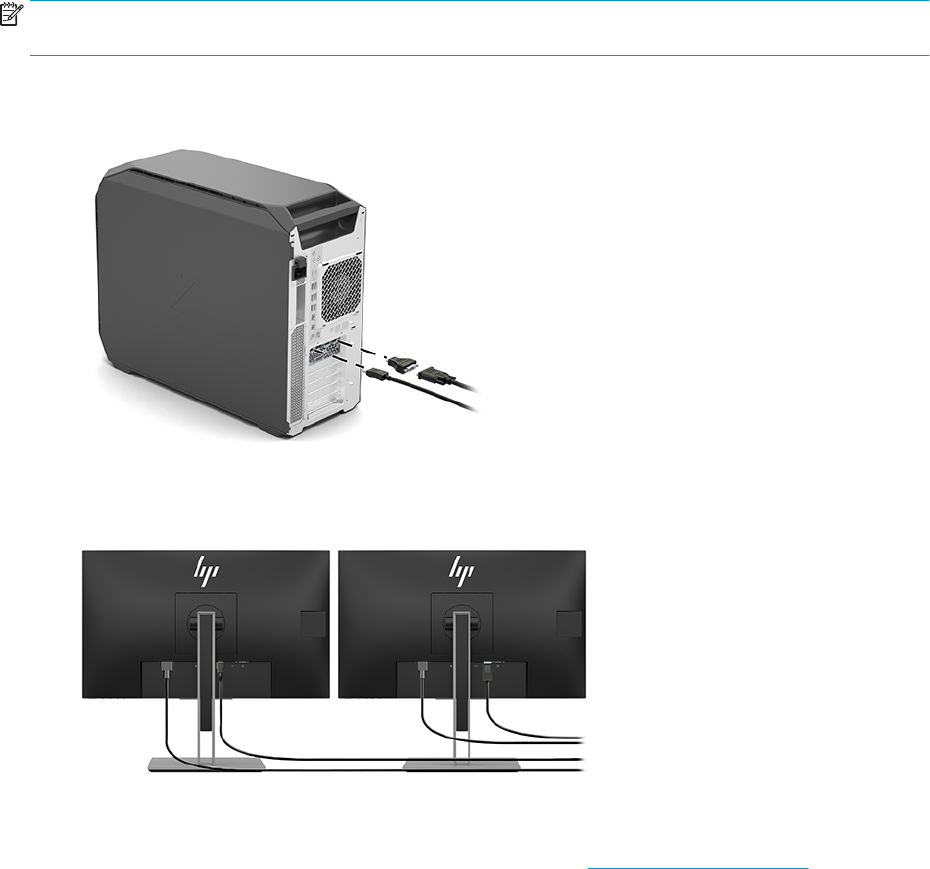
● Graphics card with VGA and DL-DVI output—If the computer does not have a PCIe graphics card, but has
one or more SVGA and/or DL-DVI connectors, you can connect a monitor to each output.
● Graphics card with DMS-59 output—If the computer has a PCIe graphics card with a DMS-59 connector,
use the appropriate adapter to connect your monitor.
Adapters are available to connect the DMS-59 output to two DVI or two VGA monitors.
Connecting and conguring monitors
NOTE: The supported graphics cards typically allow at least two monitors, as shown in this section; some
supported cards allow more monitors. Refer to the graphics card documentation for details.
1. Connect the monitor cable adapters (if required) to the computer, then connect the appropriate monitor
cables to the adapters or directly to the graphics card.
2. Connect the other ends of the monitor cables to the monitors.
3. Connect one end of the monitor power cord to the monitor and the other end to an AC outlet.
4. Congure the monitor. For details, refer to Windows Help or to http://www.microsoft.com.
For monitor setup in Linux, you can often use the settings tool for the graphics cards (e.g., NVIDIA
nvidia-settings or AMD Catalyst Control Center). In some recent Linux releases, the window manager
system (e.g., Gnome 3) preferences must also be modied.
Using a third-party graphics conguration utility
Third-party graphics cards may include a monitor conguration utility. Upon installation, this utility is
integrated into Windows. You can select the utility and use it to congure multiple monitors with your
computer.
14 Chapter 3 Setting up the computer










