User's Manual
Table Of Contents
- Locating HP resources
- Computer features
- Setting up the computer
- Backing up, restoring, and recovering
- Using Windows tools
- Creating HP Recovery media (select products only)
- Restoring and recovery
- Restoring, resetting, and refreshing using Windows tools
- Restoring using HP Recovery Manager and the HP Recovery partition
- Recovering using HP Recovery Manager
- Recovering using the HP Recovery partition (select products only)
- Recovering using HP Recovery media
- Changing the computer boot order
- Removing the HP Recovery partition (select products only)
- Setting up Linux
- Updating the computer
- Maintenance, diagnostics, and minor troubleshooting
- Using HP PC Hardware Diagnostics
- Routine care
- Accessibility
- Index
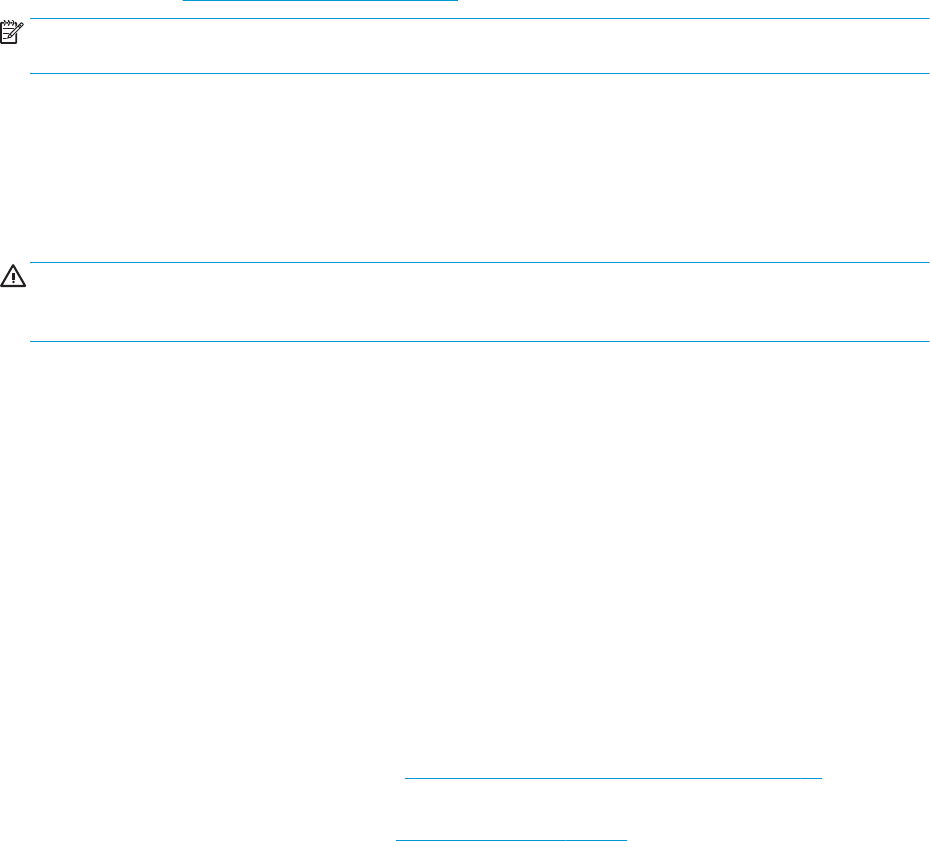
Customer Self Repair
Under the Customer Self Repair program, you can order a replacement part and install the part without on-
site HP technical assistance. Customer Self Repair might be required for some components. For more
information, go to http://www.hp.com/go/selfrepair and select your product.
NOTE: Some components are not eligible for Customer Self Repair and must be returned to HP for service.
Call support for further instructions before attempting to remove or repair these components.
Blink or beep codes: interpreting POST diagnostic LEDs and audible codes
If the power LED on the computer is ashing or if you hear beeps, see the Maintenance and Service Guide
(English only) for interpretation and recommended action.
Basic troubleshooting
WARNING! When the computer is plugged into an AC power source, voltage is always applied to the system
board. To reduce the risk of personal injury from electrical shock and/or hot surfaces, be sure to disconnect
the power cord from the wall outlet and allow the internal system components to cool before you touch them.
If you are having problems with the computer, try the appropriate solutions as described in the previous
sections and summarized below to try to isolate the exact problem before calling for technical support.
● If the screen is blank, plug the monitor into a dierent video port on the computer if one is available. Or,
replace the monitor with a monitor that you know is functioning properly.
● If you are working on a network:
– Use a dierent network cable to connect your computer to the network.
– Connect a dierent computer with a dierent cable to the network.
If your problem is not resolved, the network jack on your computer or the network wall jack might be
faulty.
● If you recently added new hardware, remove the hardware.
● If you recently installed new software, uninstall the software.
● If the computer will turn on but will not boot into the operating system, run the preboot diagnostics
utility, HP PC Hardware Diagnostics. See Using HP PC Hardware Diagnostics UEFI on page 32.
● If the computer will boot into the operating system and Internet access is available, you may access HP
Instant Support Professional Edition at http://www.hp.com/go/ispe.
28 Chapter 7 Maintenance, diagnostics, and minor troubleshooting










