User's Manual
Table Of Contents
- Getting information
- Getting to know your computer
- Connecting to a network
- Enjoying entertainment features
- Using the camera
- Using audio
- Using video
- Connecting a DisplayPort device using a USB Type-C cable (select products only)
- Connecting a Thunderbolt device using a USB Type-C cable (select products only)
- Connecting video devices by using a VGA cable (select products only)
- Connecting video devices using an HDMI cable (select products only)
- Connecting digital display devices using a Dual-Mode DisplayPort cable (select products only)
- Discovering and connecting to Miracast-compatible wireless displays (select products only)
- Using data transfer
- Navigating the screen
- Maintaining your computer
- Securing your computer and information
- Troubleshooting
- Using HP PC Hardware Diagnostics
- Backing up, restoring, and recovering
- Specifications
- Electrostatic discharge
- Accessibility
- Support information
- Index
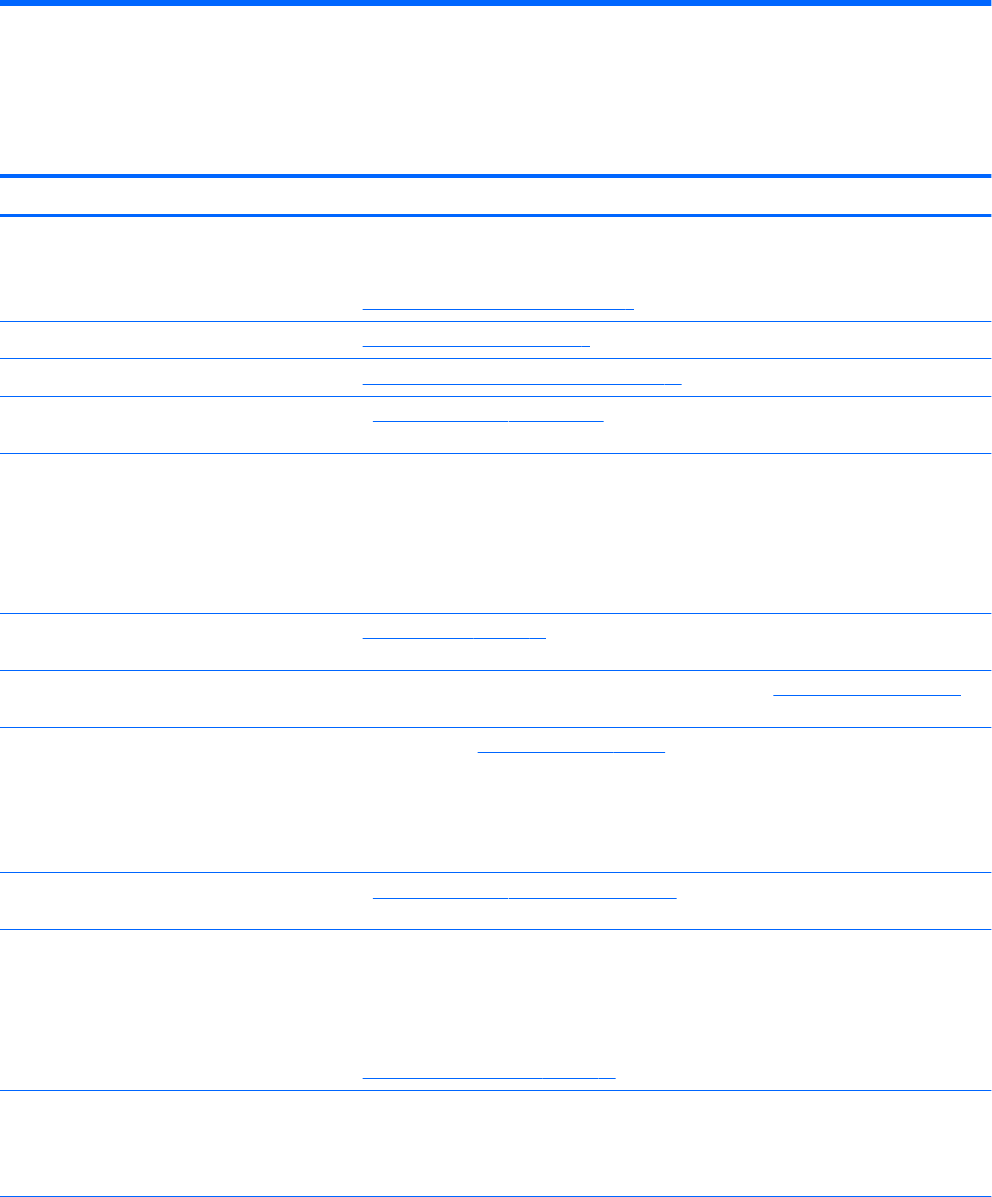
1 Getting information
Table 1-1 Getting information
Tasks Instructions
● Set up your computer Setup Instructions or Quick Setup poster
– or –
See Getting to know your computer on page 3.
● Connect to the Internet See Connecting to a network on page 7.
● Recover factory settings See Backing up, restoring, and recovering on page 37.
● See how-to videos about using the
features of your computer
Go to http://www.hp.com/supportvideos (English only).
● Learn how to use the Windows® operating
system
● Find Windows password information
● Find links to driver updates
● Read frequently asked questions
Get Help app:
▲ Select the Start button, and then select the Get Help app.
● Troubleshoot the most common
computer hardware and software issues
See Troubleshooting on page 26.
● Find electronic user guides and
specications for your computer model
To access the latest user guides or manuals for your product, go to http://www.hp.com/support,
and follow the instructions to nd your product. Then select User Guides.
● Order parts and nd additional
troubleshooting help
● Upgrade or replace components of your
computer
● Connect to a TV (select products only)
For HP support, go to http://www.hp.com/support.
● Get up-to-date information and help from
the Windows community
Go to http://www.hp.com/support/consumer-forum.
● Maintain your computer HP Support Assistant maintains your computer performance and resolves problems quickly by
using automated updates, diagnostic tools, and guided assistance.
▲ Type support in the taskbar search box, and then select the HP Support Assistant app.
– or –
See Maintaining your computer on page 21.
● Find safety and regulatory notices Regulatory, Safety, and Environmental Notices
To access this document:
▲ Type HP Documentation in the taskbar search box, and then select HP Documentation.
● Find ergonomic information Safety & Comfort Guide
To access this guide:
▲ Type HP Documentation in the taskbar search box, and then select HP Documentation.
1










