User's Manual
Table Of Contents
- Getting information
- Getting to know your computer
- Connecting to a network
- Enjoying entertainment features
- Using the camera
- Using audio
- Using video
- Connecting a DisplayPort device using a USB Type-C cable (select products only)
- Connecting a Thunderbolt device using a USB Type-C cable (select products only)
- Connecting video devices by using a VGA cable (select products only)
- Connecting video devices using an HDMI cable (select products only)
- Connecting digital display devices using a Dual-Mode DisplayPort cable (select products only)
- Discovering and connecting to Miracast-compatible wireless displays (select products only)
- Using data transfer
- Navigating the screen
- Maintaining your computer
- Securing your computer and information
- Troubleshooting
- Using HP PC Hardware Diagnostics
- Backing up, restoring, and recovering
- Specifications
- Electrostatic discharge
- Accessibility
- Support information
- Index
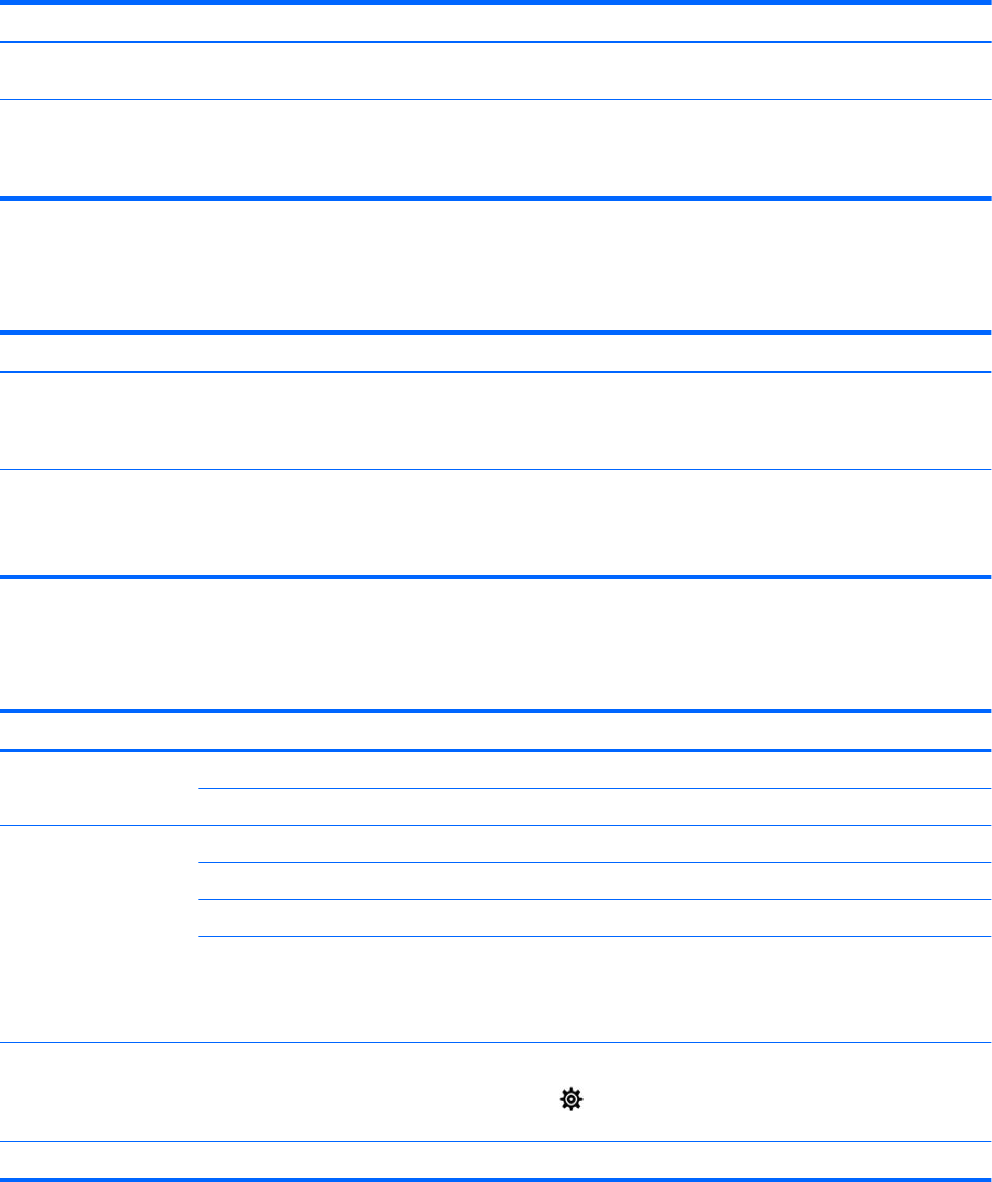
Table 8-1 Computer symptoms and solutions (continued)
Symptom Possible solution
Press and hold the power button on the computer for 5 or more seconds to turn o the computer. Then press the power
button again to turn on the computer.
Error message: Invalid
system disk or Non-
System disk or Disk
error
When drive activity stops, remove the optical disc inside the optical drive, and then press the spacebar on the keyboard.
Power
Table 8-2 Power symptoms and solutions
Symptom Possible solution
Computer does not
turn o when the
power button is
pressed
Press and hold the power button until the computer turns o. Then turn the computer on again.
Computer shuts down
automatically
● The computer might be in an exceedingly hot environment. Let it cool down.
● Be sure that computer air vents are not blocked.
NOTE: If your computer has an internal fan, be sure that the internal fan is running.
Monitor (select products only)
Table
8-3 Monitor symptoms and solutions
Symptom Possible solution
Screen is blank, and
monitor power light is o
Reconnect the power cable to the back of the monitor and to the AC outlet.
Press the power button on the monitor.
Screen is blank Press the space bar on the keyboard or move the mouse to redisplay the screen image.
Press the Sleep button (select products only) or esc, to resume from Sleep mode.
Press the power button to turn on the computer.
Inspect the monitor cable for bent pins.
● If any of the pins are bent, replace the monitor cable.
● If no pins are bent, reconnect the monitor cable to the computer.
Images on the screen are
too large or too small, or
the images are fuzzy
Adjust the monitor resolution setting in Windows.
▲ Select the Start button, select the Settings icon , and then select System. Under Display, select the
appropriate resolution, and then select Keep changes.
NOTE: In addition to the information listed here, refer to the documentation that came with your monitor.
Power 27










