User's Manual
Table Of Contents
- Getting information
- Getting to know your computer
- Connecting to a network
- Enjoying entertainment features
- Using the camera
- Using audio
- Using video
- Connecting a DisplayPort device using a USB Type-C cable (select products only)
- Connecting a Thunderbolt device using a USB Type-C cable (select products only)
- Connecting video devices by using a VGA cable (select products only)
- Connecting video devices using an HDMI cable (select products only)
- Connecting digital display devices using a Dual-Mode DisplayPort cable (select products only)
- Discovering and connecting to Miracast-compatible wireless displays (select products only)
- Using data transfer
- Navigating the screen
- Maintaining your computer
- Securing your computer and information
- Troubleshooting
- Using HP PC Hardware Diagnostics
- Backing up, restoring, and recovering
- Specifications
- Electrostatic discharge
- Accessibility
- Support information
- Index
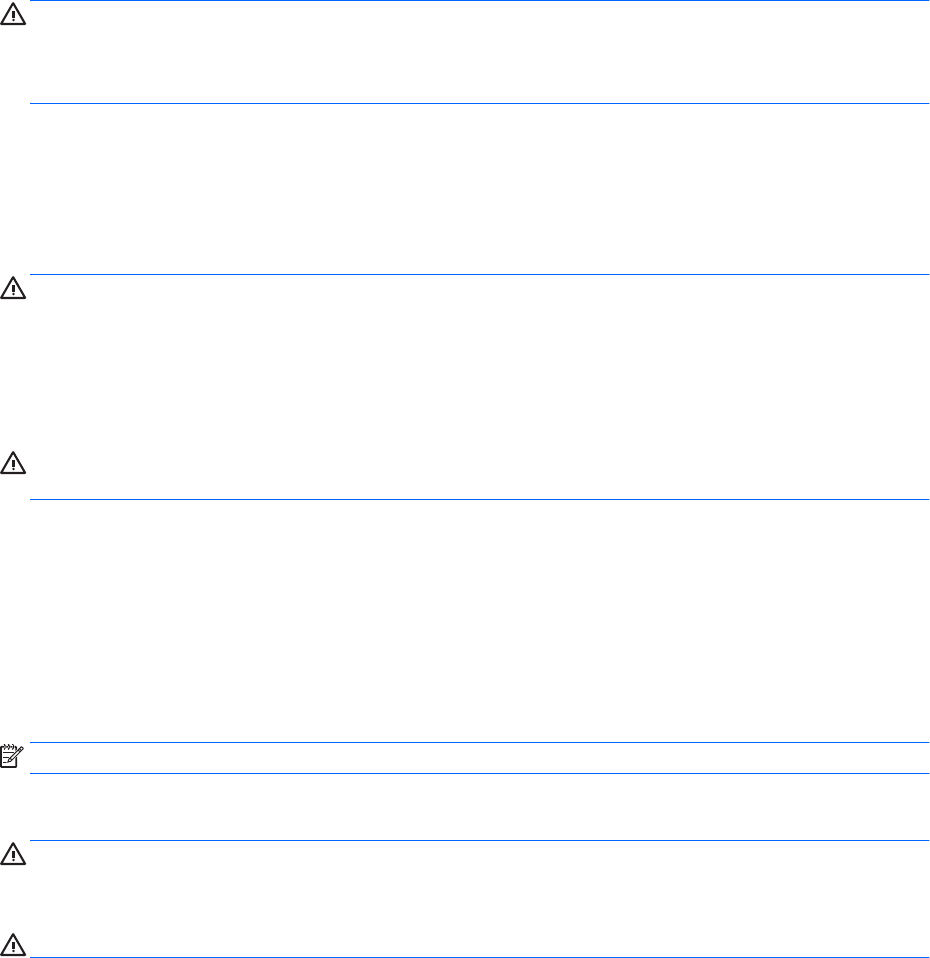
● Dry microber cleaning cloth or a chamois (static-free cloth without oil)
● Static-free cloth wipes
CAUTION: Avoid strong cleaning solvents or germicidal wipes that can permanently damage your computer.
If you are not sure that a cleaning product is safe for your computer, check the product contents to make sure
that ingredients such as alcohol, acetone, ammonium chloride, methylene chloride, hydrogen peroxide,
naphtha, and hydrocarbon solvents are not included in the product.
Fibrous materials, such as paper towels, can scratch the computer. Over time, dirt particles and cleaning
agents can get trapped in the scratches.
Cleaning procedures
Follow the procedures in this section to safely clean your computer.
WARNING! To prevent electric shock or damage to components, do not attempt to clean your computer
while it is on.
1. Turn o the computer.
2. Disconnect AC power.
3. Disconnect all powered external devices.
CAUTION: To prevent damage to internal components, do not spray cleaning agents or liquids directly on
any computer surface. Liquids dripped on the surface can permanently damage internal components.
Cleaning the display
Gently wipe the display using a soft, lint-free cloth moistened with an alcohol-free glass cleaner. Be sure that
a display is dry before you close the computer.
Cleaning the sides or cover
To clean the sides or cover, use a soft microber cloth or chamois moistened with one of the cleaning
solutions listed previously, or use an acceptable disposable wipe.
NOTE: When cleaning the cover of the computer, use a circular motion to aid in removing dirt and debris.
Cleaning the keyboard or mouse (select products only)
WARNING! To reduce the risk of electric shock or damage to internal components, do not use a vacuum
cleaner attachment to clean the keyboard. A vacuum cleaner can deposit household debris on the keyboard
surface.
CAUTION: To prevent damage to internal components, do not allow liquids to drip between the keys.
● To clean the keyboard or mouse, use a soft microber cloth or a chamois moistened with one of the
cleaning solutions listed previously.
● To prevent keys from sticking and to remove dust, lint, and particles from the keyboard, use a can of
compressed air with a straw extension.
Traveling with or shipping your computer
If you have to travel with or ship your computer, follow these tips to keep your equipment safe.
● Prepare the computer for traveling or shipping:
Traveling with or shipping your computer 23










