User's Manual
Table Of Contents
- Getting information
- Getting to know your computer
- Connecting to a network
- Enjoying entertainment features
- Using the camera
- Using audio
- Using video
- Connecting a DisplayPort device using a USB Type-C cable (select products only)
- Connecting a Thunderbolt device using a USB Type-C cable (select products only)
- Connecting video devices by using a VGA cable (select products only)
- Connecting video devices using an HDMI cable (select products only)
- Connecting digital display devices using a Dual-Mode DisplayPort cable (select products only)
- Discovering and connecting to Miracast-compatible wireless displays (select products only)
- Using data transfer
- Navigating the screen
- Maintaining your computer
- Securing your computer and information
- Troubleshooting
- Using HP PC Hardware Diagnostics
- Backing up, restoring, and recovering
- Specifications
- Electrostatic discharge
- Accessibility
- Support information
- Index
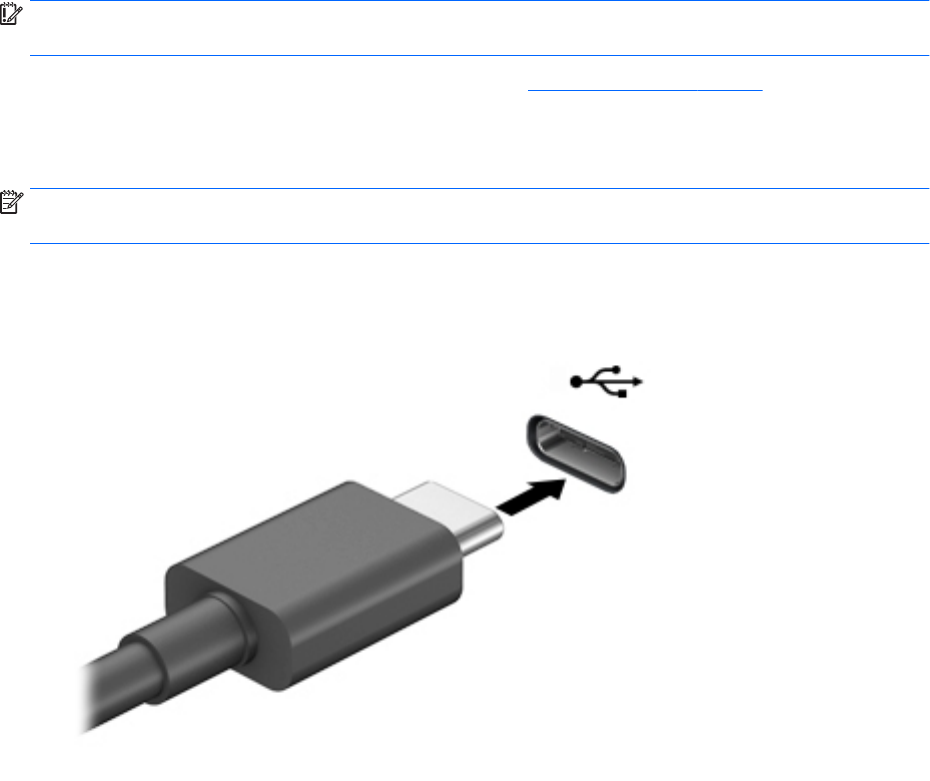
Discovering and connecting to Miracast-compatible wireless displays (select
products only)
To discover and connect to Miracast-compatible wireless displays without leaving your current apps, follow
the steps below.
To open Miracast:
▲ Type project in the taskbar search box, and then select Project to a second screen. Select Connect to
a wireless display
, and then follow the on-screen instructions.
Using data transfer
Your computer is a powerful entertainment device that enables you to transfer photos, videos, and movies
from your USB devices to view on your computer.
To enhance your viewing enjoyment, use one of the USB Type-C ports on the computer to connect a USB
device, such as a cell phone, camera, activity tracker, or smartwatch, and transfer the les to your computer.
IMPORTANT: Be sure that the external device is connected to the correct port on the computer, using the
correct cable. Follow the device manufacturer's instructions.
For information about using your USB Type-C features, go to http://www.hp.com/support, and follow the
instructions to nd your product.
Connecting devices to a USB Type-C port (select products only)
NOTE: To connect a USB Type-C device to your computer, you need a USB Type-C cable, purchased
separately.
1. Connect one end of the USB Type-C cable to the USB Type-C port on the computer.
2. Connect the other end of the cable to the external device.
18 Chapter 4 Enjoying entertainment features










