User's Manual
Table Of Contents
- Getting information
- Getting to know your computer
- Connecting to a network
- Enjoying entertainment features
- Using the camera
- Using audio
- Using video
- Connecting a DisplayPort device using a USB Type-C cable (select products only)
- Connecting a Thunderbolt device using a USB Type-C cable (select products only)
- Connecting video devices by using a VGA cable (select products only)
- Connecting video devices using an HDMI cable (select products only)
- Connecting digital display devices using a Dual-Mode DisplayPort cable (select products only)
- Discovering and connecting to Miracast-compatible wireless displays (select products only)
- Using data transfer
- Navigating the screen
- Maintaining your computer
- Securing your computer and information
- Troubleshooting
- Using HP PC Hardware Diagnostics
- Backing up, restoring, and recovering
- Specifications
- Electrostatic discharge
- Accessibility
- Support information
- Index
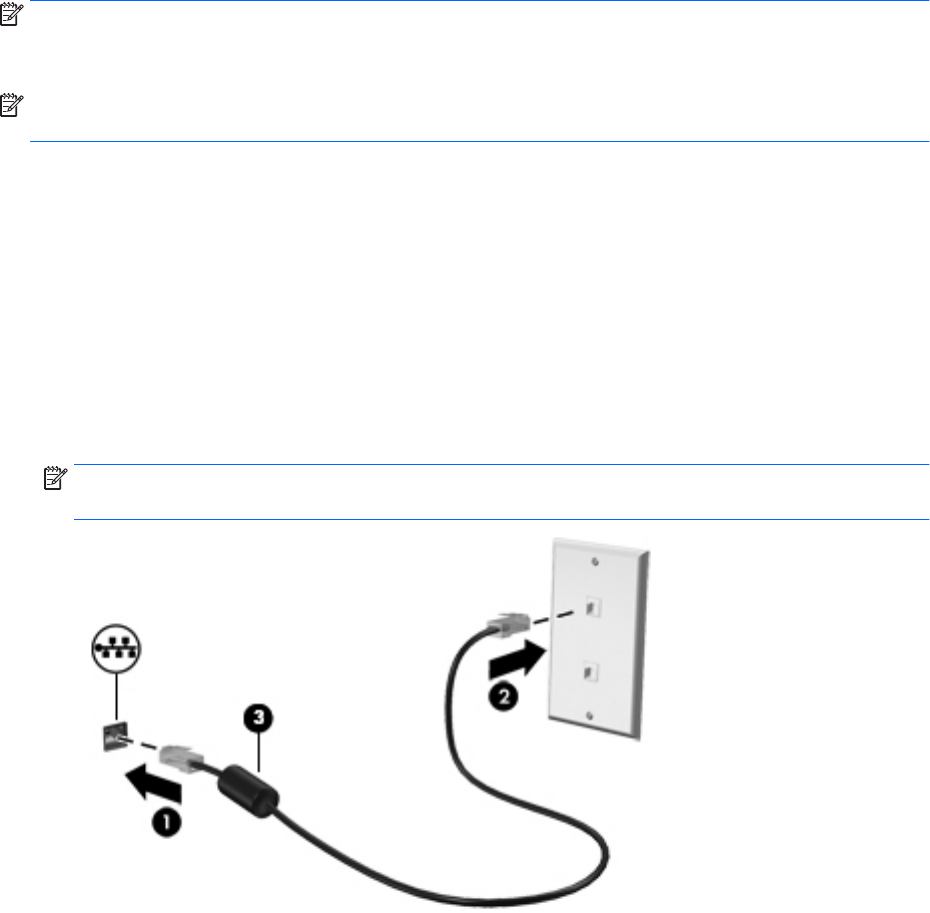
Connecting Bluetooth devices
Before you can use a Bluetooth device, you must establish a Bluetooth connection.
1. Type bluetooth in the taskbar search box, and then select Bluetooth and other devices settings.
2. Enable Bluetooth, if it is not already enabled.
3. Select Add Bluetooth or other device, and then in the Add a device dialog box, select Bluetooth.
4. Select your device from the list, and then follow the on-screen instructions.
NOTE: If the device requires verication, a pairing code is displayed. On the device you are adding, follow the
on-screen instructions to verify that the code on your device matches the pairing code. For more information,
refer to the documentation provided with the device.
NOTE: If your device does not appear in the list, be sure that Bluetooth on that device is turned on. Some
devices may have additional requirements; refer to the documentation provided with the device.
Connecting to a wired network—LAN (select products only)
Use a LAN connection if you want to connect the computer directly to a router in your home (instead of
working wirelessly), or if you want to connect to an existing network at your oice.
Connecting to a LAN requires an RJ-45 (network) cable and a network jack or an optional docking device or
expansion port, if there is no RJ-45 jack on the computer.
To connect the network cable, follow these steps:
1. Plug the network cable into the network jack (1) on the computer.
2. Plug the other end of the network cable into a network wall jack (2) or router.
NOTE: If the network cable contains noise suppression circuitry (3), which prevents interference from
TV and radio reception, orient the circuitry end of the cable toward the computer.
10 Chapter 3 Connecting to a network










