User's Manual
Table Of Contents
- Getting information
- Getting to know your computer
- Connecting to a network
- Enjoying entertainment features
- Using the camera
- Using audio
- Using video
- Connecting a DisplayPort device using a USB Type-C cable (select products only)
- Connecting a Thunderbolt device using a USB Type-C cable (select products only)
- Connecting video devices by using a VGA cable (select products only)
- Connecting video devices using an HDMI cable (select products only)
- Connecting digital display devices using a Dual-Mode DisplayPort cable (select products only)
- Discovering and connecting to Miracast-compatible wireless displays (select products only)
- Using data transfer
- Navigating the screen
- Maintaining your computer
- Securing your computer and information
- Troubleshooting
- Using HP PC Hardware Diagnostics
- Backing up, restoring, and recovering
- Specifications
- Electrostatic discharge
- Accessibility
- Support information
- Index
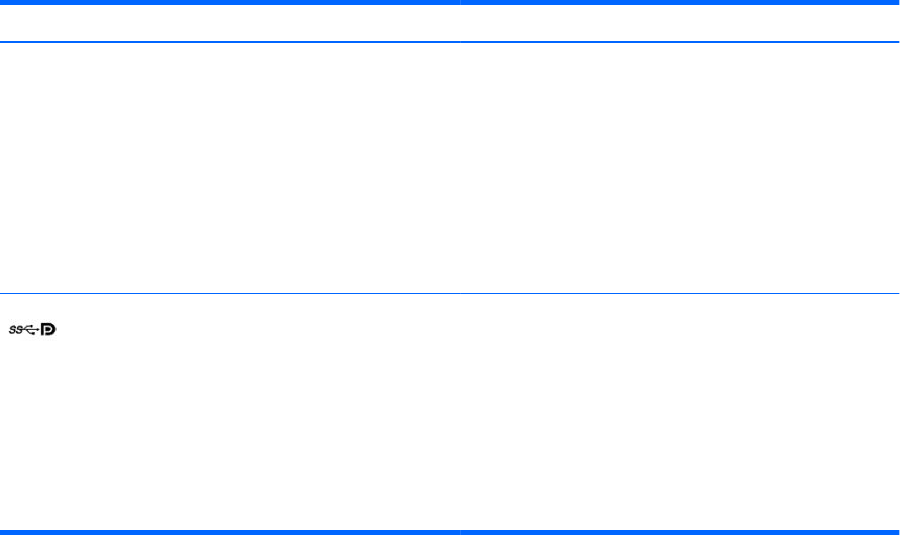
Table 2-1 USB ports and descriptions (continued)
Component Description
camera, activity tracker, or smartwatch, and provides high-
speed data transfer.
– and –
Connects a display device that has a USB Type-C connector,
providing DisplayPort output.
NOTE: Your computer may also support a Thunderbolt™
docking station.
NOTE: Cables and/or adapters (purchased separately) may be
required.
USB Type-C SuperSpeed port and DisplayPort When the computer is on, connects and charges most USB
devices that have a Type-C connector, such as a cell phone,
camera, activity tracker, or smartwatch, and provides high-
speed data transfer.
NOTE: Cables and/or adapters (purchased separately) may be
required.
– and –
Connects a DisplayPort device that has a USB Type-C connector,
providing display output.
6 Chapter 2 Getting to know your computer










