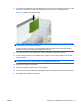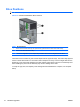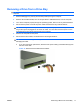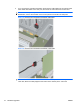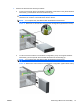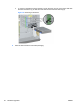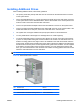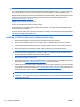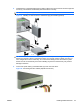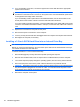Hardware reference guide
CAUTION: To prevent loss of work and damage to the computer or drive:
If you are inserting or removing a drive, shut down the operating system properly, turn off the computer,
and unplug the power cord. Do not remove a drive while the computer is on or in standby mode.
Before handling a drive, ensure that you are discharged of static electricity. While handling a drive, avoid
touching the connector. For more information about preventing electrostatic damage, refer to
Electrostatic Discharge on page 45.
Handle a drive carefully; do not drop it.
Do not use excessive force when inserting a drive.
Avoid exposing a hard drive to liquids, temperature extremes, or products that have magnetic fields
such as monitors or speakers.
If a drive must be mailed, place the drive in a bubble-pack mailer or other protective packaging and label
the package “Fragile: Handle With Care.”
Installing a 5.25-inch Drive into an External Drive Bay
1. Remove/disengage any security devices that prohibit opening the computer.
2. Remove all removable media, such as compact discs or USB flash drives, from the computer.
3. Turn off the computer properly through the operating system, then turn off any external devices.
4. Disconnect the power cord from the power outlet and disconnect any external devices.
CAUTION: Regardless of the power-on state, voltage is always present on the system board as
long as the system is plugged into an active AC outlet. You must disconnect the power cord to
avoid damage to the internal components of the computer.
5. Remove the computer access panel.
6. Remove the front bezel. If you are installing a drive in a bay covered by a bezel blank, remove the
bezel blank. See
Removing Bezel Blanks on page 7 for more information.
7. Install four M3 metric guide screws in the lower holes on each side of the drive (1). HP has provided
four extra M3 metric guide screws on the 5.25-inch drive bracket under the access panel. The M3
metric guide screws are black. Refer to
Installing Additional Drives on page 21 for an illustration of
the extra M3 metric guide screws location.
NOTE: If you are replacing a drive, transfer the guides screws from the old drive to the new one.
CAUTION: Use only 5-mm long screws as guide screws. Longer screws can damage the internal
components of the drive.
22 Hardware Upgrades ENWW