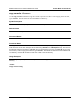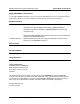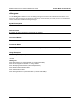Command Reference Guide
SROS Command Line Interface Reference Guide Enable Mode Command Set
5991-2114 © Copyright 2005 Hewlett-Packard Development Company, L.P. 55
copy console <filename>
Use the copy console command to copy the console’s input to a text file. To end copying to the text file,
type <Ctrl+D>. The file will be saved in the SROS root directory.
Syntax Description
<filename> Specify destination file for console input.
Default Values
No default is necessary for this command.
Command Modes
# Enable Command Mode
Functional Notes
The copy console command works much like a line editor. Prior to pressing <Enter>, changes can be
made to the text on the line. Changes can be made using <Delete> and <Backspace> keys. The text can
be traversed using the arrow keys, <Ctrl+A> (to go to the beginning of a line), and <Ctrl+E> (to go to the
end of a line). To end copying to the text file, type <Ctrl+D>. The file will be saved in the Secure Router OS
root directory. Use the dir command to see a list of files in the root directory.
Usage Examples
The following example copies the console input into the file config, located in the Secure Router OS root
directory:
>enable
#copy console config