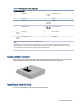User Manual
Table Of Contents
- Locating HP resources
- Computer features
- Backing up, restoring, and recovering
- Using HP PC Hardware Diagnostics
- Using HP PC Hardware Diagnostics Windows (select products only)
- Using HP PC Hardware Diagnostics UEFI
- Using Remote HP PC Hardware Diagnostics UEFI settings (select products only)
- Specifications
- Computer operating guidelines, routine care, and shipping preparation
- Electrostatic discharge
- Accessibility
- Index
Table 2-1 Identifying the front panel components (continued)
Front panel components
NOTE: The light on the power button is normally white when the power is on. If the light blinks red, the computer displays a
diagnostic code to indicate a problem. See the Maintenance and Service Guide to interpret the code.
Rear panel components
To identify the rear panel components, use this illustration and table.
NOTE: Your computer model might look slightly dierent from the illustration in this section. Refer to the
illustration that most closely matches your computer.
Table 2-2 Identifying the rear panel components
Rear panel components
1 Thumbscrew 7 USB Type-A ports (2)
2 Security lock 8 Optional board
3 Optional port 9 USB Type-A port
4 External antenna 10 RJ-45 (network) jack
5 DisplayPort™ connectors (2) 11 Power connector
6 USB Type-A port 12 Padlock loop
NOTE: Your model might have additional ports available from HP.
When a graphics card is installed in one of the system board slots, you can use the video connectors on the graphics card or the
integrated graphics on the system board. The specic graphics card installed and software conguration determine the behavior.
You can disable the system board graphics by changing settings in BIOS F10 Setup.
Rear panel components 5