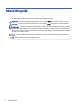User Guide SUMMARY This guide provides information about components, network connection, power management, security, backing up, and more.
Legal information © Copyright 2020, 2021 HP Development Company, L.P. Windows is either a registered trademark or trademark of Microsoft Corporation in the United States and/or other countries. USB Type-C and USB-C are registered trademarks of USB Implementers Forum. DisplayPort™ and the DisplayPort™ logo are trademarks owned by the Video Electronics Standards Association (VESA) in the United States and other countries. The information contained herein is subject to change without notice.
Safety warning notice Reduce the possibility of heat-related injuries or of overheating the computer by following the practices described. WARNING! To reduce the possibility of heat-related injuries or of overheating the computer, do not place the computer directly on your lap or obstruct the computer air vents. Use the computer only on a hard, flat surface. Do not allow another hard surface, such as an adjoining optional printer, or a soft surface, such as pillows or rugs or clothing, to block airflow.
About this guide This guide provides basic information for using and upgrading this product. WARNING! Indicates a hazardous situation that, if not avoided, could result in serious injury or death. CAUTION: Indicates a hazardous situation that, if not avoided, could result in minor or moderate injury. IMPORTANT: Indicates information considered important but not hazard-related (for example, messages related to property damage).
Table of contents 1 Locating HP resources ...........................................................................................................................................................1 Product information ..........................................................................................................................................................1 Support .................................................................................................................................
Using HP PC Hardware Diagnostics UEFI .........................................................................................................................15 Using an HP PC Hardware Diagnostics UEFI hardware failure ID code....................................................................15 Starting HP PC Hardware Diagnostics UEFI .............................................................................................................
1 Locating HP resources Read this chapter to learn about where to find additional HP resources. Product information To locate resources that provide product details, how-to information, and more, use this table. Table 1-1 Where to find product information Topic Location Technical specifications To find the QuickSpecs for your product, go to http://www.hp.com/go/quickspecs, and then select the link. Select Search all QuickSpecs, type your model name in the search box, and then select Go.
Table 1-2 Where to find support information (continued) Topic Location – or – ▲ Go to http://www.hp.com/go/orderdocuments. IMPORTANT: You must be connected to the internet to access the latest version of the warranty. You can find your HP Limited Warranty located with the user guides on your product. The warranty might be on a CD or DVD provided in the box. In some countries or regions, HP might provide a printed warranty in the box.
Table 1-4 Where to find diagnostics tools Topic Location Diagnostics tools For additional information, see the computer Maintenance and Service Guide at http://www.hp.com/support. Follow the instructions to find your product, and then select Manuals. Audible beep and light code definitions See the computer Maintenance and Service Guide at http://www.hp.com/support. Follow the instructions to find your product, and then select Manuals.
2 Computer features This chapter provides you with an overview of your computer's features. Standard configuration features Features vary depending on the model. For support assistance and to learn more about the hardware and software installed on your computer model, run the HP Support Assistant utility. Front panel components Drive configuration varies by model. Some models have a bezel blank that covers one or more drive bays.
Table 2-1 Identifying the front panel components (continued) Front panel components NOTE: The light on the power button is normally white when the power is on. If the light blinks red, the computer displays a diagnostic code to indicate a problem. See the Maintenance and Service Guide to interpret the code. Rear panel components To identify the rear panel components, use this illustration and table. NOTE: Your computer model might look slightly different from the illustration in this section.
Table 2-3 Identifying the rear panel components Rear panel components 1 Thumbscrew 7 USB Type-A port 2 Security lock 8 USB Type-A ports (2) 3 Optional port 9 Optional board 4 External antenna 10 USB Type-A port 5 HDMI port 11 RJ-45 (network) jack 6 DisplayPort connector 12 Power connector 13 Padlock loop NOTE: Your model might have additional ports available from HP.
Table 2-4 Identifying the rear panel components Rear panel components 1 Thumbscrew 7 USB Type-A ports (2) 2 Security lock 8 VGA port 3 Optional port 9 HDMI port 4 External antenna 10 RJ-45 (network) jack 5 Serial port 11 Power connector 6 USB Type-A ports (2) 12 Padlock loop NOTE: Your model might have additional ports available from HP.
Cable lock You can secure the computer with a security cable lock. Padlock You can secure the computer with a padlock. 1. Pull out on the padlock loop (1). 2. Insert a padlock into the padlock loop (2) and close the lock. Attaching the computer to a mounting fixture The computer can be attached to a wall, swing arm, or other mounting fixture. NOTE: This apparatus is intended to be supported by a UL- or CSA-Listed wall-mount bracket. 1.
sure to verify that the manufacturer’s mounting solution is compliant with the VESA standard and is rated to support the weight of the computer. For best performance, use the power cord and other cables provided with the computer. To attach the computer to other mounting fixtures, follow the instructions included with the mounting fixture to ensure that the computer is safely attached.
3 Backing up, restoring, and recovering You can use Windows tools or HP software to back up your information, create a restore point, reset your computer, create recovery media, or restore your computer to its factory state. Performing these standard procedures can return your computer to a working state faster. IMPORTANT: If you will be performing recovery procedures on a tablet, the tablet battery must be at least 70% charged before you start the recovery process.
HP recommends that you attempt to restore your system using the Restoring and recovery methods on page 11. Creating a system restore System Restore is available in Windows. The System Restore software can automatically or manually create restore points, or snapshots, of the system files and settings on the computer at a particular point. When you use System Restore, it returns your computer to its state at the time you made the restore point. Your personal files and documents should not be affected.
Changing the computer boot order If your computer does not restart using the HP Recovery media, you can change the computer boot order, the order of devices listed in BIOS for startup information. You can select an optical drive or a USB flash drive, depending on the location of your HP Recovery media. IMPORTANT: For a tablet with a detachable keyboard, connect the tablet to the keyboard base before beginning these steps. To change the boot order: 1. Insert the HP Recovery media. 2.
4 Using HP PC Hardware Diagnostics You can use the HP PC Hardware Diagnostics utility to determine whether your computer hardware is running properly. The three versions are HP PC Hardware Diagnostics Windows, HP PC Hardware Diagnostics UEFI (Unified Extensible Firmware Interface), and (for select products only) Remote HP PC Hardware Diagnostics UEFI, a firmware feature.
NOTE: To stop a diagnostic test, select Cancel. Accessing HP PC Hardware Diagnostics Windows from HP Support Assistant After HP PC Hardware Diagnostics Windows is installed, follow these steps to access it from HP Support Assistant. 1. Select the Search icon (select products only) from the taskbar, type support, and then select HP Support Assistant. – or – Select the question mark icon (select products only) in the taskbar. 2.
1. Select the Microsoft Store app on your desktop. – or – Select the Search icon (select products only) in the taskbar, and then type Microsoft Store. 2. Type HP PC Hardware Diagnostics Windows in the Microsoft Store search box. 3. Follow the on-screen directions. The tool downloads to the selected location. Downloading HP Hardware Diagnostics Windows by product name or number (select products only) You can download HP PC Hardware Diagnostics Windows by product name or number.
▲ Select Contact HP, accept the HP privacy disclaimer, and then use a mobile device to scan the failure ID code that appears on the next screen. The HP Customer Support - Service Center page appears with your failure ID and product number automatically filled in. Follow the on-screen instructions. – or – Contact support, and provide the failure ID code. NOTE: To start diagnostics on a convertible computer, your computer must be in notebook mode, and you must use the attached keyboard.
Downloading HP PC Hardware Diagnostics UEFI by product name or number (select products only) You can download HP PC Hardware Diagnostics UEFI by product name or number (select products only) to a USB flash drive. NOTE: For some products, you might have to download the software to a USB flash drive by using the product name or number. 1. Go to http://www.hp.com/support. 2. Enter the product name or number, select your computer, and then select your operating system. 3.
● Set a schedule for running diagnostics unattended. You can also start diagnostics immediately in interactive mode by selecting Execute Remote HP PC Hardware Diagnostics. ● Set the location for downloading the diagnostic tools. This feature provides access to the tools from the HP website or from a server that has been preconfigured for use. Your computer does not require the traditional local storage (such as a hard drive or USB flash drive) to run remote diagnostics.
5 Specifications When you travel with or store your computer, the input power ratings and operating specifications provide helpful information. Input power The power information in this section might be helpful if you plan to travel internationally with the computer. The computer operates on DC power, which can be supplied by an AC or a DC power source. The AC power source must be rated at 100 V–240 V, 50 Hz–60 Hz.
NOTE: This product is designed for IT power systems in Norway with phase-to-phase voltage not exceeding 240 V rms. Operating environment Use the operating specifications for helpful information when you travel with or store your computer. Table 5-2 Operating environment specifications Factor Metric U.S.
6 Computer operating guidelines, routine care, and shipping preparation Follow these guidelines to ensure the best performance and useful life of your computer. Operating guidelines and routine care HP has developed guidelines to help you properly set up and care for the computer and monitor. ● Keep the computer away from excessive moisture, direct sunlight, and extreme heat and cold. ● Operate the computer on a sturdy, level surface. Leave a 10.
Removing dirt and debris from your computer Here are the recommended steps to clean dirt and debris from your computer. 1. Wear disposable gloves made of latex (or nitrile gloves, if you are latex-sensitive) when cleaning the surfaces. 2. Turn off your device and unplug the power cord and other connected external devices. Remove any installed batteries from items such as wireless keyboards.
3. Moisten a microfiber cloth with a mixture of 70% isopropyl alcohol and 30% water. The cloth should be moist, but not dripping wet. CAUTION: Do not use any of the following chemicals or any solutions that contain them, including spray-based surface cleaners: bleach, peroxides (including hydrogen peroxide), acetone, ammonia, ethyl alcohol, methylene chloride, or any petroleum-based materials, such as gasoline, paint thinner, benzene, or toluene.
7 Electrostatic discharge Electrostatic discharge is the release of static electricity when two objects come into contact—for example, the shock you receive when you walk across the carpet and touch a metal door knob. A discharge of static electricity from fingers or other electrostatic conductors may damage electronic components.
8 Accessibility HP's goal is to design, produce, and market products, services, and information that everyone everywhere can use, either on a stand-alone basis or with appropriate third-party assistive technology (AT) devices or applications. HP and accessibility Because HP works to weave diversity, inclusion, and work/life into the fabric of the company, it is reflected in everything HP does.
● Support and contribute to industry standards and guidelines for accessibility. International Association of Accessibility Professionals (IAAP) IAAP is a not-for-profit association focused on advancing the accessibility profession through networking, education, and certification. The objective is to help accessibility professionals develop and advance their careers and to better enable organizations to integrate accessibility into their products and infrastructure.
Additional links to external partners and suppliers that may provide additional assistance: ● Microsoft Accessibility information (Windows and Microsoft Office) ● Google Products accessibility information (Android, Chrome, Google Apps) Standards and legislation Countries worldwide are enacting regulations to improve access to products and services for persons with disabilities.
Legislation and regulations Accessibility of IT and information has become an area of increasing legislative importance. These links provide information about key legislation, regulations, and standards. ● United States ● Canada ● Europe ● Australia Useful accessibility resources and links These organizations, institutions, and resources might be good sources of information about disabilities and age-related limitations. NOTE: This is not an exhaustive list.
Other disability resources Many resources, including these examples, provide information about disabilities and age-related limitations. ● ADA (Americans with Disabilities Act) Technical Assistance Program ● ILO Global Business and Disability network ● EnableMart ● European Disability Forum ● Job Accommodation Network ● Microsoft Enable HP links These HP-specific links provide information that relates to disabilities and age-related limitations.
Index A accessibility 25, 26, 28, 29 accessibility needs assessment assistive technology (AT) finding 26 purpose 25 AT (assistive technology) finding 26 purpose 25 26 B backup, creating 10 backups 10 boot order, changing 12 installing 15 using 13 HP Recovery media recovery 11 HP resources 1 HP Sure Recover 12 S I input power 19 International Association of Accessibility Professionals 26 L locks cable lock 8 padlock 8 C caring for your computer 21 cleaning your computer 21 disinfecting 22 removing di