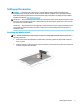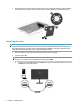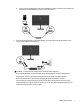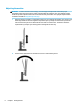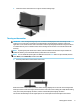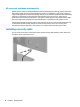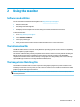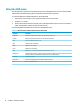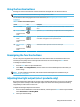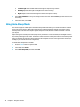User Guide
Table Of Contents
● Low Blue Light: TUV certied. Reduces blue light for improved eye comfort.
● Reading: Optimizes blue light and brightness for indoor viewing.
● Night: Adjusts to the lowest blue light and reduces the impact on sleep.
3. Select Save and Return to save your setting and close the menu. Select Cancel if you don’t want to save
the setting.
4. In the Main menu, select Exit.
Using Auto-Sleep Mode
The monitor supports an OSD option called Auto-Sleep Mode that allows you to enable or disable a reduced
power state for the monitor. When Auto-Sleep Mode is enabled (enabled by default), the monitor enters a
reduced power state when the computer signals low power mode (absence of either horizontal or vertical
sync signal).
Upon entering this reduced power state (sleep mode), the monitor screen is blanked, the backlight is turned
o, and the power light turns amber. The monitor draws less than 0.5 W of power when in this reduced power
state. The monitor will wake from sleep mode when the computer sends an active signal to the monitor (for
example, if you activate the mouse or keyboard).
To disable Auto-Sleep Mode in the OSD:
1. Press the Menu button to open the OSD.
2. In the OSD, select Power.
3. Select Auto-Sleep Mode, and then select O.
14 Chapter 2 Using the monitor