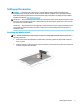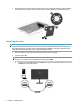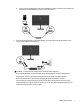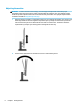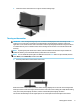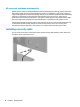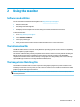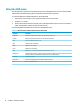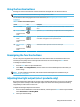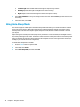User Guide
Table Of Contents
Using the OSD menu
Use the OSD menu to adjust the screen image based on your viewing preferences. You can access and make
adjustments in the OSD using the buttons at the bottom of the monitor's front bezel.
To access the OSD menu and make adjustments, do the following:
1. If the monitor is not already on, press the power button to turn on the monitor.
2. Press the Menu button.
3. Use the three function buttons to navigate, select, and adjust the menu choices. The on-screen button
labels vary depending on which menu or submenu is active.
The following table lists possible menu selections in the OSD main menu.
Table 2-1 OSD menu options and descriptions (select products only)
Main menu Description
Brightness Adjusts the brightness level of the screen. The factory default is 90.
Contrast Adjusts the contrast level of the screen. The factory default is 80.
Color Selects and adjusts the screen color.
Input Selects the video input signal.
Image Adjusts the screen image.
Power Adjusts the power settings.
Menu Adjusts the on-screen display (OSD) and function button controls.
Management Adjusts the DDC/CI settings, selects the language in which the OSD menu is displayed (the factory default
is English), and returns all OSD menu settings to the factory default settings.
Language Selects the language.
Information Selects and displays important information about the monitor.
Exit Exits the OSD menu screen.
12 Chapter 2 Using the monitor