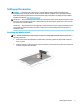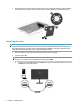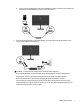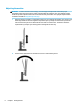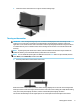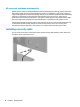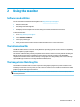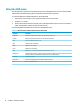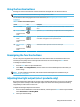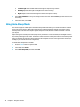User Guide
Table Of Contents
3. Swivel the monitor head to the left or right for the best viewing angle.
Turning on the monitor
IMPORTANT:
Burn-in image damage may occur on monitors that display the same static image on the
screen for 12 or more hours. To avoid burn-in image damage, you should always activate a screen saver
application or turn o the monitor when it will not be in use for a prolonged period of time. Image retention is
a condition that may occur on all LCD screens. Burn-in damage on the monitor is not covered under the HP
warranty.
NOTE: If pressing the power button has no eect, the Power Button Lockout feature may be enabled. To
disable this feature, press and hold the monitor power button for 10 seconds.
NOTE: You can disable the power light in the OSD menu. Press the Menu button to open the OSD, and then
select Power, select Power LED, and then select O.
▲ Press the power button on the monitor to turn it on.
When the monitor is rst turned on, a monitor status message displays for ve seconds. The message shows
which input is the current active signal, the status of the auto-switch source setting (On or O; default setting
is On), the current preset display resolution, and the recommended preset display resolution.
The monitor automatically scans the signal inputs for an active input and uses that input for the monitor.
Setting up the monitor 9