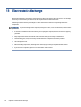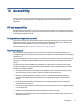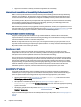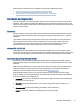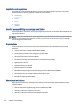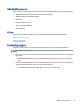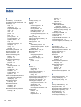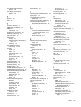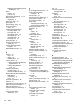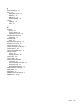User Manual
Table Of Contents
- Getting started
- Components
- Network connections
- Connecting to a wireless network
- Connecting to a wired network
- Using HP MAC Address Pass Through (select products only)
- Navigating the screen
- Using touchpad and touch screen gestures
- Tap
- Two-finger pinch zoom
- Two-finger slide (touchpad and precision touchpad)
- Two-finger tap (touchpad and precision touchpad)
- Three-finger tap (touchpad and precision touchpad)
- Four-finger tap (touchpad and precision touchpad)
- Three-finger swipe (touchpad and precision touchpad)
- Four-finger swipe (precision touchpad)
- One-finger slide (touch screen)
- Using an optional keyboard or mouse
- Using an on-screen keyboard (select products only)
- Using touchpad and touch screen gestures
- Entertainment features
- Using a camera (select products only)
- Using audio
- Using video
- Connecting a DisplayPort device using a USB Type-C cable (select products only)
- Connecting video devices using an HDMI cable (select products only)
- Discovering and connecting wired displays using MultiStream Transport
- Discovering and connecting to Miracast-compatible wireless displays (select products only)
- Using data transfer
- Managing power
- Using Sleep and Hibernation
- Shutting down (turning off) the computer
- Using the Power icon
- Running on battery power
- Running on external power
- Security
- Protecting the computer
- Using passwords
- Setting passwords in Windows
- Setting passwords in Computer Setup
- Managing a BIOS administrator password
- Using DriveLock Security Options
- Windows Hello (select products only)
- Using antivirus software
- Using firewall software
- Installing software updates
- Using HP Client Security (select products only)
- Using HP TechPulse (select products only)
- Using an optional security cable (select products only)
- Using a fingerprint reader (select products only)
- Maintenance
- Backing up, restoring, and recovering
- Computer Setup (BIOS), TPM, and HP Sure Start
- Using HP PC Hardware Diagnostics
- Using HP PC Hardware Diagnostics Windows (select products only)
- Using HP PC Hardware Diagnostics UEFI
- Using Remote HP PC Hardware Diagnostics UEFI settings (select products only)
- Specifications
- Electrostatic discharge
- Accessibility
- Index
USB Type-C SuperSpeed port and
DisplayPort 32
power
battery 40
external 42
power button, identifying 11, 12
power connector
identifying 4
power icon, using 40
power lights 9
power settings, using 40
precision touchpad
using 26
precision touchpad gestures
four-nger swipe 28
four-nger tap 28
three-nger swipe 28
three-nger tap 27
two-nger slide 27
two-nger tap 27
privacy key light 9
privacy screen action key,
identifying 13
product name and number,
computer 17
public WLAN connection 21
R
recovery 61
discs 62
media 62
USB ash drive 62
recovery media 61
creating using HP Cloud Recovery
Download Tool 61
creating using Windows
tools 61
regulatory information
regulatory label 17
wireless certication labels 17
Remote HP PC Hardware Diagnostics
UEFI settings
customizing 72
using 72
resources, accessibility 80
restoring 61
restoring and recovery methods 62
right control zone, identifying 9
right side components 3
RJ-45 (network) jack, identifying 5,
6
RJ-45 (network) lights,
identifying 5, 6
S
screen brightness action keys 13
Section 508 accessibility
standards 79
security cable 54
security cable slot, identifying 5
serial number, computer 17
service labels, locating 17
setup utility
navigating and selecting 64
restoring factory settings 64
shipping the computer 59
shutdown 39
Sleep
exiting 38
initiating 38
Sleep and Hibernation,
initiating 38
slots
security cable 5
software
antivirus 53
Disk Cleanup 56
Disk Defragmenter 56
rewall 53
software installed, locating 3
software updates, installing 53
sound
See audio
sound settings, using 31
speaker volume action keys 14
speakers
connecting 30
speakers, identifying 11
special keys, using 11
standards and legislation,
accessibility 79
stop action key 14
SuperSpeed port and DisplayPort
connector, connecting USB Type-
C 32
Sure Start
using 67
switch screen image action key 14
system restore 62
system restore point, creating 61
T
tap touchpad and touch screen
gesture 26
three-nger swipe touchpad
gesture 28
three-nger tap touchpad
gesture 27
Tile 19
touch screen gestures
one-nger slide 29
touchpad
settings 8
using 26
touchpad and touch screen gestures
tap 26
two-nger pinch zoom 27
touchpad gestures
four-nger swipe 28
four-nger tap 28
three-nger swipe 28
three-nger tap 27
two-nger slide 27
two-nger tap 27
touchpad key 14
touchpad zone, identifying 9
TPM settings 67
transfer data 36
traveling with the computer 17, 59
turning o the computer 39
two-nger pinch zoom touchpad and
touch screen gesture 27
two-nger slide touchpad
gesture 27
two-nger tap touchpad
gesture 27
U
unresponsive system 39
updating programs and drivers 57
USB SuperSpeed 5 Gbps port with HP
Sleep and Charge, identifying 4
USB SuperSpeed 5 Gbps port,
identifying 5
USB SuperSpeed 5 Gbps powered
port, identifying 5
USB SuperSpeed Plus port,
identifying 5
USB SuperSpeed powered port,
identifying 5
USB Type-C port, connecting 32,
36
USB Type-C power connector port,
identifying 4
USB Type-C SuperSpeed 5 Gbps port,
identifying 4
user password 45
using passwords 45
using the keyboard and optional
mouse 29
using the touchpad 26
84
Index