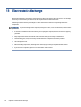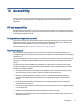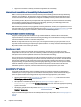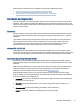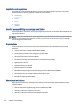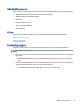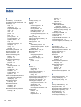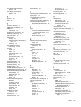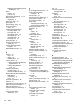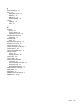User Manual
Table Of Contents
- Getting started
- Components
- Network connections
- Connecting to a wireless network
- Connecting to a wired network
- Using HP MAC Address Pass Through (select products only)
- Navigating the screen
- Using touchpad and touch screen gestures
- Tap
- Two-finger pinch zoom
- Two-finger slide (touchpad and precision touchpad)
- Two-finger tap (touchpad and precision touchpad)
- Three-finger tap (touchpad and precision touchpad)
- Four-finger tap (touchpad and precision touchpad)
- Three-finger swipe (touchpad and precision touchpad)
- Four-finger swipe (precision touchpad)
- One-finger slide (touch screen)
- Using an optional keyboard or mouse
- Using an on-screen keyboard (select products only)
- Using touchpad and touch screen gestures
- Entertainment features
- Using a camera (select products only)
- Using audio
- Using video
- Connecting a DisplayPort device using a USB Type-C cable (select products only)
- Connecting video devices using an HDMI cable (select products only)
- Discovering and connecting wired displays using MultiStream Transport
- Discovering and connecting to Miracast-compatible wireless displays (select products only)
- Using data transfer
- Managing power
- Using Sleep and Hibernation
- Shutting down (turning off) the computer
- Using the Power icon
- Running on battery power
- Running on external power
- Security
- Protecting the computer
- Using passwords
- Setting passwords in Windows
- Setting passwords in Computer Setup
- Managing a BIOS administrator password
- Using DriveLock Security Options
- Windows Hello (select products only)
- Using antivirus software
- Using firewall software
- Installing software updates
- Using HP Client Security (select products only)
- Using HP TechPulse (select products only)
- Using an optional security cable (select products only)
- Using a fingerprint reader (select products only)
- Maintenance
- Backing up, restoring, and recovering
- Computer Setup (BIOS), TPM, and HP Sure Start
- Using HP PC Hardware Diagnostics
- Using HP PC Hardware Diagnostics Windows (select products only)
- Using HP PC Hardware Diagnostics UEFI
- Using Remote HP PC Hardware Diagnostics UEFI settings (select products only)
- Specifications
- Electrostatic discharge
- Accessibility
- Index
four-nger swipe touchpad
gesture 28
four-nger tap touchpad
gesture 28
G
gesture 28
GPS 22
H
hardware, locating 3
HDMI audio, conguring 34
HDMI port
connecting 33
headphones, connecting 30
headsets, connecting 31
help action key 14
Hibernation
exiting 39
initiated during critical battery
level 41
initiating 39
high-denition devices,
connecting 33, 36
hot keys
break 16
insert 16
microphone mute 14
pause 16
programming query 16
scroll lock 16
using 15
HP 3D DriveGuard 56
HP Assistive Policy 77
HP Client Security 54
HP Fast Charge 40
HP LAN-Wireless Protection 24
HP MAC Address Pass Through 25
HP PC Hardware Diagnostics UEFI
downloading 71
failure ID code 70
starting 71
using 70
HP PC Hardware Diagnostics
Windows
accessing 68, 69
downloading 69
failure ID code 68
installing 70
using 68
HP Recovery media
recovery 62
HP resources 1
HP Sure Recover 63
HP TechPulse 54
I
initiating Sleep and Hibernation 38
input power 74
integrated numeric keypad,
identifying 13
internal microphones, identifying 7
International Association of
Accessibility Professionals 78
J
jacks
audio-out (headphone)/audio-in
(microphone) combo 5, 6
network 5, 6
RJ-45 (network) 5, 6
K
keyboard and optional mouse
using 29
keyboard backlight
action key 14
keypad
integrated numeric 13
keys
action 13
esc 12
fn 12
num lk 13
touchpad 14
Windows 12
Windows application 12
L
labels
Bluetooth 17
regulatory 17
serial number 17
service 17
wireless certication 17
WLAN 17
left control zone, identifying 9
left side components 5
lights
AC adapter and battery 4
battery 4
camera 7
caps lock 9
fn lock 9
microphone mute 9
num lk 9
power 9
privacy key 9
RJ-45 (network) 5, 6
low battery level 41
low blue light mode 6
M
maintenance
Disk Cleanup 56
Disk Defragmenter 56
updating programs and
drivers 57
managing power 38
memory card reader, identifying 4,
6
microphone mute key,
identifying 14
microphone mute light,
identifying 9
microSD card, inserting 18
microSD memory card reader,
identifying 4-6
Miracast 36
mute volume action key 14
N
network jack, identifying 5, 6
next track action key 14
NFC 23
num lk light 9
O
one-nger slide touch screen
gesture 29
operating environment 75
P
passwords
administrator 45
BIOS administrator 46-48
user 45
pause action key 14
play action key 14
ports
HDMI 33
USB SuperSpeed 5 Gbps 5
USB SuperSpeed 5 Gbps port with
HP Sleep and Charge 4
USB SuperSpeed Plus 5
USB Type-C 36
USB Type-C DisplayPort 4
USB Type-C power connector 4
USB Type-C SuperSpeed 5
Gbps 4
Index
83