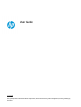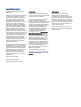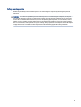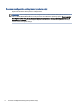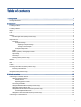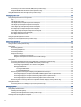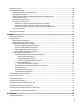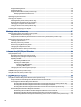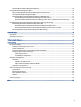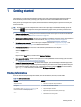User Manual
Table Of Contents
- Getting started
- Components
- Network connections
- Connecting to a wireless network
- Connecting to a wired network
- Using HP MAC Address Pass Through (select products only)
- Navigating the screen
- Using touchpad and touch screen gestures
- Tap
- Two-finger pinch zoom
- Two-finger slide (touchpad and precision touchpad)
- Two-finger tap (touchpad and precision touchpad)
- Three-finger tap (touchpad and precision touchpad)
- Four-finger tap (touchpad and precision touchpad)
- Three-finger swipe (touchpad and precision touchpad)
- Four-finger swipe (precision touchpad)
- One-finger slide (touch screen)
- Using an optional keyboard or mouse
- Using an on-screen keyboard (select products only)
- Using touchpad and touch screen gestures
- Entertainment features
- Using a camera (select products only)
- Using audio
- Using video
- Connecting a DisplayPort device using a USB Type-C cable (select products only)
- Connecting video devices using an HDMI cable (select products only)
- Discovering and connecting wired displays using MultiStream Transport
- Discovering and connecting to Miracast-compatible wireless displays (select products only)
- Using data transfer
- Managing power
- Using Sleep and Hibernation
- Shutting down (turning off) the computer
- Using the Power icon
- Running on battery power
- Running on external power
- Security
- Protecting the computer
- Using passwords
- Setting passwords in Windows
- Setting passwords in Computer Setup
- Managing a BIOS administrator password
- Using DriveLock Security Options
- Windows Hello (select products only)
- Using antivirus software
- Using firewall software
- Installing software updates
- Using HP Client Security (select products only)
- Using HP TechPulse (select products only)
- Using an optional security cable (select products only)
- Using a fingerprint reader (select products only)
- Maintenance
- Backing up, restoring, and recovering
- Computer Setup (BIOS), TPM, and HP Sure Start
- Using HP PC Hardware Diagnostics
- Using HP PC Hardware Diagnostics Windows (select products only)
- Using HP PC Hardware Diagnostics UEFI
- Using Remote HP PC Hardware Diagnostics UEFI settings (select products only)
- Specifications
- Electrostatic discharge
- Accessibility
- Index
Installing HP PC Hardware Diagnostics Windows....................................................................................................70
Using HP PC Hardware Diagnostics UEFI .........................................................................................................................70
Using an HP PC Hardware Diagnostics UEFI hardware failure ID code....................................................................70
Starting HP PC Hardware Diagnostics UEFI .............................................................................................................71
Downloading HP PC Hardware Diagnostics UEFI to a USB ash drive ....................................................................71
Downloading the latest HP PC Hardware Diagnostics UEFI version ...............................................................71
Downloading HP PC Hardware Diagnostics UEFI by product name or number (select products only) ..........72
Using Remote HP PC Hardware Diagnostics UEFI settings (select products only) .........................................................72
Downloading Remote HP PC Hardware Diagnostics UEFI .......................................................................................72
Downloading the latest Remote HP PC Hardware Diagnostics UEFI version..................................................72
Downloading Remote HP PC Hardware Diagnostics UEFI by product name or number.................................72
Customizing Remote HP PC Hardware Diagnostics UEFI settings ..........................................................................72
12 Specications.....................................................................................................................................................................74
Input power......................................................................................................................................................................74
Operating environment ...................................................................................................................................................75
13 Electrostatic discharge ......................................................................................................................................................76
14 Accessibility .......................................................................................................................................................................77
HP and accessibility .........................................................................................................................................................77
Finding the technology tools you need ...................................................................................................................77
The HP commitment................................................................................................................................................77
International Association of Accessibility Professionals (IAAP) .............................................................................78
Finding the best assistive technology.....................................................................................................................78
Assessing your needs ......................................................................................................................................78
Accessibility for HP products ...........................................................................................................................78
Standards and legislation................................................................................................................................................79
Standards.................................................................................................................................................................79
Mandate 376 – EN 301 549..............................................................................................................................79
Web Content Accessibility Guidelines (WCAG) .................................................................................................79
Legislation and regulations.....................................................................................................................................80
Useful accessibility resources and links..........................................................................................................................80
Organizations...........................................................................................................................................................80
Educational institutions...........................................................................................................................................80
Other disability resources........................................................................................................................................81
HP links ....................................................................................................................................................................81
Contacting support ..........................................................................................................................................................81
Index ........................................................................................................................................................................................82
ix