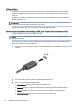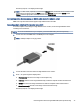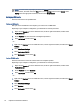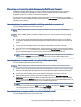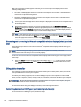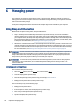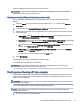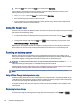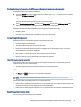User Manual
Table Of Contents
- Getting started
- Components
- Network connections
- Connecting to a wireless network
- Connecting to a wired network
- Using HP MAC Address Pass Through (select products only)
- Navigating the screen
- Using touchpad and touch screen gestures
- Tap
- Two-finger pinch zoom
- Two-finger slide (touchpad and precision touchpad)
- Two-finger tap (touchpad and precision touchpad)
- Three-finger tap (touchpad and precision touchpad)
- Four-finger tap (touchpad and precision touchpad)
- Three-finger swipe (touchpad and precision touchpad)
- Four-finger swipe (precision touchpad)
- One-finger slide (touch screen)
- Using an optional keyboard or mouse
- Using an on-screen keyboard (select products only)
- Using touchpad and touch screen gestures
- Entertainment features
- Using a camera (select products only)
- Using audio
- Using video
- Connecting a DisplayPort device using a USB Type-C cable (select products only)
- Connecting video devices using an HDMI cable (select products only)
- Discovering and connecting wired displays using MultiStream Transport
- Discovering and connecting to Miracast-compatible wireless displays (select products only)
- Using data transfer
- Managing power
- Using Sleep and Hibernation
- Shutting down (turning off) the computer
- Using the Power icon
- Running on battery power
- Running on external power
- Security
- Protecting the computer
- Using passwords
- Setting passwords in Windows
- Setting passwords in Computer Setup
- Managing a BIOS administrator password
- Using DriveLock Security Options
- Windows Hello (select products only)
- Using antivirus software
- Using firewall software
- Installing software updates
- Using HP Client Security (select products only)
- Using HP TechPulse (select products only)
- Using an optional security cable (select products only)
- Using a fingerprint reader (select products only)
- Maintenance
- Backing up, restoring, and recovering
- Computer Setup (BIOS), TPM, and HP Sure Start
- Using HP PC Hardware Diagnostics
- Using HP PC Hardware Diagnostics Windows (select products only)
- Using HP PC Hardware Diagnostics UEFI
- Using Remote HP PC Hardware Diagnostics UEFI settings (select products only)
- Specifications
- Electrostatic discharge
- Accessibility
- Index
Discovering and connecting wired displays using MultiStream Transport
MultiStream Transport (MST) allows you to connect multiple wired display devices to your computer by
connecting to the VGA port or DisplayPort connectors on your computer and also to the VGA port or
DisplayPort connectors on a hub or an external docking station.
You can connect in several ways, depending on the type of graphics controller installed on your computer
and whether or not your computer includes a built-in hub. Go to Device Manager to nd out what hardware is
installed on your computer.
Connecting displays to computers with AMD or NVIDIA graphics (with an optional hub)
To set up multiple display devices, follow these steps.
NOTE: With an AMD
®
graphics controller and optional hub, you can connect up to six external display
devices.
NOTE: With an NVIDIA
®
graphics controller and optional hub, you can connect up to four external display
devices.
1. Connect an external hub (purchased separately) to the DisplayPort (DP) connector on your computer,
using a DP-to-DP cable (purchased separately). Be sure that the hub power adapter is connected to AC
power.
2. Connect your external display devices to the VGA port or DisplayPort connectors on the hub.
3. To see all of your connected display devices, select the Search icon (select products only) in the taskbar,
type device manager in the search box, and then select the Device Manager app. If you don't see all
of your connected displays, be sure that each is connected to the correct port on the hub.
NOTE: Multiple display choices include Duplicate, which mirrors your computer screen on all enabled
display devices, or Extend, which spans your computer screen across all enabled display devices.
Connecting displays to computers with Intel graphics (with an optional hub)
To set up multiple display devices, follow these steps.
NOTE: With an Intel graphics controller and optional hub, you can connect up to three display devices.
1. Connect an external hub (purchased separately) to the DisplayPort connector on your computer, using a
DP-to-DP cable (purchased separately). Be sure that the hub power adapter is connected to AC power.
2. Connect your external display devices to the VGA port or DisplayPort connectors on the hub.
3. When Windows detects a monitor connected to the DisplayPort hub, the DisplayPort Topology
Notication dialog box is displayed. Select the appropriate options to congure your displays. Multiple
display choices include Duplicate, which mirrors your computer screen on all enabled display devices, or
Extend, which extends the screen image across all enabled display devices.
NOTE: If this dialog box does not appear, be sure that each external display device is connected to the
correct port on the hub. Select the Start button, select Settings, and then select System. Under Display,
select the appropriate resolution, and then select Keep changes.
Connecting displays to computers with Intel graphics (with a built-in hub)
To set up multiple display devices, follow these steps.
Discovering and connecting wired displays using MultiStream Transport
35