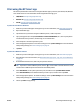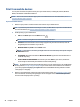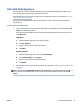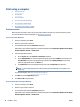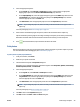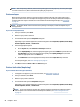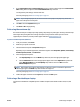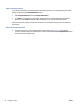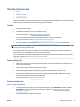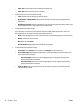User's Manual
Table Of Contents
- Printer parts
- Load media and paper basics
- Connect your printer
- Printer management tools
- Manage cartridges
- Copy, Scan, and Mobile Fax
- Web Services
- Solve a problem
- Get help from the HP Smart app
- Get help in this guide
- Understand printer reports
- Solve problems using Web Services
- Maintain the printer
- Restore original factory defaults and settings
- HP support
- HP EcoSolutions (HP and the Environment)
- Technical information
- HP Company notices
- Specifications
- Regulatory notices
- Regulatory model number
- FCC statement
- Notice to users in Korea
- VCCI (Class B) compliance statement for users in Japan
- Notice to users in Japan about the power cord
- Noise emission statement for Germany
- European Union Regulatory Notice
- Visual display workplaces statement for Germany
- Declaration of conformity
- Regulatory wireless statements
- Environmental product stewardship program
- HP tips for reducing environmental impact
- Eco-Tips
- European Union Commission Regulation 1275/2008
- Paper
- Plastics
- Safety data sheets
- Recycling program
- HP inkjet supplies recycling program
- Power consumption
- Disposal of waste equipment by users
- Chemical substances
- Declaration of the Presence Condition of the Restricted Substances Marking (Taiwan)
- The Table of Hazardous Substances/Elements and their Content (China)
- Restriction of hazardous substance (Ukraine)
- Restriction of hazardous substance (India)
- Restriction on hazardous substances statement (Turkey)
- EPEAT
- SEPA Ecolabel User Information (China)
- China Energy Label for Printer, Fax and Copier
- Battery disposal in Taiwan
- European Union Battery Directive
- Battery notice for Brazil
- California Perchlorate Material Notice
- Waste disposal for Brazil
- Index

Printer connected to network
If your printer is already set up and connected to your wireless network, you can enable printing from a Mac
desktop or laptop using the System Preferences menu.
1. Open System Preferences and select Printers and Scanners.
2. Click Add + to set up the printer on your Mac. Choose your printer from the displayed list of network
printers, then click Add. This will install the available print, scan, or fax drivers for your printer.
These instructions let you print from your Mac. Continue to use the HP Smart app to monitor ink levels and
printer alerts.
Printer not connected to network
▲ If you have not set up or connected your printer to your network, go to 123.hp.com to install the
necessary software. When you complete printer setup, use the HP Utility from the Applications folder to
monitor ink levels and printer alerts.
52 Chapter 5 Print ENWW