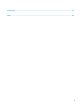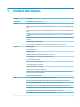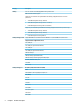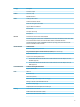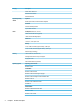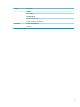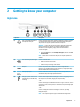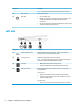Maintenance and Service Guide
Component Description
NOTE: Cables and/or adapters (purchased separately) may be required.
(6) Power connector Connects an AC adapter.
(7) Power light
●
On: The computer is on.
●
Blinking: The computer is in the Sleep state, a power-saving state. The
computer shuts o power to the display and other unneeded
components.
●
O: The computer is o or in Hibernation. Hibernation is a power-saving
state that uses the least amount of power.
Left side
Component Description
(1) USB SuperSpeed ports (2) Connect a USB device, such as a cell phone, camera, activity tracker, or
smartwatch, and provide high-speed data transfer.
(2) Security cable slot Attaches an optional security cable to the computer.
NOTE: The security cable is designed to act as a deterrent, but it may not
prevent the computer from being mishandled or stolen.
(3) Drive light
●
Blinking white: The hard drive is being accessed.
●
Amber: HP 3D DriveGuard has temporarily parked the hard drive.
(4) Memory card reader Reads optional memory cards that enable you to store, manage, share, or
access information.
To insert a card:
1. Hold the card label-side up, with connectors facing the computer.
2. Insert the card into the memory card reader, and then press in on the
card until it is rmly seated.
To remove a card:
▲ Press in on the card, and then remove it from the memory card reader.
8 Chapter 2 Getting to know your computer