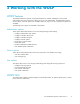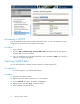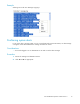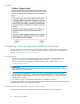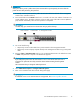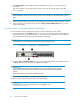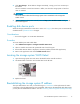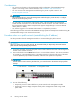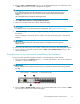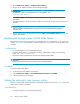Instruction Manual
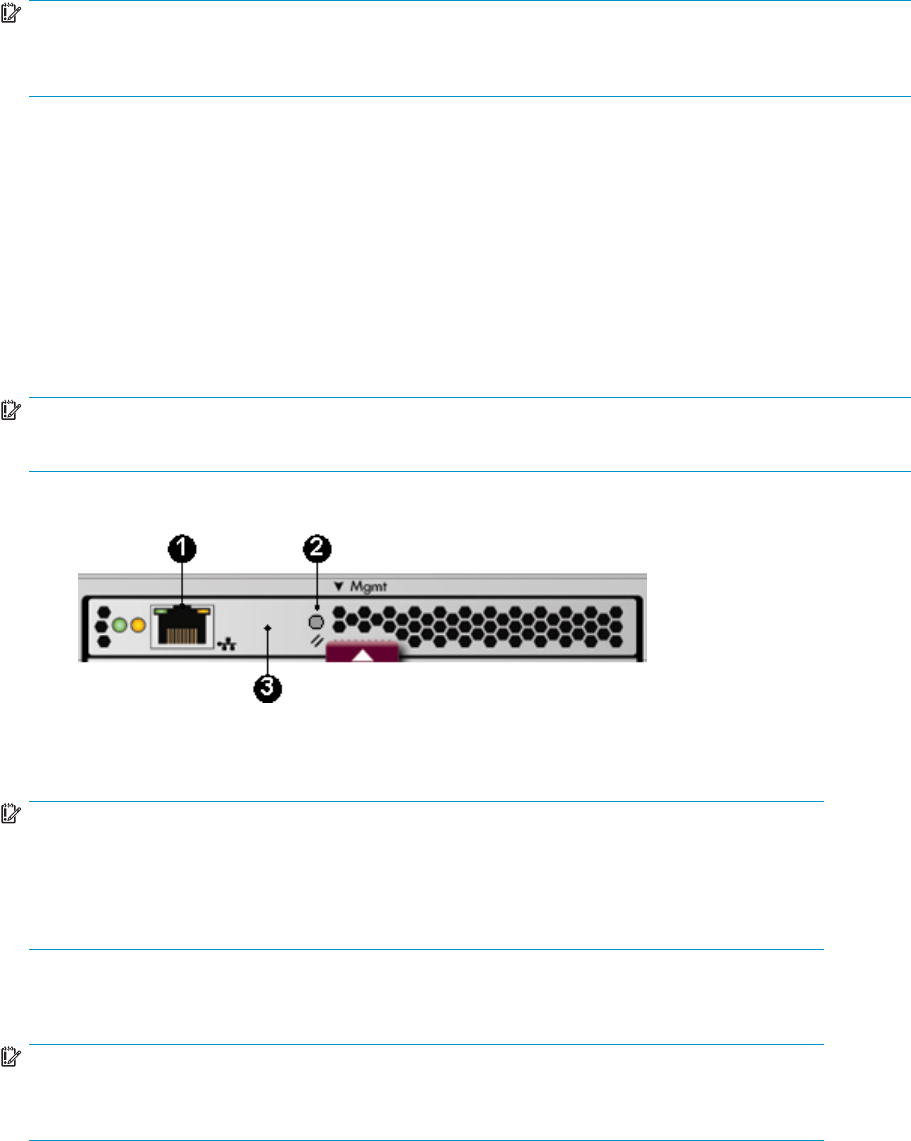
7. Click Save Chang es. The IP address changes immediately, causing you to lose connectivity to
the WOCP.
The new IP address is stored and remains in effect, even when the storage system is later shut
down or restarted.
IMPORTANT:
The new IP address will be lost if the storage system is later uninitialized or the managem ent module is
reset.
8. Remove the LAN cable to the private network or laptop and reconnect the cable to the public network.
9. From a computer on the public n etwork, browse to https://new IP address:2372 and log in. The
WOCP GUI appears.
Procedurewhenonaprivatenetwork(initialsetup)
Use this procedure when the m anagement module is connected through a private network.
1. Press and hold the recessed Reset button for 4–5 seconds. This sets an IP address of 192.168.0.1 in
private address space. The amber indicator on the top right corner of the LAN connector (Ethernet
jack) will flash momentarily when the reset operation is completed.
IMPORTANT:
At initial setup, you cannot browse to the WOCP until you p erform this step.
1. LAN connector 2. Reset button 3. Management module
2. Browse to https://192.168.0.1:2372 and log in as an HP EVA administrator. The default user name
is admin. No password is required. The WOCP GUI appears.
IMPORTANT:
If you change the password for the administrator or user account for the WOCP, be sure to
record the new passwords since they cannot be cleared without resetting the management
module.
HP recommends that you change the default passwords.
3. Select Administrator Options > Configure Network Options.
4. Enter a new IP address and other network settings that apply.
IMPORTANT:
IP addresses 10.0.0.0 to 10.255.255.255 are not supported. See
Private and public networks.
16
Working with the WOCP