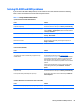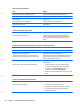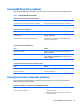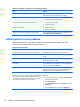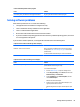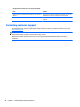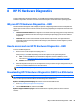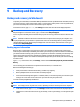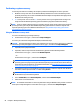Service and Maintain
Cannot automatically launch Internet programs.
Cause Solution
You must log on to your ISP before some programs will start. Log on to your ISP and launch the desired program.
Solving software problems
Most software problems occur as a result of the following:
●
The application was not installed or configured correctly.
●
There is insufficient memory available to run the application.
●
There is a conflict between applications.
●
Be sure that all the needed device drivers have been installed.
●
If you have installed an operating system other than the factory-installed operating system, check to be
sure it is supported on the system.
If you encounter software problems, see the applicable solutions listed in the following table.
Computer will not continue and the HP logo does not display.
Cause Solution
ROM issue - POST error has occurred. Observe the beeps and LED lights on the front of the computer.
See Appendix A,
POST Error Messages on page 94 to determine
possible causes.
See the Worldwide Limited Warranty for terms and conditions.
Computer will not continue after HP logo screen displays.
Cause Solution
System files may be damaged. In Windows 8, use Automatic Repair to fix problems that might
prevent Windows from starting correctly.
To access Automatic Repair:
1. Press the Windows logo + l to open the Settings charm.
2. Select Change PC Settings, select General, and then under
Advanced startup, click Restart now.
3. Select Troubleshoot, select Advanced options, and then
select Automatic Repair.
Windows starts Automatic Repair.
4. Select the account to use to begin Automatic Repair, and
type the password for the account.
Windows diagnoses the computer and attempts the repair
it.
Solving software problems 87