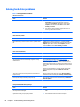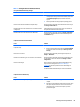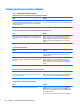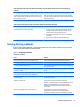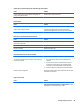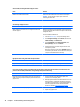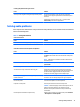Service and Maintain
“No Connection, Check Signal Cable” displays on screen.
Cause Solution
Monitor video cable is disconnected. Connect the video cable between the monitor and computer.
CAUTION: Ensure that the computer power is off while
connecting the video cable.
“Out of Range” displays on screen.
Cause Solution
Video resolution and refresh rate are set higher than what the
monitor supports.
Restart the computer and enter Safe Mode. Change the settings
to a supported setting then restart the computer so that the new
settings take effect.
To enter Safe Mode in Windows 8:
1. Press the Windows logo + l to open the Settings charm.
2. Select Change PC Settings, select General, and then under
Advanced startup, click Restart now.
3. Select Troubleshoot, select Advanced options, select
Startup Settings, and then click Restart.
4. Use the function keys or number keys to select the safe
mode option you want.
When your computer is in safe mode, Safe Mode displays in
the corners of your monitor. To exit safe mode, restart your
computer and let Windows start normally.
High pitched noise coming from inside a flat panel monitor.
Cause Solution
Brightness and/or contrast settings are too high. Lower brightness and/or contrast settings.
Fuzzy focus; streaking, ghosting, or shadowing effects; horizontal scrolling lines; faint vertical bars; or unable to center the
picture on the screen (flat panel monitors using an analog VGA input connection only).
Cause Solution
Flat panel monitor’s internal digital conversion circuits may be
unable to correctly interpret the output synchronization of the
graphics card.
1. Select the monitor’s Auto-Adjustment option in the
monitor’s on-screen display menu.
2. Manually synchronize the Clock and Clock Phase on-screen
display functions. To download a SoftPaq that will assist
you with the synchronization, go to the following Web site,
select the appropriate monitor, and download either
SP32347 or SP32202:
http://www.hp.com/support
Graphics card is not seated properly or is bad (some models). 1. Reseat the graphics card.
2. Replace the graphics card.
70 Chapter 7 Troubleshooting without diagnostics