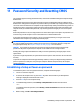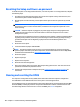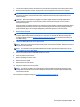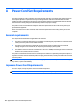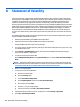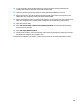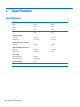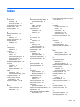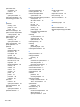Service and Maintain
11 Password Security and Resetting CMOS
This computer supports security password features, which can be established through the Computer Setup
Utilities menu.
This computer supports two security password features that are established through the Computer Setup
Utilities menu: setup password and power-on password. When you establish only a setup password, any user
can access all the information on the computer except Computer Setup. When you establish only a power-on
password, the power-on password is required to access Computer Setup and any other information on the
computer. When you establish both passwords, only the setup password will give you access to Computer
Setup.
When both passwords are set, the setup password can also be used in place of the power-on password as an
override to log in to the computer. This is a useful feature for a network administrator.
If you forget the password for the computer, you can clear that password so you can gain access to the
information on the computer by resetting the password jumper.
CAUTION: Pushing the CMOS button will reset CMOS values to factory defaults. It is important to back up
the computer CMOS settings before resetting them in case they are needed later. Back up is easily done
through Computer Setup. See
Computer Setup (F10) Utility on page 45 for information.
CAUTION: If you enable the stringent security feature in Computer Setup and you forget the setup
password or the power-on password, the computer is inaccessible and can no longer be used.
Enabling the stringent password disables the ability to reset the password by moving the jumper on the
system board.
If you lose or forget the password, the system board must be replaced. This scenario is not covered under
warranty.
To prevent the computer from becoming permanently unusable, record your configured setup password or
power-on password in a safe place away from your computer. Without these passwords, the computer
cannot be unlocked.
Establishing a Setup or Power-on password
To establish the power-on or setup password features, complete the following steps:
1. Turn on or restart the computer.
2. As soon as the computer turns on, press the Esc key while “Press the ESC key for Startup Menu”
message is displayed at the bottom of the screen.
3. Press the F10 key to enter Computer Setup.
4. To establish Setup password, select Security > Setup Password and follow the instructions.
– or –
To establish a Power-On password, select Security > Power-On Password and follow the instructions
on the screen
5. Before exiting, click File > Save Changes and Exit.
Establishing a Setup or Power-on password 103