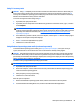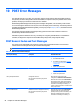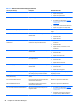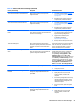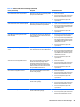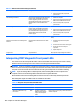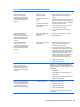Service and Maintain
Table 10-2 Diagnostic front panel LEDs and audible codes (continued)
Activity Beeps Possible Cause Recommended Action
Red Power LED flashes seven
times, once every second,
followed by a two second pause.
Beeps stop after fifth iteration
but LEDs continue until problem
is solved.
7 System board failure (ROM
detected failure prior to
video).
Replace the system board.
Red Power LED flashes eight
times, once every second,
followed by a two second pause.
Beeps stop after fifth iteration
but LEDs continue until problem
is solved.
8 Invalid ROM based on bad
checksum.
1. Reflash the system ROM with the latest BIOS
image. See the “Boot Block Emergency
Recovery Mode” section of the Desktop
Management Guide for more information.
2. Replace the system board.
Red Power LED flashes nine
times, once every second,
followed by a two second pause.
Beeps stop after fifth iteration
but LEDs continue until problem
is solved.
9 System powers on but is
unable to boot.
1. Unplug the AC power cord from the computer,
wait 30 seconds, then plug the power cord
back in to the computer.
2. Replace the system board.
3. Replace the processor.
Red Power LED flashes eleven
times, once every second,
followed by a two second pause.
Beeps stop after fifth iteration
but LEDs continue until problem
is solved.
11 The current processor does
not support a feature
previously enabled on this
system.
1. Install a TXT capable processor.
2. Disable TXT in the Computer Setup (F10)
utility.
3. Reinstall the original processor.
Red Power LED flashes eleven
times, once every second,
followed by a two second pause.
Beeps stop after fifth iteration
but LEDs continue until problem
is solved.
12 MXM thermal shutdown. 1. Clean the MXM graphics card heat sink.
2. Replace the MXM graphics card heat sink.
3. Replace the MXM graphic card.
System does not power on and
LEDs are not flashing.
None System unable to power on. Press and hold the power button for less than 4
seconds. If the hard drive LED turns green, the
power button is working correctly. Try the following:
▲
Replace the system board.
OR
Press and hold the power button for less than 4
seconds. If the hard drive LED does not turn on green
then:
1. Check that the unit is plugged into a working
AC outlet.
2. Open access panel and check that the power
button cable is properly connected to the
system board.
3. Check to see if the 5V_aux light on the system
board is turned on. If it is turned on, then
replace the power button board and cable. If
the problem persists, replace the system
board.
4. Replace the AC adapter.
102 Chapter 10 POST Error Messages