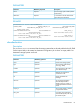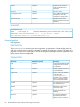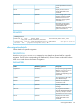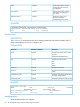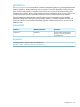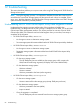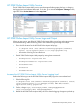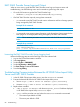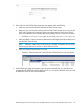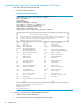User's Guide
HP 3PAR Online Import Utility Service
The HP 3PAR Online Import Utility service must be stopped before getting the logs or changing
the logging level and restarted afterward. To do this, go to WindowsComputer→Manage screen,
right-click on the Service Name and select stop/start.
HP 3PAR Online Import Utility Server Logs and Output
When an issue occurs, get all the HP 3PAR Online Import Utility server logs and output to assist
with troubleshooting. Use the following action and commands to get the logs and output.
• Go to this file location for the HP 3PAR Online Import Utility logs:
C:\Program Files (x86)\Hewlett-Packard\hp3parpmcli\OIUTools\
tomcat\ 32-bit\apache-tomcat-7.0.37\logs\hp3paremc.log
◦
◦ All versions of the log if it has rolled over
• Get HP 3PAR Online Import Utility output by issuing these commands:
showmigration –migrationid xxx◦
◦ showmigrationdetails –migrationid xxx
◦ showconnections
◦ showsource
◦ showdestination
Increase the HP 3PAR Online Import Utility Server Logging Level
Perform the following to set the HP 3PAR Online Import Utility log to the most verbose level:
1. Edit the following file:
C:\Program Files (x86)\Hewlett-Packard\hp3parpmcli\OIUTools\ tomcat\
32-bit\apache-tomcat-7.0.37\webapps\oiuweb\ WEB-INF\classes\
application.config.properties
2. Online, change log4j.rootCategory=INFO, DebugLogAppender to
log4j.rootCategory=ALL, DebugLogAppender.
3. Restart the HP 3PAR Online Import Utility service so that the logging changes are picked up.
HP 3PAR Online Import Utility Service 87