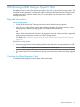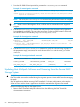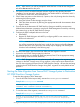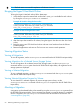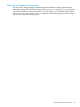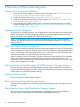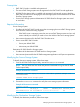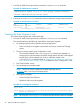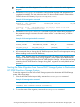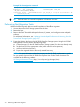User's Guide
1. From the HP 3PAR Online Import Utility, execute the createmigration command.
Example 41 createmigration command
>createmigration -sourceuid 50067890C6E059EE -srchost "HPDL585-01" -destcpg "FC_r5" -destprov thin -migtype
MDM
>SUCCESS: Migration job submitted successfully. Please check status/details using showmigration command.
Migration id: 1395864499741
NOTE: Be aware, the createmigration command may take several minutes to complete.
TIP: Make a note of the Migration ID as it will be used in commands to track migration
progress.
2. Execute the showmigration command to verify that the data migration task preparation
has completed successfully. This may take some time. On the successful creation of the task
the STATUS column will indicate preparationcomplete(100%).
Example 42 showmigration command
>showmigration -migrationid 1395864499741
MIGRATION_ID TYPE SOURCE_NAME DESTINATION_NAME START_TIME END_TIME
STATUS(PROGRESS)(MESSAGE)
1395864499741 MDM CLARiiON+APM00123452867 3par_7200_DCA_01 Wed Mar 26 13:08:19 PDT 2014 -NA-
preparationcomplete(100%)(-NA-)
3. Execute the showmigrationdetails command to verify the volumes being migrated. In
the preparation stage, PROGRESS for each volume will be 0% and the TASK_ID will be
unknown.
Example 43 showmigrationdetails command
>showmigrationdetails -migrationid 1395864499741
SOURCE_VOLUME DESTINATION_VOLUME TASK_ID PROGRESS
OIU_Test_Lun_01 OIU_Test_Lun_01 |unknown| 0%
Updating Host Multipath Software and Unzoning from the Source EMC
Storage System
CAUTION:
EMC PowerPath must not be installed during the migration process. Native MPIO must be managing
the paths.
Stop all applications before removing EMC PowerPath. For cluster configurations, also stop the
cluster services and the cluster. Applications should be restarted after migration has started.
Perform the following steps on the Hyper-V host:
1. Remove EMC PowerPath Multipath software from host following the EMC PowerPath
documentation instructions.
62 Performing MDM Using a Hyper-V Host