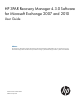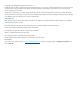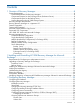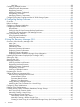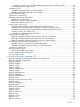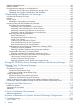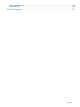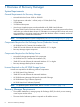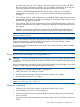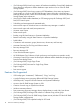HP 3PAR Recovery Manager 4.3.0 Software for Microsoft Exchange 2007 and 2010 User Guide Abstract This document is designed for System Administrators and Microsoft Exchange Administrators who are experienced in using Microsoft Exchange 2007 and 2010 and responsible for backing up Microsoft Exchange mailbox or public store databases.
© Copyright 2012 Hewlett-Packard Development Company, L.P. Confidential computer software. Valid license from HP required for possession, use or copying. Consistent with FAR 12.211 and 12.212, Commercial Computer Software, Computer Software Documentation, and Technical Data for Commercial Items are licensed to the U.S. Government under vendor's standard commercial license. The information contained herein is subject to change without notice.
Contents 1 Overview of Recovery Manager...................................................................8 System Requirements.................................................................................................................8 General Requirements for Recovery Manager..........................................................................8 Components Required on the Exchange Server (Production Server).............................................8 Components Required on the Backup Server....
Host Sets......................................................................................................................28 Configuring Multiple Domains..................................................................................................28 Multiple Domain Requirements.............................................................................................28 Registering Domains...........................................................................................................
Creating a Virtual Copy of a CCR-Enabled Storage Group (for Exchange 2007)...................43 Scheduling Automatic Virtual Copies....................................................................................43 Automating Tasks...................................................................................................................44 Scheduling Automated Tasks with Task Scheduler...................................................................44 Managing Automated Tasks with Task Manager..
RMExch UnRegisterDomain......................................................................................................87 RMExch validate.....................................................................................................................88 Running Recovery Manager as a Scheduled Job.........................................................................88 Scheduling Virtual Copies using the Recovery Manager GUI...................................................
Known Microsoft Issues..........................................................................................................120 Troubleshooting....................................................................................................................120 D Event Messages.....................................................................................
1 Overview of Recovery Manager System Requirements General Requirements for Recovery Manager • Microsoft Windows Server 2008 or 2008 R2 • Single processor with either 1.4 GHz (x64) or 1.3GHz (Dual Core) • 512 MB RAM • 32 GB hard drive space • Virtual copy (snapshot) space must be available on HP 3PAR Virtual Volumes. To create virtual copies on the base volume, you must allocate virtual copy space to the volume itself when you create the base volume.
• Microsoft .Net Framework V3.5 or higher is required by VSS Provider as well as HP 3PAR Recovery Manager Software for Exchange. You can install this automatically by running the Setup.exe program provided with Recovery Manager Software for Exchange. • Visual C++ (2008 Redistributable) Runtime libraries (x64 or x86). You can install this automatically by running the Setup.exe program provided with Recovery Manager for Exchange.
• (For Exchange 2010) Virtual copy creation of Database Availability Group (DAG) databases where the active and passive mailbox database copies reside on one or more HP 3PAR Storage Systems.
Microsoft Volume Shadow Copy Service Microsoft includes VSS (Volume Shadow Copy Service) in Windows to simplify the enterprise’s storage environment. It provides a framework for creating a point-in-time copy of either a single volume or multiple volumes. Microsoft Windows Server VSS works with the VSS-aware applications that are in use to determine when a volume shadow copy (snapshot) can be made. (A snapshot is a virtual copy: a copy of some data set, for example, a disk volume, at a point in time.
How 3PAR VSS Works with Microsoft Exchange Figure 1 HP 3PAR VSS Provider Software for Microsoft Windows Operation Overview 1. The requestor (Recovery Manager) sends a command to the Volume Shadow Copy service to take a shadow copy of the selected mailbox database (or Exchange storage group for Exchange 2007). If a previous request is still in process, Recovery Manager adds the new request to the request queue. 2. 3. 4. 5. 6.
Server installation can remotely create virtual copies on multiple mailbox servers (with a Recovery Manager Agent installation) and manage all virtual copies on the backup server. This type of configuration is recommended if you need to manage multiple mailbox servers or are in a clustered environment. Figure 2 Centralized Backup Configuration NOTE: The Exchange System Management Tools is required on the Recovery Manager backup server for validation purposes.
Figure 3 Single Host Backup Configuration Multiple Host Backup Configuration (For Exchange 2010) HP recommends that you use a separate Recovery Manager for Exchange backup server for the mailbox databases/storage groups on each HP 3PAR Storage System and that you execute commands from each Recovery Manager backup server for each HP 3PAR Storage System.
Figure 4 Single HP 3PAR Storage System, Single Site Figure 5 Two HP 3PAR Storage Systems, One Site Recovery Manager Layout 15
Figure 6 Multiple HP 3PAR Storage Systems, Multiple Sites Multiple Domain Backup Configurations Multiple domain backup configurations, shown in Figure 7 (page 17), allow you to use one backup server for multiple Active Directory domains. Keep in mind: • All backup components (for example, the backup server, backup software client, and Remote Copy target server) must be in the local domain.
Figure 7 Multiple Domains Server Relationships The following defines the roles, relationships, and restrictions between the server types: Backup Server The backup server plays a central control point for the Recovery Manager that controls and manages the backup and restore on different mailbox/Exchange servers. Keep in mind: • If you are using third-party software (such as NetBackup or Data Protector) in the backup environment, you must install the backup client or master on the backup server.
Connectivity 18 • Both the backup server and the mailbox/Exchange servers must be connected to the same HP 3PAR Storage System. • To manage a DAG-enabled configuration (or a CCR enabled configuration for Exchange 2007) from a single backup server for DAG/CCR nodes that connect to two HP 3PAR Storage Systems within the same site, the backup server must connect to two HP 3PAR Storage Systems with separate Fibre Channel or iSCSI connections.
2 Installing and Uninstalling HP 3PAR Recovery Manager for Microsoft Exchange Requirements for Configuring an Administrator Account Before proceeding with the installation or performing any administrative operations, ensure the following user privileges for Administrator meet the following requirements: • Exchange permissions must be assigned to a user account through Microsoft Exchange • Domain account(s) must be present in the local administrator's group in order to install and to run Recovery Manager
Installing HP 3PAR Recovery Manager Software for Microsoft Exchange Install HP 3PAR Recovery Manager Software for Microsoft Exchange on a host computer where Microsoft Exchange is running. During the installation, an automated installer checks to make sure you have the correct authority and then runs a check to see whether the required components are installed.
NOTE: In some cases, you may be prompted to remove a previous version of HP 3PAR Recovery Manager Software for Microsoft Exchange, the 3PAR CLI, or 3PAR VSS Provider. In this case, you need to manually remove the previous version from the Control Panel before continuing since the older versions are not automatically removed. When all of the necessary components have been installed, you are prompted with a message to install HP 3PAR Recovery Manager Software for Microsoft Exchange. 6. 7. 8. 9.
Verifying the Installation 1. 2. 3. Log on as the System Administrator. Click Start→Control Panel→Programs and Features. Verify Recovery Manager appears under the Currently installed programs column. Understanding the Registry After Recovery Manager is installed successfully, some information is written into the registry database under HKEY_LOCAL_MACHINE\SOFTWARE\3PAR\RM_Exchange. CAUTION: DO NOT edit the registry key value unless asked by your local service provider for support purposes.
5. Modify the Value Data field and click OK to save the change. Table 2 System Registry Values for Recovery Manager Name Value BackupTimeout The timeout value for the Symantec NetBackup initialization process detection in minutes. This setting is optional if the default is not appropriate. GUILog Location of the GUI Log File (Java errors only). InstallPath Recovery Manager Installation path. JarPath Path to the GUI jar file.
Modifying, Repairing, or Removing HP 3PAR Recovery Manager Software for Microsoft Exchange CAUTION: Back up your data before upgrading Recovery Manager or all data will be lost. See “Upgrading to Recovery Manager for Exchange” (page 19) for instructions on performing a backup. To modify which features are installed: 1. Log on as the System Administrator. 2. Click Start→Control Panel→Programs and Features. 3. Select HP 3PAR Recovery Manager Software for Microsoft Exchange. 4. Click Modify.
3 Configuring Recovery Manager Configuring the Database • Be sure to use Exchange files created on basic disks using the NTFS file system. Recovery Manger does not support other types of file systems. • Maintain a 1:1 relationship between mailbox databases/storage groups and volumes: ◦ Do not add more than one mailbox database/storage group plus its data files to a volume. ◦ Do not add files from one database (including its data files) to multiple volumes.
4. Repeat these steps for all associated hosts in the centralized backup configuration. Configuring Mailbox/Exchange Database Policies • To use the Recovery Manager GUI to set mailbox database policies (or storage group policies for Exchange 2007), see “Using the Recovery Manager GUI” (page 33).
Configuring the Provider You must use the provider's ProvCfg.exe utility to configure the provider to use the HP 3PAR Storage System connecting to both the backup and Exchange production server. Use ProvCfg.exe to register additional storage systems. For more information, see the user guide of the provider. • If your DAG configuration (or CCR configuration for Exchange 2007) has one HP 3PAR Storage System, add only that one HP 3PAR Storage System.
Host Sets You can configure your system with host sets and volume sets, or with host sets only. Configuring Multiple Domains Multiple domain configurations allow you to use one backup server for multiple Active Directory domains. You can use a multiple-domain setup with any Recovery Manager for Exchange 2010 configuration.
For more information, see “Modifying Domain Credentials” (page 36) or “RMExch ModifyDomain” (page 68). Unregistering a Domain 1. Remove all mailbox/Exchange servers and Windows hosts from the domain. Recovery Manager does not allow you to unregister domains that contain Recovery Manager for Exchange components. 2. Unregister the domain using the Recovery Manager GUI or the RMExch UnRegisterDomain CLI command.
4 Configuring Backup Software Overview HP 3PAR Recovery Manager Software for Microsoft Exchange can be used with either Symantec NetBackup or HP Data Protector to back up and restore the virtual copies created by Recovery Manager. Keep in mind: • If you are using backup software in the backup environment, you must install a backup master or client on the backup server.
NOTE: If the Windows Open File Backup option in NetBackup is enabled, the NetBackup client takes additional temporary read-only (RO) and read/write (RW) snapshots on your base volumes. After the backup process is complete, Windows displays this event message: Target LUN is not a 3PAR Virtual Volume. To deactivate this function, disable the Windows Open File Backup in NetBackup.
Setting Up HP Data Protector Cell Manager Access To use HP Data Protector with Recovery Manager, you must enable the system accounts on the registered client system to access the Data Protector Cell Manager. 1. Open the Data Protector GUI. 2. In the toolbar drop-down list, select Users. 3. Under the Users folder in the left pane, choose admin, and then choose SYSTEM. 4.
5 Using the Recovery Manager GUI This chapter provides instructions for using the HP 3PAR Recovery Manager Software Graphical User Interface (GUI) to back up and restore mailbox databases (or storage groups for Exchange 2007).
• Member of DAG • Virtual Copy count for each domain • Backup copy count for each domain For Exchange 2007: • Domain Name • Instance Name • Number of the Storage Groups associated with each instance • Member of LCR/CCR (Yes/No) • Mailbox Database Count for each Storage Group • Virtual Copy count for each Storage Group • Backup copy count for each Storage Group Sorting is available for each column in the tables and columns having numbers are right aligned.
Table 3 Mailbox Database Information Columns (for Exchange 2010) (continued) Column... Displays... Log File Prefix The log base name Database Availability Group The name of the Database Availability Group Table 4 Storage Group Information Columns (for Exchange 2007) Column... Displays... Store The name of the information store.
2. 3. 4. Right-click the MS Exchange node and select Register Domain. In the Register Domain dialog box, enter the server name, Windows domain and username, and password. Click Ok. Modifying Domain Credentials 1. 2. 3. 4. Right-click the MS Exchange node and select Manage Domains. In the Registered Domain dialog box, select the row containing the domain name to modify, and click Modify. In the Modify Domain dialog box, enter the new server name, domain user name (domain\user name), and password.
How Recovery Manager Policies Work The Recovery Manager policy-setting feature allows you to: • Specify and configure either a numeric-based or expiration-based policy • Specify a retention time during which the mailbox database/storage group and its virtual copies cannot be removed (if you have an HP 3PAR Virtual Lock license) NOTE: Modifications you make to an existing policy are not retroactive.
The expiration-based policy option is only available if your HP 3PAR Storage System is running HP 3PAR InForm Operating System Software 2.3.1 or above. Retention Time Restrictions When you set a retention time for virtual copies, Recovery Manager creates a virtual lock on the mailbox database/storage group and its virtual copies. The mailbox database/storage group and virtual copies created within the retention period cannot be removed during the retention period.
4. Click Finish. The virtual copy policy is effective immediately for all future virtual copies. NOTE: You can also use the CLI command RMExch policy to set Recovery Manager policies. For more information, see “Using the Recovery Manager CLI” (page 57). Modifying the Time Constraints for a Virtual Copy To modify the retention time or the expiration time or both for a virtual copy: 1. In the node tree pane, right-click the virtual copy you want to modify, and select Edit Time Constraints. 2.
5. In the Operations pane, check the desired checkboxes in the tab for each type of task (Create Virtual Copy, Backup, and/or Restore) for which you want emails: • Info - Recovery Manager sends informational emails for successful operations. • Error - Recovery Manager sends informational emails for operations that were not completed successfully. Both informational and error emails contain the result of the operation and the related CLI output. 6. Click Finish.
• - virtual copy created without validation • 1. - LCR virtual copy created without validation In the node tree pane, right-click the mailbox database/storage group for which you want to create a virtual copy, and select Create→Virtual Copy. If you are creating a DAG mailbox virtual copy, select a specific database source and click NEXT. 2. 3.
2. In the Validate Virtual Copy area, select whether you want Recovery Manager to validate the server name or skip validation of the virtual copy, and whether you want Recovery Manager to defer log truncation (if validating) or truncate the log (if skipping validation) and click Next.
4. To immediately create one LCR virtual copy, click Finish in the Create Virtual Copy dialog box. To schedule virtual copies, see “Scheduling Automatic Virtual Copies” (page 43). Creating a Virtual Copy of a CCR-Enabled Storage Group (for Exchange 2007) You can use Recovery Manager to create a virtual copy of a storage group for which Cluster Continuous Replication (CCR) is enabled. You can create a virtual copy for an active node, a passive node, or both the passive and active node.
1. 2. In the node tree pane, right-click the mailbox database/storage group for which you want to create a virtual copy, and select one of the following: • Create→Virtual Copy • Create→Remote Virtual Copy • (For Exchange 2007)Create→LCR Virtual Copy • (For Exchange 2007)Create→CCR Virtual Copy Click Next in the Create Virtual Copy dialog box. The Task Scheduler appears. For more information, see “Scheduling Automated Tasks with Task Scheduler” (page 44).
7. 8. 9. 10. The User Name shows the user for the task. In the Password text box, enter a local user password for the backup server. In the Password (confirm) text box, reenter the password. From the Start Time drop-down list, select the hour at which you want Recovery Manager to start creating automatic virtual copies. 11. To specify the frequency with which the automatic virtual copies are to be created, select the appropriate radio button in the left pane of the Schedule Pattern area.
Other columns show the name of the script associated with the task, , the next time the task is scheduled to run, and its current status. 3. 4. To manage a scheduled task, select it and click one of the following buttons: • Edit - Opens the Task Scheduler, with which you can modify the task. To save your changes, you must enter your password. For more information, see “Scheduling Automated Tasks with Task Scheduler” (page 44). • Detail - Displays task information in the Task Detail dialog box.
Recovery Manager: • Updates the informational pane for the unmounted virtual copy • Displays Unmounted in the Virtual Copy Status column • Removes the host name from the Mounted Host column Refreshing Virtual Copy Information If you are using both the Recovery Manager GUI and the CLI, and you use the CLI to make changes without stopping and restarting the GUI, you must manually update the virtual copy information. You can perform this update at several levels.
2. (For Exchange 2010) Select whether to: • Validate the server name (unavailable for Exchange 2007) • Skip validation of the virtual copy If you skip validation, ensure the server name displayed in the Backup Client text box is correct. • 3. 4. 5. Truncate the log (For Exchange 2010) Click Next.
8. To immediately create one backup, click Finish. • • Recovery Manager creates the backup, names it as its timestamp, and adds it to the Backup Management node under the relevant mailbox database/storage group in the node tree pane if: ◦ You are using an expiration-based policy, or ◦ You are using a numeric-based policy but either have not reached the maximum number of virtual copies allowed copies allowed or the policy is configured to remove old copies as necessary (i.e.
3. In the Parameters area, enter the required information, depending on your backup software: If you are using: Enter these parameters: Symantec NetBackup • Master Server Name: The NBU master server • NBU Policy Name: The name of the policy you are using • NBU Full Schedule Name: The name of the schedule within the policy you are using For more information, see Symantec NetBackup documentation and “Configuring Backup Software” (page 30).
selected server’s policy), Recovery Manager creates both the CCR virtual copy and its backup on the backup server of the selected server. • Recovery Manager does not create the backup if you are using a numeric-based policy and: ◦ The policy is not configured to remove the oldest virtual copies (i.e., the Remove the oldest Virtual Copies checkbox is not checked), and ◦ You have reached the maximum number of virtual copies allowed and therefore Recovery Manager cannot create a new virtual copy.
1. In the node tree pane, right-click the virtual copy you want to back up and select Backup to Media. If you are creating a backup of a DAG mailbox virtual copy, select a specific database source and click NEXT. 2. 3.
4. In the Task Scheduler dialog box, check the Schedule this task checkbox. Recovery Manager enables you to schedule an automatic backup of a virtual copy once. Therefore, in the left pane of the Schedule Pattern area, the Once radio button is automatically selected and the other frequency options are disabled. 5. 6. 7. 8. 9. In the Password text box, enter a local user password for the backup server.
Restoring a Mailbox Database/Storage Group from a Media Backup You can restore backups to their original location (i.e., the volume(s) or directory location of the virtual copy that was used to create the backup, not to the original Exchange data location), or you can specify an alternate location. 1. Under the Backup Management node in the node tree pane, right-click the backup you want to use for the restore, and select Restore.
Scheduling Automatic Repository Analysis and Synchronization To schedule automatic analysis and synchronization (if desired) of a mailbox database/storage group repository with the HP 3PAR Storage System: 1. Under Virtual Copy Management in the node tree pane, right-click the mailbox database/storage group you want to analyze, and select Analyze. 2.
Viewing Online Help To view online help for Recovery Manager for Microsoft Exchange 2007 and 2010, select Help→Online Help. Recovery Manager for Microsoft Exchange 2007 and 2010 Online Help appears in a web browser.
6 Using the Recovery Manager CLI Recovery Manager for Exchange Command Line Interface (CLI) Recovery Manager for Exchange provides a Command Line Interface (CLI) that allows you to: • Create virtual copies • Remove virtual copies • Validate virtual mounted copies with the eseutil.
RMExch analyze SYNTAX (for Exchange 2010)RMExch analyze <-mdb mailbox database> [-domain DomainName] [-inserv StorageSystemId] [-sync [-f]] (for Exchange 2007) RMExch analyze -s -g [-sync] [-f] [-inserv StorageSystemId] [-domain ] DESCRIPTION The RMExch analyze command analyzes the existing repository and lists any out-of-sync virtual copies information between the repository and HP 3PAR Storage System.
Examples The following commands will analyze existing repository and output any out-of-sync information. Use quotes ("") for names that include spaces.
• If the policy is a numeric-based policy, the -remove option removes both the newly created virtual copy and the oldest virtual copy. NOTE: HP does not recommend using the -remove option with the RMExch backup command on virtual copies that use a numeric-based policy. If you want to automatically delete the oldest virtual copy, configure the policy to remove the oldest virtual copy. For more information, see the RMExch policy command.
NOTE: Symantec NetBackup software is case sensitive. Make sure all information entered pertaining to the policy is supplied with the proper case. Example (for Exchange 2010) The following command uses NetBackup to perform a backup of virtual copy 020405162103 whose data has currently been mounted on the server S1. RMExch backup -mdb mailboxdatabase -t 020405162103 -vs S1 -p test -d full -m bottlenosed The following command uses Data Protector to perform a backup of virtual copy 07221102153.
RMExch create SYNTAX (for Exchange 2010) RMExch create -s -vs -mdb [-nc [-truncate]] [-rc [-defer]] [-noemail] [-exp
◦ (for Exchange 2007) -lcr - Optional - Take the snapshot from the local continuous replication copy. ◦ (for Exchange 2007)-active - Optional - Take the snapshot from the active CCR node (applies for CCR configurations only). The active node is the default if -active is not specified ◦ (for Exchange 2007)-passive - Optional - Take the snapshot on the passive CCR node (applies for CCR configurations only). The active node is the default if -passive or -active are not specified.
If not specified, Recovery Manager creates the virtual copy using the expiration time specified in the current policy. • -retain n{h|H|d|D} - Optional. Set the retention time for the specified virtual copy to the specified time. The virtual copy cannot be removed during this time period. NOTE: Retention time restrictions are: • You must have an HP 3PAR Virtual Lock license to use the -retain option. • The minimum retention period is 1 hour; the maximum is 43,800 hours/1,825 days (5 years).
NOTE: VSS will wait for up to 10 seconds for the writers to freeze I/O, and this interval is not configurable. In most cases 10 seconds is a sufficient window to successfully create a virtual copy. However, in some circumstances under very heavy load, 10 seconds may not be enough and the virtual copy will fail on this attempt, which is by design.
RMExch deletebackup SYNTAX (for Exchange 2010) RMExch deletebackup -mdb -t [-domain ] (for Exchange 2007) RMExch deletebackup -s -g -t [-domain ] DESCRIPTION The RMExch deletebackup command removes a backup entry in the backup repository. It will not communicate to the backup software to delete the actual backup.
PARAMETERS The following options are supported: • (for Exchange 2010) -mdb MailboxDatabase - The name of the mailbox database/storage group for which virtual copies are listed. • (for Exchange 2007) -s - The name of the exchange server for which the storage group belongs. If this is not given then the machine name will be used. • (for Exchange 2007) -g - The name of the storage group for which the virtual copy information is to be retrieved.
PARAMETERS None. Example The following command lists the registered domain controllers. RMExch displayDomain RMExch listbackup SYNTAX (for Exchange 2010) RMExch listbackup -mdb [-domain ] (For Exchange 2007) RMExch listbackup -s [-bs Backup Server] [-domain ] DESCRIPTION The RMExch listbackup command prints a list of the virtual copies backups that have been backed up by the RMExch backup command.
PARAMETERS The following options are supported: • -domainhost - The fully qualified domain name (FQDN) of the domain host you are modifying. • -u - The username that has access to the Active Directory controller. • -p - The password for the username. NOTE: Use quotes ("") for names that include spaces. Example The following command changes the credentials stored for the domain controller kings. RMExch ModifyDomain -domainhost kings.kingsmain.main.
• -mp "mountpoint" - Optional. Enclose the mount point in quotation marks if you prefer to mount the volume(s) elsewhere besides default directory. Full path is required. Default is to mount to :\3parsnapshot. • -domain - Optional. Specifies the domain to which the Exchange server or mailbox belongs. If this option is not specified, Recovery Manager for Exchange uses the local domain. NOTE: Use quotes ("") where spaces are included.
RMExch peer (For Exchange 2007) SYNTAX RMExch peer [[]|[-clear]|[-bs ]] DESCRIPTION The RMExch peer command configures the peer backup servers for two HP 3PAR Storage System CCR configurations. The backup server executes all commands and sends certain commands to the peer backup server to run (such as create and backup) for the passive node option.
RMExch policy SYNTAX (For Exchange 2010) RMExch policy -mdb [-i [-r]] [-exp {h|H|d|D}] [-retain {h|H|d|D}] [-f] [-domain ] (For Exchange 2007) RMExch policy -s -g [-i [-r]] [-exp {h|H|d|D}] [-retain {h|H|d|D}] [-f] [-domain ] DESCRIPTION The RMExch policy command displays or updates the policy for the specified mailbox database/storage group.
NOTE: Retention time restrictions are: • You must have an HP 3PAR Virtual Lock license to use the -retain option. • The minimum retention period is 1 hour; the maximum is 43,800 hours/1,825 days (5 years). • The default retention time is 336 hours (14 days). • The retention time cannot exceed the value of the system's virtual volume maximum retention time. • You can set a retention time regardless of whether the policy is numeric- or expiration-based.
RMExch portconfig SYNTAX RMExch portconfig -h [-p ] DESCRIPTION The RMExch portconfig command will display or update the current port configuration for the Recovery Manager for Exchange service and RMExch CLI for the specified windows server. When only the -h argument is supplied, this command will list the current port number used by Recovery Manager for the Windows server. When -p is supplied, the port will be updated to the argument followed by -p.
RMExch rcstatus SYNTAX (For Exchange 2010) RMExch rcstatus -mdb <[-query]|[<-update> [-t -ts -status ]]> [-domain ] (For Exchange 2007) RMExch rcstatus -s -g <[-query]|<-update> [-t -ts -status ]]> [-domain ] DESCRIPTION The RMExch rcstatus command will display or update status of the Remote Copy operation history for periodic mode volume groups.
RMExch RegisterDomain SYNTAX RMExch RegisterDomain -domainhost -u -p DESCRIPTION The RMExch RegisterDomain command registers a new Active Directory domain. PARAMETERS The following options are supported: • -domainhost - The fully qualified domain name (FQDN) of the new domain host. The host name should be any Exchange server in the domain you are registering. • -u - The username that has access to the Active Directory controller.
RMExch remove SYNTAX (For Exchange 2010) RMExch remove -mdb -t [-domain ] (For Exchange 2007) RMExch remove -s -g -t [-domain ] DESCRIPTION The RMExch remove command removes the virtual copy from the system and the repository. To be successfully removed, the virtual copy must have an “Available” status; if the virtual copy is mounted it will not be removed.
RMExch report SYNTAX RMExch report -h -output DESCRIPTION The RMExch report command will execute the RMReport batch script under the \Exchange\goodies folder and gather needed information on the specified Windows host for troubleshooting purposes. PARAMETERS The following options are supported: • -h - Specify a Recovery Manager installed Windows host to run the RMREPORT utility.
RMExch repository SYNTAX RMExch repository [-a ] DESCRIPTION The RMExch repository command will display or move the current repository locations for Recovery Manager for Exchange. If no arguments are specified, then the current location is displayed. If -a is specified along with a directory, then the repository will be moved to the new location. PARAMETERS The following options are supported: • -a - The target directory to which to move the repository.
RMExch reset SYNTAX To reset the Recovery Manager for Exchange locking on remote Windows host: RMExch reset -s -opt lock (For Exchange 2010) To reset the mount status of a particular timestamp record: RMExch reset -s -t -opt status (For Exchange 2007) To reset the mount status of a particular timestamp record: RMExch reset <-s exchange server> <-g storage group> <-t timestamp> <-opt status> DESCRIPTION The RMExch reset command resets a vir
RMExch reset -mdb mydb1 -t 050106113456 -opt status (For Exchange 2007) The following commands will reset the existing mount status to available. RMExch reset -s bottlenosed -g sg2 -t 050106113456 -opt status RMExch reset -s bottlenosed -g "First storage group" -t 050106113456 -opt status RMExch restore The restore operation is now automated but is not applicable to Single Cluster Copy and LCR Passive restore.
PARAMETERS For MEDIA RESTORES The following options are supported: • (For Exchange 2010) -mdb - The name of the mailbox database to restore. • (For Exchange 2007) -s - The name of the Exchange server for which the storage group belongs. • (For Exchange 2007) -g - The name of the storage group for which the timestamp belongs. • (For Exchange 2010)-vs - The server must have access to the backup tool (i.e. Netbackup).
(For Exchange 2007) The following command will perform a volume restore of an unmounted virtual copy with the timestamp 020405162103 to the original database volumes: RMExch restore -s bottlenosed -g sg2 -t 020405162103 -promote The following command will perform a restore of virtual copy 020405162155 from Data Protector media to drive j:.
RMExch setvc SYNTAX (For Exchange 2010) RMExch setvc -mdb -t [-retain {h|H|d|D} [-f]] [-exp {h|H|d|D}] [-domain ] (For Exchange 2007) RMExch setvc -s -g -t [-retain {h|H|d|D} [-f]] [-exp {h|H|d|D}] [-domain ] DESCRIPTION The RMExch setvc command sets or increases retention time for a virtual copy, and it sets or modifies the expiration time for a virtual copy, if the virtual copy was cr
RMExch setvc -mdb mb2 -t 110412162103 -exp 0h (For Exchange 2007) The following command extends the retention period for virtual copy 020412162103 in storage group sg2 on Exchange server Server1 to 8 days from creation.
RMExch unmount SYNTAX (For Exchange 2010) RMExch unmount -mdb -t [-domain ] (For Exchange 2007) RMExch unmount -s -g -t [-domain ] DESCRIPTION The RMExch unmount command unmounts a currently mounted virtual copy. When using RMExch mount to mount a virtual copy, the program will check to see if the virtual copy is mounted to a host machine.
RMExch UnRegisterDomain SYNTAX RMExch UnRegisterDomain -domainhost DESCRIPTION The RMExch UnRegisterDomaincommand modifies an Active Directory domain. PARAMETERS The following option is supported: • -domainhost - The fully qualified domain name (FQDN) of the domain host you are removing from set of Recovery Manager for Exchange domains. NOTE: Use quotes ("") for names that include spaces. Example The following command removes the registration for the domain host kings.
RMExch validate SYNTAX (For Exchange 2010) RMExch validate -mdb -t [-domain ] (For Exchange 2007) RMExch validate -s -g -t [-domain ] DESCRIPTION The RMExch validate command verifies the data integrity of the exchange database files in the specified virtual copy that is already mounted on the system.
Scheduling Virtual Copies with Windows Task Scheduler NOTE: Because the command RMExch create communicates with Exchange, you must have Exchange administrator privileges to schedule this task. To create virtual copies using the Windows Task Scheduler: 1. Click Start > Programs > Accessories > System Tools > Task Scheduler. Result: The Task Scheduler appears. 2. 3. 4. 5. 6. 7. 8. 9. 10. 11. Double-click Create Task. In the Name text box on the General tab, enter a name for the task.
7 Rapid Backup and Recovery for Exchange Key Microsoft Exchange File Types Before describing backup and recovery for HP 3PAR Recovery Manager Software for Microsoft Exchange, you must understand the elements of Exchange. The Microsoft Exchange mailbox database uses three key file types for all operations: • Log file (*.LOG). A file in which transaction log records are stored. • Checkpoint file (*.CHK). Maintains information about the location in the transaction logs last committed to the database.
virtual copies either through Recovery Manager or via Windows’ automatic scheduled task application. For more information, see “Using the Recovery Manager GUI” (page 33) or “Running Recovery Manager as a Scheduled Job” (page 88). • With Recovery Manager’s optional policy settings, you can maintain a specified number of the latest virtual copies to stay online.
Figure 8 Supported Configurations for Auto-Restore There are two options available for a file or volume copy (promote) restore: • Point-in-Time – restores or recovers a set of data or a particular setting from a time in the past before data corruption occurred • Point-of-Failure – restores or recovers a set of data or a particular setting to a specific point of failure by applying the transaction logs Performing a File Copy Restore to a Point-in-Time The file copy option is available only when the VC c
Figure 10 File Copy Restore at Point in Time Operations 5. Review the Restore Virtual Copy log and click Ok. NOTE: You can also use RMExch restore CLI command to perform the file copy restore to a point-in-time operation. For more information, see “RMExch restore” (page 81) For more details of the steps performed during a data restoration of a specific Microsoft Exchange configuration, refer to “Process of Restoration for Specific Microsoft Exchange Configurations” (page 117).
Figure 11 File Copy Restore at Point of Failure 4. 5. Click Next to continue. Read the following operation before checking the Click to continue box and clicking Finish to proceed with restoration. Figure 12 File Copy Restore at Point of Failure Operations 6. Review the Restore Virtual Copy log and click Ok. NOTE: You can also use RMExch restore CLI command to perform the file copy restore to a point-of-failure operation.
3. Select Point in Time and click Next. Figure 13 Volume Copy Restore at Point in Time 4. Read the following operation before checking the Click to continue box and clicking Finish to proceed with restoration. WARNING! volume. Do not perform a volume restore if multiple databases are created in a single Figure 14 Volume Copy Restore at Point in Time Operations 5. Review the Restore Virtual Copy log and click Ok.
Performing a Volume Copy Restore to a Point-of-Failure 1. 2. 3. Locate the specific database timestamp in the left pane and right-click. Select Restore Using→Volume. Select Point of failure. Search and enter the log file location. Figure 15 Volume Copy Restore at Point of Failure 4. Read the following operation before checking the Click to continue box and clicking Finish to proceed with restoration. WARNING! volume.
5. Review the Restore Virtual Copy log and click Ok. NOTE: You can also use RMExch restore CLI command to perform the volume copy restore to a point-of-failure operation. For more information, see “RMExch restore” (page 81) For more details of the steps performed during a data restoration of a specific Microsoft Exchange configuration, refer to “Process of Restoration for Specific Microsoft Exchange Configurations” (page 117).
9. After the file copy restore completes and the database files are successfully recovered, you can remount the database to continue its operation. If performing the restore in a DAG environment, reseed the database replication if necessary. 10. (For Exchange 2007) If you are performing the restore in a CCR environment, reseed the remote database using the Update-StorageGroupCopy command from the Exchange Management Shell.
Continuous Copy Replication Clusters 1. 2. Reseed the remote database using the command Update-StorageGroupCopy from the Exchange Management Shell. Use Resume-StorageGroupCopy to resume the replication. NOTE: For Exchange 2007 virtual copies created off the LCR copy, a volume promote restore is not supported. Point-of-Failure Recovery for File Copy Restore To perform a point-of-failure recovery for file copy restore: 1.
2. 3. 4. Perform a point-in-time recovery for volume restore: step 1 to step 4. With the Exchange database(s) dismounted, preserve the current log files on your mailbox database volumes if you were not able to do so for step 1. After you have taken all the disk(s) out of maintenance mode, perform the following: a. Copy the .LOG files that you preserved and overwrite the logs recovered, including the extra logs not covered by the virtual copy. This process makes the recovery more forward-in-time. b.
3.
3. 4. Start the Exchange Management Shell by clicking Start→Program Files→Exchange→Exchange Management Shell. In the Exchange Management Shell, enter the following: Restore-Mailbox -Identity -RecoveryDatabase 5.
8. If databases are currently mounted in the recovery database: a. Dismount the databases. b. Use the Eseutil.exe tool to verify that the databases are in a clean shutdown state. i. Open a command prompt window. ii. Change to the ExchSrvr\Bin folder. iii. Enter: Eseutil /mh YourDatabaseName.edb iv. v. vi. Press Enter. Note whether the State line shows as State: Clean Shutdown or State: Dirty Shutdown. If the databases are consistent, delete all transaction log files (.log) and checkpoint files (.
4. Do one of the following: • If the name of your administrative group is First Administrative Group, go to the next step, or • Install Exchange Server to an administrative group other than the First Administrative Group: a. Run Exchange Server Setup and then install Microsoft Exchange System Management Tools. NOTE: At this point, do not install Microsoft Exchange Messaging and Collaboration Services.
Replace n (in EOn) with the storage group number, e.g. E01, E02, E03. 11. Mount the database. a. Start the Exchange System Manager. b. Expand Administrative Groups, and then expand AdministrativeGroupName. c. Expand Servers, expand YourServerName, and then expand YourStorageGroupName. d. Right-click the Mailbox Store, and click Mount Store. e. Click OK when you receive the message that indicates that the store successfully mounted. 12. Create a new user in Active Directory Users and Computers.
previously an alternative forest recovery server was required. Use the Recovery Storage Group feature in recovery situations where both the following conditions are true: • The logical information in Active Directory about the storage group and its mailboxes is intact and unchanged. • You want to recover data from a single mailbox, a single database, or a group of databases that are in a single storage group.
a. b. c. Open a command prompt window. Change to the ExchSrvr\Bin folder. Enter: eseutil /r rnn /ddatabase_folder_path rnn — The log file prefix database_folder_path — The name of the folder where the database files (.edb, .stm) are located /d — Do not add a space after this switch For example: eseutil /r r00 /dc:\Program Files\Exchsrvr\Recovery Storage Group" d. 3. Press Enter. Immediately after the successful completion of a repair, perform an offline defragment of the repaired database. a.
7. Mount the database. To merge data from the recovered databases in the Recovery Storage Group to a mailbox in a regular storage group, use the Exchange Server version of Microsoft Exchange Mailbox Merge Wizard (Exmerge.exe). To download Exmerge.exe, visit the following Microsoft Web site: http://www.microsoft.com/downloads/details.
8 Using HP 3PAR Peer Motion Manager Software with Recovery Manager HP 3PAR Peer Motion Manager is a feature of the HP 3PAR InForm Software and manages the migration of data in between existing storage systems or third party storage arrays. HP 3PAR Recovery Manager now supports HP 3PAR Peer Motion Manager data migration activities without any impact on host operations while monitoring the primary storage system.
9 Remote Copy for Recovery Manager Overview HP 3PAR Remote Copy Software helps you safeguard against disasters that might occur at one location by allowing you to keep copies of data on a separate server, which can be placed at a remote location. For example, if there were a fire or earthquake at one location, all of the data stored there could be lost unless a backup copy can be recovered from a separate location not affected by the disaster.
Setting Up Remote Copy Procedure 1 1. Install and configure Remote Copy. For more information, see the HP 3PAR Remote Copy Software User’s Guide. NOTE: Be sure to configure the backup server with the same names, structure, and Windows authentication mode settings as the primary server. 2. Use the provcfg.exe tool (HP’s hardware provider tool) to configure the HP 3PAR Storage Systems in the Remote Copy setup to be the default HP 3PAR Storage Systems.
Support for GeoCluster for Microsoft Windows Recovery Manager for Exchange supports the use of both Remote Copy and HP 3PAR GeoCluster Software for Microsoft Windows: • When synchronous mode Remote Copy is used with Recovery Manager for Exchange and GeoCluster, you can use Recovery Manager to create virtual copies on both the production system (the Remote Copy primary system) and the backup system.
4. 5. Restart the Exchange instance and its dependent services. Log back onto the backup server and unmount the virtual copy.
10 Support and Other Resources Related Documents For Information About… Read the… Using the HP 3PAR InForm OS Command Line Interface HP 3PAR InForm OS CLI Administrator’s Manual (CLI) to configure and manage the HP 3PAR Storage System Using the HP 3PAR InForm Management Console to configure and administer HP 3PAR Storage Systems HP 3PAR InForm Management Console Help Assigning the appropriate user roles and rights HP 3PAR InForm OS Concepts Guide HP 3PAR InForm OS CLI Administrator’s Manual Using the
Advisories To avoid losing data, be sure to observe the cautions and warnings in this document. WARNING! Warnings alert you to actions that can cause injury to people or irreversible damage to data or the operating system. CAUTION: Cautions alert you to actions that can cause damage to equipment, software, or data. NOTE: Notes are reminders, tips, or suggestions that supplement the procedures included in this document.
A Server Virtualization Environments VMWare and Egenera Support for VMWare and Egenera environments is provided under certain specific conditions. New volumes presented to VMWare and Egenera servers are not surfaced automatically, so the RMExch mount command is limited to being executed on the backup host.
B Process of Restoration for Specific Microsoft Exchange Configurations The table below provides the specific steps performed during restoration for certain Microsoft Exchange configurations. The following steps appear in the wizard prior to initializing restoration.
Table 8 Description of Steps Performed During Restoration for Specific Microsoft Exchange Configurations File Copy Restore Process for Volume Copy Restore Exchange 2010 Process for Exchange 2010 File Copy Restore Process for Volume Copy Restore Exchange 2007 Process for Exchange 2007 Normal Node 1. Validate the virtual copy '011812013058'. 2. Dismount the mailbox database 'DEMO-NORMAL-MDB'. 3.
Table 8 Description of Steps Performed During Restoration for Specific Microsoft Exchange Configurations (continued) File Copy Restore Process for Volume Copy Restore Exchange 2010 Process for Exchange 2010 3. Suspend the replication to passive nodes. 4. Dismount the mailbox database 'DAGDEMO05JAN'. 5. Perform File Copy Restore by removing the original files and subfolders from the production server 'raptors' and copy the restored files. 6. If (Point of Failure) Apply the log files to VC from "C:\test|". 7.
C Troubleshooting Known Issues • If a virtual volume name on the HP 3PAR Storage System is changed, the virtual copy taken before the name change will not be able to perform a volume promote restore. • For media backup virtual copy, it is recommended that a policy be maintained per storage group to avoid the possibility of having the batch file overwritten under some conditions.
Suggestion: Make sure that the Exchange management tool on all Recovery Manager for Exchange installed hosts have the same service pack installed. Problem: Recovery Manager is running on both backup and server production server but Recovery Manager consistently fails to issue a command to the remote system. Suggestion: Make sure the communication port for Recovery Manager is set to be the same on all Recovery Manager installed systems.
Symantec NetBackup takes a substantial amount of time to start a backup process. However, Recovery Manager claims that the backup has failed. Suggestion: Timeout for backup initialization detection can be modified to accommodate the timing issue. Please refer to the RMExch config command for more information. Problem: NetBackup takes a substantial amount of time to complete a backup process. Suggestion: Make sure you have the latest maintenance package installed for your NetBackup application.
When Recovery Manager unexpectedly terminates, an internal locking file might still exist on your Exchange server system. You need to remove the locking file manually for the create process to run through. The locking file can be located under: \Exchange\vclock. Use the RMExch reset command to reset the lock. Problem: The event viewer shows the Volume Shadow Copy Service error: Unexpected error IOCTL_STORAGE_QUERY_PROPERTY(\\.\PHYSICALDRIVE2, StorageDeviceProperty) BuildLunInfoForDrive.
Once the snapshot is created, it is verified and .log files are truncated. For this, the checkpoint is fetched and log file names are traversed one by one. This may take a longer due to a large number of .log files for a mailbox database/storage group. If a virtual copy creation is taking too long, check the virtual copy creation with the -nc switch. This will skip log verification and log truncation. Then, verify this snapshot using the validate command.
RME5220: ERROR: COM: Failed to bind to LDAP path : 0xc1032221. Suggestion: You may not have permissions for the specified mailbox database/storage group or the mailbox database/storage group is absent.
D Event Messages This appendix provides information for all of the events generated by HP 3PAR Recovery Manager Software for Microsoft Exchange 2010. Table 9 HP 3PAR Recovery Manager Software for Microsoft Exchange Event Messages Event ID Error Message Description/Action 3006 RME3006: ERROR: 3PAR VSS provider not found, exiting. 3PAR VSS Provider Software could not be located. • Verify that 3PAR VSS Provider is installed using Add/Remove Programs.
Table 9 HP 3PAR Recovery Manager Software for Microsoft Exchange Event Messages (continued) Event ID Error Message Description/Action 3009 RME3009: ERROR: Could not determine the mount status of mailbox database '%1'. The Mailbox Database is not mounted. • Use Exchange Management Shell to mount the database.
Table 9 HP 3PAR Recovery Manager Software for Microsoft Exchange Event Messages (continued) Event ID Error Message Description/Action 3021 RME3021: ERROR: Failed to resume replication for the storage group '%1' on server '%2'. The storage group on server cannot be resumed because of exchange error. 3022 RME3022: The replication for the storage group %1 is resumed on server %2. The replication status for the storage group is resumed.
Table 9 HP 3PAR Recovery Manager Software for Microsoft Exchange Event Messages (continued) Event ID Error Message Description/Action 3077 RME3077: ERROR: The maximum number of virtual copies has been reached for Exchange Server policy and the oldest Virtual Copy is currently mounted. Please unmount this Virtual Copy before creating another Virtual Copy. The maximum number of virtual copies for the specified Exchange Server policy has been reached.
Table 9 HP 3PAR Recovery Manager Software for Microsoft Exchange Event Messages (continued) Event ID Error Message Description/Action 3205 RME3205: ERROR: Mount this Virtual Copy before running restore. The virtual copy was not mounted before attempting to restore. • Mount the virtual copy and then try a file copy restore. 3206 RME3206: ERROR: Unmount The virtual copy was not unmounted before promoting the restore.
Table 9 HP 3PAR Recovery Manager Software for Microsoft Exchange Event Messages (continued) Event ID Error Message Description/Action connection setup. • Make sure you have proper permission to access the registry. • Try re-registering the HP 3PAR Storage System configuration using the appropriate HP 3PAR VSS Provider Software CLI command. Consult VSS Provider documentation for details. 3809 3PARVSS3809: ERROR: Invalid An invalid input has been specified for the -sockssl option.
Table 9 HP 3PAR Recovery Manager Software for Microsoft Exchange Event Messages (continued) Event ID Error Message Description/Action 3817 3PARVSS3817: ERROR: VSS Provider license has already expired. Please contact 3PAR support for assistance. The VSS Provider for Microsoft Windows license has expired on the target HP 3PAR Storage System. • Contact HP for licensing assistance. 3818 3PARVSS3818: ERROR: Unable The authentication data has been corrupted on your system.
Table 9 HP 3PAR Recovery Manager Software for Microsoft Exchange Event Messages (continued) Event ID Error Message Description/Action 5054 3PARVSS5054: ERROR: CLI: . The command submitted to the CLI has generated an error. 3PARVSS5055: ERROR: : Invalid token. Unable to identify requested information received from the HP 3PAR Storage System. 5055 • Check the Application Log of the Event Viewer for more information.
Table 9 HP 3PAR Recovery Manager Software for Microsoft Exchange Event Messages (continued) Event ID Error Message Description/Action 5062 RM5062: ERROR: Could not query windows registry key . Unable to access registry for the specified key name. 3PARVSS5063: ERROR: Could not query windows registry key name . Unable to access the registry for the specified key name. RM5064: ERROR: Could not open windows registry key for 3PAR VSS Provider.
Table 9 HP 3PAR Recovery Manager Software for Microsoft Exchange Event Messages (continued) Event ID Error Message Description/Action 5103 RME5103: ERROR: The VSS The VSS Writer operation has exceeded the 20–second timeout limit Writer operation failed because for the freeze and thaw stage allocated by Exchange. of a time-out between the Freeze • Verify that the Exchange writer is in a Healthy state using vssadmin and Thaw events. list writers.
Table 9 HP 3PAR Recovery Manager Software for Microsoft Exchange Event Messages (continued) 136 Event ID Error Message Description/Action 5123 RME5123: ERROR: The system was unable to hold I/O writes. Try again when the Exchange Server is not as busy. The system was not able to process I/O writes. • Try again when the Exchange Server is not as busy. • Run vssadmin list writers to verify that the VSS writer is in a healthy state.
Table 9 HP 3PAR Recovery Manager Software for Microsoft Exchange Event Messages (continued) Event ID Error Message Description/Action 5134 RME5134: ERROR: removevlun operation failed. The removevlun operation has failed. RME5135: ERROR: createvlun operation failed. The createvlun operation has failed. RME5136: ERROR: removevv operation failed. The removevv operation has failed. RME5137: ERROR: showvv operation failed. The showvv operation has failed. RME5138: ERROR: createsv operation failed.
Table 9 HP 3PAR Recovery Manager Software for Microsoft Exchange Event Messages (continued) Event ID Error Message Description/Action 5147 RME5147: ERROR: Cannot A mounted virtual copy could not be removed. remove a mounted virtual copy. • Unmount the virtual copy before deleting it. Please unmount it and try again. 5148 RME5148: ERROR: The The Exchange server cannot determine which specific mailbox Exchange server is set to include databases/storage groups to set up as the current range is too wide.
Table 9 HP 3PAR Recovery Manager Software for Microsoft Exchange Event Messages (continued) Event ID Error Message Description/Action 5159 RME5159: ERROR: Maximum number of volumes exceeded. Microsoft VSS only allows a maximum of 64 volumes to simultaneously participate in a snapshot process. • Reduce the number of volumes for the snapshot. 5160 RME5160: ERROR: The A copy process was not completed due to the status of the mailbox replication status of a Mailbox database/storage group.
Table 9 HP 3PAR Recovery Manager Software for Microsoft Exchange Event Messages (continued) Event ID Error Message Description/Action 5173 RME5173: ERROR: Failed to identify Recovery Manager for Exchange agent. The Recovery Manager for Exchange Agent service is not functioning properly. RME5174: ERROR: The mount point you have provided does not exist. The specified mount point does not exist. 5174 • Restart the Recovery Manager for Exchange service from Windows Services and try the operation again.
Table 9 HP 3PAR Recovery Manager Software for Microsoft Exchange Event Messages (continued) Event ID Error Message Description/Action 5195 RME5195: ERROR: Failed to The Remote Copy command for the specified group could not be perform remote copy command performed. for group . setup.
Table 9 HP 3PAR Recovery Manager Software for Microsoft Exchange Event Messages (continued) Event ID Error Message Description/Action 5412 RME5412: ERROR: Unable to locate remote copy group. The Remote Copy volume group could not be located. • Use ProvCfg to check that the target HP 3PAR Storage System is configured as the default for the Remote Copy backup server. (For ProvCfg.exe utility details, refer to the provider's user's guide.
Table 9 HP 3PAR Recovery Manager Software for Microsoft Exchange Event Messages (continued) Event ID Error Message Description/Action 5526 RME5526: ERROR: Recovery You must install the Symantec NetBackup client to perform backups Manager for Exchange does not using NetBackup. support this particular • To set up Symantec NetBackup, see Chapter 5, “Configuring Backup NetBackup model. Software.” 5528 RME5528: ERROR: Check NetBackup does not appear to be installed on the specified host.