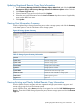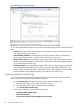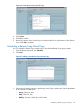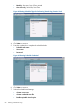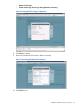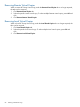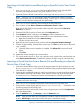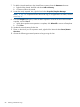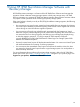User's Manual
Updating Registered Remote Copy Pairs Information
1. Launch Recovery Manager Software for VMware vSphere Admin Tool and click the HP 3PAR
Management Plug-in and Recovery Manager Software for VMware vSphere Admin Tool tab.
2. Click Remote Copy Pairs tab.
3. Select a Remote Copy pair from the list and click Update.
4. Select the new system information from the Local and Remote drop-down menus. If applicable,
enter another RMV host name.
5. Click Update.
Viewing Host Information Summary
From the vSphere Plug-in Storage System tree pane, select a storage system, and click the Summary
in the detail pane to view the information of the storage system.
Figure 64 Storage System Summary
Table 10 Storage System Summary Information
ValueGeneral
Name of storage systemSystem name:
Model of storage systemSystem model:
Storage system serial numberSerial number:
Storage system ID numberSystem ID:
World Wide Name of storage systemSystem WWN:
Number of nodes available in storage systemNumber of nodes:
Nodes appearing onlineNodes online:
Login userLogged on as:
Viewing Existing and Newly Added Remote Copy Information
Use the vSphere Client to navigate and view registered storage system remote copy pairs and
remote copy groups for local and remote systems.
Launch vSphere Client, select Home at the top of navigation bar and click HP 3PAR Management
Plug-in... From the HP 3PAR Storage System tree pane, select a storage system and click the Remote
Copy tab.
Updating Registered Remote Copy Pairs Information 81