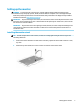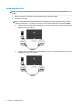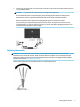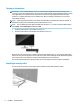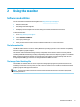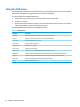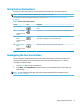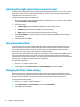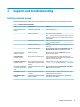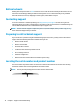User Guide
Table Of Contents
Button lockouts
Holding down the power button or Menu button for 10 sec locks out the functionality of the buttons. You can
restore the functionality by holding the buttons down again for 10 sec. This functionality is only available
when the monitor is turned on, displaying an active signal, and the OSD is not open.
Contacting support
To resolve a hardware or software problem, go to http://www.hp.com/support. Use this site to get more
information about your product, including links to discussion forums and instructions on troubleshooting. You
can also nd information on how to contact HP and open a support case.
NOTE: Contact customer support to replace the power cord, the AC adapter (select products only), or any
other cables that shipped with your monitor.
Preparing to call technical support
If you cannot solve a problem using the troubleshooting tips in this section, you may need to call technical
support. Have the following information available when you call:
● Monitor model number
● Monitor serial number
● Purchase date on invoice
● Conditions under which the problem occurred
● Error messages received
● Hardware conguration
● Name and version of the hardware and software you are using
Locating the serial number and product number
The serial number and product number are located on a label on the bottom of the monitor head. You may
need these numbers when contacting HP about the monitor model.
NOTE: You may need to partially pivot the monitor head to read the label.
14 Chapter 3 Support and troubleshooting