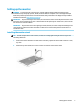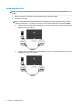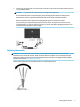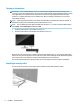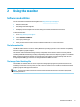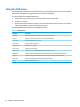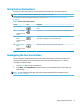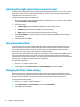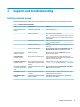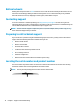User Guide
Table Of Contents
Adjusting blue light output (select products only)
Decreasing the blue light emitted by the monitor reduces the blue light exposure to your eyes. This monitor
allows you to select a setting to reduce blue light output and create a more relaxing and less stimulating
image while you read content on the screen.
To adjust the blue light output from the monitor:
1. Press one of the OSD buttons to activate the buttons, and then press the Menu button to open the OSD.
Select Color Control and Viewing Mode.
2. Select your setting:
● Low Blue Light: (TUV certied) Reduces blue light for improved eye comfort.
● Reading: Optimizes blue light and brightness for indoor viewing.
● Night: Adjusts to the lowest blue light and reduces the impact on sleep.
3. Select Save and Return to save your setting and close the menu. Select Cancel if you do not want to
save the setting.
4. In the Main menu, select Exit.
Using Auto-Sleep Mode
The monitor supports an on-screen display (OSD) menu option called Auto-Sleep Mode that allows you to
enable or disable a reduced power state for the monitor. When Auto-Sleep Mode is enabled, the monitor
enters a reduced power state when the host computer signals low power mode, the absence of either
horizontal or vertical sync signal. Auto-Sleep Mode is enabled by default.
Upon entering this reduced power state (sleep mode), the monitor screen is blanked, the backlight is turned
o, and the power light indicator turns amber. The monitor draws less than 0.5 W of power when in this
reduced power state. The monitor wakes from the sleep mode when the host device sends an active signal to
the monitor (for example, if you activate the mouse or keyboard).
To disable Auto-Sleep Mode:
1. Press the Menu button to open the OSD.
2. In the OSD menu, select Power Control, select Auto-Sleep Mode, and then select O.
Changing the Power Mode setting
When in sleep mode, to comply with international power standards, the monitor default setting is Power
Saver mode. If your display supports Performance mode, then to keep the USB ports enabled even when the
monitor is in Auto-Sleep Mode, change the Power Mode setting from Power Saver to Performance.
To change the Power Mode setting:
1. Press the Menu button to open the OSD menu.
2. Select Power Control, select Power Mode, and then select Performance.
3. Select Save and close the OSD.
12 Chapter 2 Using the monitor