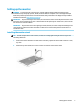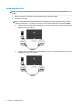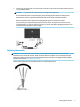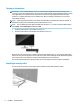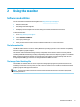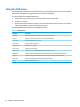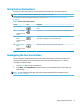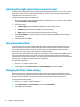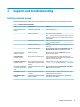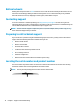User Guide
Table Of Contents
Using the OSD menu
Use the OSD menu to adjust the screen image based on your viewing preferences. You can access and make
adjustments in the OSD menu using the buttons on the monitor's front bezel.
To access the OSD menu and make adjustments:
1. If the monitor is not already on, press the power button to turn on the monitor.
2. Press the Menu button.
3. Use the three function buttons to navigate, select, and adjust the menu choices. The on-screen button
labels vary depending on which menu or submenu is active.
The following table lists menu selections in the OSD main menu.
Table 2-1 OSD main menu
Main Menu Description
Brightness Adjusts the brightness level of the screen. The factory default is 90.
Contrast Adjusts the contrast level of the screen. The factory default is 80.
Color Control Selects and adjusts the screen color.
Input Control Selects the video input signal.
Image Control Adjusts the screen image.
Power Control Adjusts the power settings.
Menu Control Adjusts the on-screen display (OSD) and function button controls.
Management Adjusts the DDC/CI settings and returns all OSD menu settings to the factory default settings.
Language Selects the language in which the OSD menu is displayed. The factory default is English.
Information Selects and displays important information about the monitor.
Exit Exits the OSD menu screen.
10 Chapter 2 Using the monitor