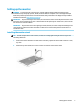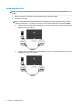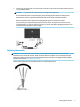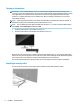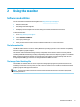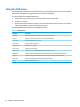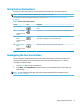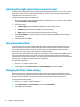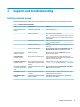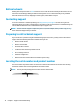User Guide
Table Of Contents
Turning on the monitor
IMPORTANT: Burn-in image damage may occur on monitors that display the same static image on the
screen for 12 or more consecutive hours. To avoid burn-in image damage, you should always activate a screen
saver application or turn o the monitor when it will not be in use for a prolonged period of time. Image
retention is a condition that may occur on all LCD screens. Burn-in damage on the monitor is not covered
under the HP warranty.
NOTE: If pressing the power button has no eect, the Power Button Lockout feature might be enabled. To
disable this feature, press and hold the monitor power button for 10 sec.
NOTE: You can disable the power light in the OSD menu. Press the Menu button to open the OSD, and then
select Power, select Power LED, and then select O.
1. Press the power button on the computer to turn it on.
2. Press the power button on the bottom of the monitor to turn it on.
When the monitor is rst turned on, a monitor status message displays for 5 sec. The message shows which
input is the current active signal, the status of the auto-switch source setting (On or O; default setting is On),
the current preset screen resolution, and the recommended preset screen resolution.
The monitor automatically scans the signal inputs for an active input and uses that input for the display.
Installing a security cable
You can secure the monitor to a xed object with an optional security cable available from HP.
8 Chapter 1 Getting Started