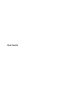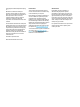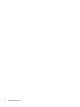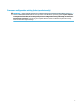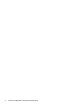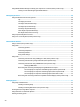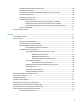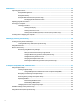User Guide
Using HP Fast Charge (select products only) .................................................................................... 39
Displaying battery charge ................................................................................................................. 40
Finding battery information in HP Support Assistant (select products only) .................................. 40
Conserving battery power ................................................................................................................. 40
Identifying low battery levels ........................................................................................................... 40
Resolving a low battery level ............................................................................................................ 41
Resolving a low battery level when external power is available ................................... 41
Resolving a low battery level when no power source is available ................................. 41
Resolving a low battery level when the computer cannot exit Hibernation .................. 41
Factory-sealed battery ...................................................................................................................... 41
Running on external power ................................................................................................................................. 41
7 Security ...................................................................................................................................................... 43
Protecting the computer ..................................................................................................................................... 43
Using passwords .................................................................................................................................................. 43
Setting passwords in Windows ......................................................................................................... 44
Setting passwords in Computer Setup ............................................................................................. 45
Managing a BIOS administrator password ........................................................................................ 45
Entering a BIOS administrator password ....................................................................... 47
Using DriveLock Security Options ..................................................................................................... 47
Selecting Automatic DriveLock (select products only) ................................................... 47
Enabling Automatic DriveLock ..................................................................... 47
Disabling Automatic DriveLock .................................................................... 48
Entering an Automatic DriveLock password ................................................ 48
Selecting manual DriveLock ........................................................................................... 48
Setting a DriveLock master password ......................................................... 49
Enabling DriveLock and setting a DriveLock user password ......................................... 49
Disabling DriveLock ........................................................................................................ 50
Entering a DriveLock password ...................................................................................... 50
Changing a DriveLock password ..................................................................................... 50
Using Windows Hello (select products only) ....................................................................................................... 51
Using antivirus software ...................................................................................................................................... 51
Using rewall software ........................................................................................................................................ 51
Installing software updates ................................................................................................................................. 52
Using HP Client Security (select products only) .................................................................................................. 52
Using HP Touchpoint Manager (select products only) ........................................................................................ 52
Using an optional security cable (select products only) ..................................................................................... 52
Using a ngerprint reader (select products only) ............................................................................................... 53
Locating the ngerprint reader ......................................................................................................... 53
ix