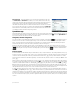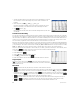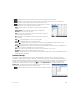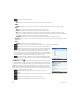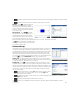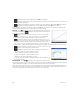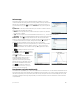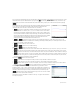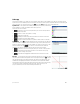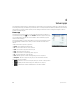Quick Start Guide
Quick Start Guide 31
Plot Setup view This view enables you to customize the appearance of Plot view.
The Xmin, Ymin, and Pixel Size boxes allow you to set the dimensions of Plot view,
subject to the restriction that the pixels in Plot view are always square with respect to
Cartesian units. After you edit these three boxes, the Xmax and Ymax fields are
calculated automatically. The rest of the boxes in this view are common to most of the
apps, such as X Tick, Y Tick, and so on. There is also an additional check box, Scroll Text.
Select this box to automatically scroll the current command in Plot view. Clear this box
to manually scroll the command using touch gestures.
Spreadsheet app
The Spreadsheet app provides a grid of cells, where you can enter content (such as numbers, text, expressions, and so on)
and to perform certain operations on what you enter. To open the Spreadsheet app, press ! and select Spreadsheet. The
app opens in Numeric view. (There is no Plot or Symbolic view.)
Navigation, selection and gestures
You can move about a spreadsheet by using the cursor keys, by swiping, or by tapping and specifying the cell you
want to move to. You select a cell simply by moving to it. You can also select an entire column—by tapping the column
letter—and select an entire row (by tapping the row number). You can even select the entire spreadsheet: just tap the
unnumbered cell at the top-left corner of the spreadsheet. (It has the HP logo in it.)
A block of cells can be selected by pressing down on a cell that will be a corner cell of the selection and, after a second,
dragging your finger to the diagonally opposite cell. You can also select a block of cells by moving to a corner cell, tapping
and using the cursor keys to move to the diagonally opposite cell. Tapping or another cell deselects the
block.
Entering content
A cell can contain any valid calculator object: a real number (3.14), a complex number (a +ib), an integer (#1Ah), a list ({1, 2}),
a matrix or vector([1, 2]), a string ("text"), a unit (2_m) or an expression (that is, a formula). Move to the cell you want to add
content to and start entering the content as you would in Home view. Press E when you have finished. You can also
enter content into a number of cells with a single entry. Just select the cells, enter the content—for example, =Row*3—and
press E.
What you enter on the entry line is evaluated as soon as you press E, with the result placed in the cell or cells. However,
if you want to retain the underlying formula, precede it with S.. For example, suppose that want to add cell A1 (which
contains 7) to cell B2 (which contains 12). Entering A1+ B2E in, say, A4 yields 19, as does entering S.A1+
B2 in A5. However, if the value in A1 (or B2) changes, the value in A5 changes but not the value in A4. This is because the
expression (or formula) was retained in A5. To see if a cell contains just the value shown in it or also an underlying formula
that generates the value, move your cursor to the cell. The entry line shows a formula if there is one.
A single formula can add content to every cell in a column or row. For example, move to C (the heading cell for column C),
enter S.SIN(Row)and press E. Each cell in the column is populated with the sine of the cell’s row number. A
similar process enables you to populate every cell in a row with the same formula. You can also add a formula once and have
it apply to every cell in the spreadsheet. You do this by placing the formula in the cell at the top left (the cell with the HP logo
in it). To see how this works, suppose you want to generate a table of powers (squares, cubes, and so on) starting with the
squares: