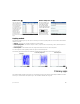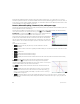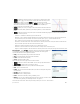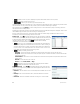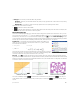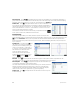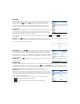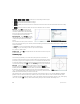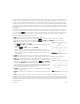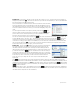Quick Start Guide
30 Quick Start Guide
Symbolic view Every object—whether a point, segment, line, polygon, or curve—is given a name, and its definition is
displayed in Symbolic view (@). The name is the name for it you see in Plot view prefixed by “G”. Thus a point labeled B in
Plot view is given the name GB in Symbolic view.
The G-prefixed name is a variable that can be referenced in Numeric view (see below)
and in CAS calculations. Note from the illustration at the right that GG is the name of
the variable that represents the circle just reflected. If you are working in the CAS and
want to know what the area of that circle is, you could enter area(GG) and get the
result.
You can change the definition of an object by selecting it and tapping . The
object is modified accordingly in Plot view. For example, if you wanted to change the
point of reflection in the circle example above, just select point GE and change its
arguments. (The arguments are the coordinates of the point.)
You can also create an object in Symbolic view. Tap , and use the Commands menu to help define the object—for
example, point(4,6)—and press E. The object is created and can be seen in Plot view. The menu is the
same here as it is in Plot view, except that the Zoom, Cartesian, Measure, and Tests categories are not available. The
commands for creating geometric objects are available, but you must enter each command with its proper syntax. Select
the command and then press W to see its syntax. You can also rename and delete objects in Symbolic view, and also
deselect them. When you deselect an object, you hide it in Plot view.
Numeric view Numeric view (N) enables you to view, create, and edit calculations.
The results displayed are dynamic—if you manipulate an object in Plot view, any
calculations in Numeric view that refer to that object are automatically updated to
reflect the new properties of the manipulated object. To continue this example, if you
go to Numeric view and tap , you can calculate the area of the first circle you
created. The syntax is the same as in the CAS: area(GC). Press E to calculate
and display the area (as shown at the right). Select the measurement to make it visible
in Plot view. If you return to Plot view, you will see the new measurement in the
upper-left corner. If you change the size of the circle, the area value will update
dynamically.
The menu in the Numeric view contains the Cartesian, Measure, and Tests categories, similar to the Plot view.
By default, all calculations are labeled with their definitions. You can change the label of a calculation for readability without
changing the underlying definition. Tap Label, and an edit line appears. Enter your new label and tap . The new label
appears to the left of the value, in place of the definition; the underlying definition appears at the bottom of the display. Tap
to edit the definition.
Any calculation that you select—by highlighting it and pressing —will also be displayed in Plot view. A highlighted
calculation can also be edited, deleted, and moved up and down the calculation list. (The latter option is useful if you have
calculations that are dependent on other calculations.)