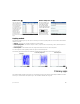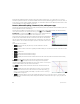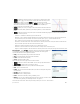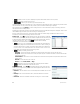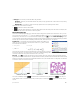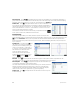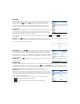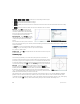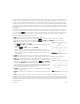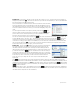Quick Start Guide
Quick Start Guide 25
• Num Type—Choose how you want the table to be generated:
- Automatic—Based on your Num Start and Num Step values, the app generates the x-values and the corresponding
function values.
- BuildYourOwn—You enter the x-values and the app generates the corresponding function values.
The menu items in this view are as follows:
• —Makes the selected value editable.
• —Sets Num Start and Num Step so that the table values match the settings in the Plot view. For example, Num
Start is made the same as the minimum of the X Rng values.
Advanced Graphing app
The Advanced Graphing app enables you to define and explore the graphs of symbolic open sentences in x and y. You can
plot conic sections (for example, x
2
+ y
2
= 64), two-variable inequalities (such as 2x – 3y ≤ 6), graphs that help you explore
number theory, and much more. To open the Advanced Graphing app, press ! and select Advanced Graphing. The app
opens in Symbolic view. The information below describes the major differences between the Advanced Graphing app and the
Function app (see “Function, Advanced Graphing, Parametric, Polar, and Sequence apps” on page 22).
Symbolic view The Symbolic view of the Advanced Graphing app enables you to
specify up to ten open sentences, each expressed in terms of x, y, both, or neither.
Some examples are as follows:
The menu items are the same as in the Symbolic view of the Function app, except that
here there is a button for Y as well as for X. If you enter these variables manually, make
sure that you enter them as uppercase characters: X and Y, not x and y.
Plot view Press P to display the Plot view and see the graphs of the open sentences selected in Symbolic view. The
hyperbola in the first illustration below is V1 in Symbolic view (see above), and the shaded area indicates where the inequality
defined in V2 evaluates to TRUE. The second illustration below shows V3, and the third shows V4. The graph of V4 has been
zoomed in to show some of its finer structure.
The options available by tapping are similar to those in the Function app. However, the option lets you
specify both the X and Y coordinates of the point you want to jump to. Further, the option opens a menu of trace
options.
• x
2
/3 – y
2
/5 = 1 • 2x – 3y ≤ 6
• y MOD x = 3 •
Definitions V1 and V2 Definition V3 Definition V4 (with axes hidden)