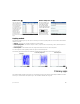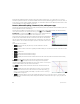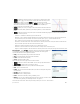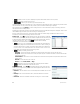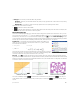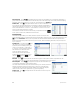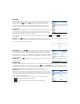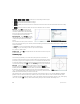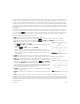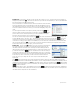Quick Start Guide
24 Quick Start Guide
• —Displays a menu of options. (Displayed only if the selected field offers a menu of options.)
• —Toggles the current setting on or off.
• —Returns you to the first page of the Plot Setup view.
The third page of Plot Setup view allows you to choose an image for the background and to configure its appearance in Plot
view. The first box is a drop-down menu that provides options to define how the image is displayed.
Next to that first box is the Opacity box. Enter an integer from 0 to 100 to indicate the opacity of the image, where 0 is
transparent and 100 is totally opaque.
Following these two fields, the images associated with the current app and all built-in images are displayed. Swipe to view
the available images, and then tap to select an image for the background.
After you select a display option, an opacity level, and an image, the selected image is visible in Plot view. For more
information, see the HP Prime Graphing Calculator User Guide.
Numeric view Press N to display the Numeric view. This view displays in tabular
form the values generated by the functions selected in Symbolic view. Choose any cell
in the independent variable column (labeled X in the example at the right), enter any
real value, and then press E or tap . All values are immediately
recalculated. The menu items are as follows:
• —Zooms in or out on a highlighted row of the table. Note that in Numeric
view, zooming changes the increment between consecutive x-values. Zooming in
decreases the increment; zooming out increases the increment. The values in the
row you zoom in or out on remain the same. You can also zoom in or out of a row
on the table using a vertical 2-finger pinch zoom gesture.
• —Displays an editing options menu
- Select Row—Selects the row that contains the currently selected cell; the entire row can then be copied.
- Swap Ends—After a multi-cell selection is made, this option appears. It switches the values of the first and last cells
of the current selection.
- Include Headers—Selects the row and row headers that contain the currently selected cell; the entire selection can
then be copied.
- Selection—Turns selection mode on and off.
- Font size—Select small, medium, or large.
• —Moves the cursor to the specified value of the independent variable
• —Displays the definition of the selected column
Numeric Setup view Press SN to display the Numeric Setup view. This view
enables you to configure the appearance of the data displayed in Numeric view. The
fields are as follows:
• Num Start—The first value of X to show in the independent variable column of the
table
• Num Step—The common difference (that is, increment) between consecutive
x-values
• Num Zoom—The factor that will be used when zooming in or out on the table