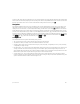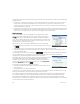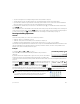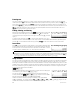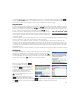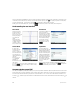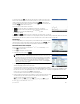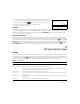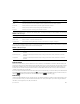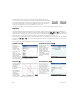Quick Start Guide
18 Quick Start Guide
7. Note that the input and result appear in history, where you can select them for
re-use. We will now re-use the function to determine the remainder of the division.
8. Tap the function and then tap . The expression is copied to the entry line.
9. Using the cursor keys and the \ key, change quo to rem.
10.Press E to see the result: 26
CAS menu
By default, a CAS function is presented on a CAS menu using its descriptive name, not its command name. Thus the
command name gbasis is presented as Groebner Basis and proot is presented as Find Roots. If you prefer
the CAS menus to show the command names instead, deselect the Menu Display option on page 2 of the Home Settings
screen (see “Home Settings” on page 12).
Using CAS in Home view
To use a CAS function in Home view, select the function from the CAS menu while you are entering your expression. The
CAS. prefix is added to your CAS function to remind you that this component of your expression will be evaluated by the
CAS. You can also copy an item from CAS history to an expression you are entering in Home view. Press M and select Get
from CAS. The CAS view opens. Tap the item you want, and it is copied directly to the cursor position in Home view. Likewise,
you can insert an item from Home view history into an expression you are entering in CAS view. Just press M and select
Get from Home. Home view opens. Tap the item you want and it is copied directly to the cursor position in CAS view.
2
HP apps and their views
HP apps
Many of the functions of the HP Prime calculator are provided in packages called HP apps. The HP Prime calculator comes
with 18 HP apps: 12 dedicated to mathematical topics or tasks, three specialized Solvers, and three function Explorers. You
launch an app by first pressing ! (which displays the Application Library screen) and tapping the icon of the app you want.
The apps are outlined in tables 1, 2, and 3 below, and described in detail in chapters 3, 4, and 5 respectively.
Table 2-1 Primary apps
HP app name Purpose
Function Define functions and explore graphs and tables of values
Advanced Graphing Define and explore the graphs of symbolic open sentences in x and y
Geometry Interact dynamically with geometric representations, change their magnitude, position, and orientation,
and observe the resultant changes in their numerical properties
Spreadsheet Create a spreadsheet using any of the calculator’s functions
Statistics 1Var Enter columns of data, conduct 1-variable statistical analyses, compute summary statistics, and explore
statistical plots
Statistics 2Var Enter columns of data, conduct 2-variable statistical analyses, compute summary statistics, and explore
statistical plots
Inference Compute and explore hypothesis tests and confidence intervals