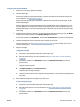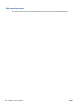User Manual
Table Of Contents
- Printer parts
- Load media and paper basics
- Connect your printer
- Printer management tools
- Copy and scan
- Manage cartridges
- Web Services
- Solve a problem
- Get help from the HP Smart app
- Get help in this guide
- Understand printer reports
- Solve problems using Web Services
- Maintain the printer
- Restore original factory defaults and settings
- HP support
- HP EcoSolutions (HP and the Environment)
- Technical information
- HP Company notices
- Specifications
- Regulatory notices
- Regulatory model number
- FCC statement
- Notice to users in Korea
- VCCI (Class B) compliance statement for users in Japan
- Notice to users in Japan about the power cord
- Noise emission statement for Germany
- European Union and United Kingdom Regulatory Notice
- Products with wireless functionality
- Visual display workplaces statement for Germany
- Declaration of conformity
- Regulatory wireless statements
- Environmental product stewardship program
- HP tips for reducing environmental impact
- Eco-Tips
- European Union Commission Regulation 1275/2008
- Paper
- Plastics
- Safety data sheets
- Recycling program
- HP inkjet supplies recycling program
- Power consumption
- Disposal of waste equipment by users
- Chemical substances
- Declaration of the Presence Condition of the Restricted Substances Marking (Taiwan)
- The Table of Hazardous Substances/Elements and their Content (China)
- Restriction of hazardous substance (India)
- Restriction on hazardous substances statement (Turkey)
- EPEAT
- SEPA Ecolabel User Information (China)
- China Energy Label for Printer, Fax and Copier
- Battery disposal in Taiwan
- European Union Battery Directive
- Battery notice for Brazil
- California Perchlorate Material Notice
- Waste disposal for Brazil
- Index
Paper error status
Light behavior
Cause and Solution
Edge lighting Paper tray light
Amber across the
large light bar
Blinking On O The printer receives a printing job, starts feeding paper, and detects that the
paper width for the printing job is bigger than the width of the loaded paper.
Press
(the Cancel button) to cancel the printing job and eject paper.
To avoid the paper size mismatch problem, do one of the following before
printing.
● Change the paper size setting for the printing job to match the paper
loaded.
● Remove all paper from the paper tray, and then load paper that matches the
paper size setting for the printing job.
TIP: You can change the default paper size automatically detected by the
printer. For more information, see Change the default paper size detected by the
printer on page 22.
Amber across the
large light bar
Blinking On On One of the following might have occurred.
● The printer receives a multipage printing job, detects that the paper length
for the printing job does not match the length of the loaded paper, and then
prints out the rst page of the job with errors.
To cancel the printing job, press
(the Cancel button).
To continue printing the remaining pages, press
(the Resume
button). The remaining pages will have the same errors as the rst page.
To change the default paper size automatically detected by the printer, see
Change the default paper size detected by the printer on page 22.
● The printer receives a printing job, and detects that there is no paper in the
paper tray.
To cancel the printing job, press
(the Cancel button).
To continue printing, load paper, and then press
(the Resume
button).
For information about how to load paper, see
Load media on page 18.
100 Chapter 9 Solve a problem ENWW