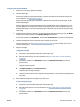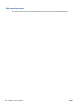User Manual
Table Of Contents
- Printer parts
- Load media and paper basics
- Connect your printer
- Printer management tools
- Copy and scan
- Manage cartridges
- Web Services
- Solve a problem
- Get help from the HP Smart app
- Get help in this guide
- Understand printer reports
- Solve problems using Web Services
- Maintain the printer
- Restore original factory defaults and settings
- HP support
- HP EcoSolutions (HP and the Environment)
- Technical information
- HP Company notices
- Specifications
- Regulatory notices
- Regulatory model number
- FCC statement
- Notice to users in Korea
- VCCI (Class B) compliance statement for users in Japan
- Notice to users in Japan about the power cord
- Noise emission statement for Germany
- European Union and United Kingdom Regulatory Notice
- Products with wireless functionality
- Visual display workplaces statement for Germany
- Declaration of conformity
- Regulatory wireless statements
- Environmental product stewardship program
- HP tips for reducing environmental impact
- Eco-Tips
- European Union Commission Regulation 1275/2008
- Paper
- Plastics
- Safety data sheets
- Recycling program
- HP inkjet supplies recycling program
- Power consumption
- Disposal of waste equipment by users
- Chemical substances
- Declaration of the Presence Condition of the Restricted Substances Marking (Taiwan)
- The Table of Hazardous Substances/Elements and their Content (China)
- Restriction of hazardous substance (India)
- Restriction on hazardous substances statement (Turkey)
- EPEAT
- SEPA Ecolabel User Information (China)
- China Energy Label for Printer, Fax and Copier
- Battery disposal in Taiwan
- European Union Battery Directive
- Battery notice for Brazil
- California Perchlorate Material Notice
- Waste disposal for Brazil
- Index
Printer warning or error status
NOTE:
The HP Smart app provides detailed information for printer warnings and errors. Open the app and
check the printer status, and then follow the onscreen instructions to x the issue. Then check the following
for additional assistance if needed.
●
Wireless connection errors
●
Paper error status
●
Ink error status
●
Error Codes on control panel
Wireless connection errors
Light behavior Cause and Solution
The large light bar pulses blue from the middle to the edges, repeating.
Between each cycle, there is an amber ash on the large light bar.
There is an Auto Wireless Connect (AWC) error.
● If it occurs during the AWC setup mode, for the more instructions,
see Connect using the HP Smart app on page 26.
● If it occurs after the connection has been completed successfully,
for troubleshooting the issue, see Network and connection issues
on page 96.
The large light bar glows purple at the outside edges and ashes amber
in the center.
There is a wireless connection error during the Wi-Fi Protected Setup
(WPS) mode.
● For more information on how to connect the printer, see Connect
your printer to a wireless network using Wi-Fi Protected Setup
(WPS) on page 27.
● For more information on how to troubleshoot the issue, see
Network and connection issues on page 96.
ENWW Get help in this guide 99