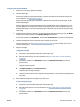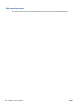User Manual
Table Of Contents
- Printer parts
- Load media and paper basics
- Connect your printer
- Printer management tools
- Copy and scan
- Manage cartridges
- Web Services
- Solve a problem
- Get help from the HP Smart app
- Get help in this guide
- Understand printer reports
- Solve problems using Web Services
- Maintain the printer
- Restore original factory defaults and settings
- HP support
- HP EcoSolutions (HP and the Environment)
- Technical information
- HP Company notices
- Specifications
- Regulatory notices
- Regulatory model number
- FCC statement
- Notice to users in Korea
- VCCI (Class B) compliance statement for users in Japan
- Notice to users in Japan about the power cord
- Noise emission statement for Germany
- European Union and United Kingdom Regulatory Notice
- Products with wireless functionality
- Visual display workplaces statement for Germany
- Declaration of conformity
- Regulatory wireless statements
- Environmental product stewardship program
- HP tips for reducing environmental impact
- Eco-Tips
- European Union Commission Regulation 1275/2008
- Paper
- Plastics
- Safety data sheets
- Recycling program
- HP inkjet supplies recycling program
- Power consumption
- Disposal of waste equipment by users
- Chemical substances
- Declaration of the Presence Condition of the Restricted Substances Marking (Taiwan)
- The Table of Hazardous Substances/Elements and their Content (China)
- Restriction of hazardous substance (India)
- Restriction on hazardous substances statement (Turkey)
- EPEAT
- SEPA Ecolabel User Information (China)
- China Energy Label for Printer, Fax and Copier
- Battery disposal in Taiwan
- European Union Battery Directive
- Battery notice for Brazil
- California Perchlorate Material Notice
- Waste disposal for Brazil
- Index
● From the printer control panel, press the Resume and (the Information button) at the same
time to print the wireless network test report and network conguration page.
Check the top of the wireless network test report to see if something failed during the test. You can also
see your Wi-Fi signal strength.
– See the DIAGNOSTICS RESULTS section for all tests that were performed, to determine whether or
not your printer passed. If there are issues, perform the recommended steps listed in the report,
and then try using your printer again.
– From the CURRENT CONFIGURATION section, nd out the Network Name (SSID) to which your
printer is currently connected. Make sure that the printer is connected to the same network as your
computer or mobile devices.
– Check your Wi-Fi signal strength. If the signal is weak, verify that the printer is within the range of
the wireless network. For most networks, the printer must be within 30 m (100 ft) of the wireless
access point (wireless router).
● Restore network settings and then reconnect the printer. See Connect using the HP Smart app
on page 26.
● From HP Smart help center, nd printer connection help, and then follow onscreen instructions.
● If you are printing from a Windows computer, try using the HP Print and Scan Doctor utility to diagnose
and x the issue automatically.
● To determine if a rewall or antivirus program is preventing your computer from connecting to the
printer and nd resolutions, use the HP online rewall troubleshooter .
● For more information about troubleshooting wireless network connection issues, visit www.hp.com/go/
wirelessprinting
Fix Wi-Fi Direct connection
1. Make sure that Wi-Fi Direct is on. If it is o, press and hold (the Information button) for at least
three seconds to turn on all the button lights, and then press and hold , , and together.
2. From your wireless computer or mobile device, search for and connect to the Wi-Fi Direct name of your
printer.
If you are using a mobile device that does not support Wi-Fi Direct, make sure you have installed a
compatible printing app. For more information, visit the HP Mobile Printing website at www.hp.com/go/
mobileprinting. If a local version of this website is not available in your country/region or language, you
might be directed to the HP Mobile Printing website in another country/region or language.
NOTE: If your mobile device does not support Wi-Fi, you are not able to use Wi-Fi Direct.
3. If the Wi-Fi Direct connection security for the printer is set to Manual, do one of the following to connect
to the printer.
● Make sure to enter the correct Wi-Fi Direct password or PIN code when prompted.
● If
(the Information button) is blinking white on the printer control panel, make sure to press
it within 30 seconds to conrm the connection.
ENWW Get help in this guide 97