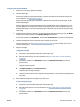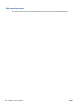User Manual
Table Of Contents
- Printer parts
- Load media and paper basics
- Connect your printer
- Printer management tools
- Copy and scan
- Manage cartridges
- Web Services
- Solve a problem
- Get help from the HP Smart app
- Get help in this guide
- Understand printer reports
- Solve problems using Web Services
- Maintain the printer
- Restore original factory defaults and settings
- HP support
- HP EcoSolutions (HP and the Environment)
- Technical information
- HP Company notices
- Specifications
- Regulatory notices
- Regulatory model number
- FCC statement
- Notice to users in Korea
- VCCI (Class B) compliance statement for users in Japan
- Notice to users in Japan about the power cord
- Noise emission statement for Germany
- European Union and United Kingdom Regulatory Notice
- Products with wireless functionality
- Visual display workplaces statement for Germany
- Declaration of conformity
- Regulatory wireless statements
- Environmental product stewardship program
- HP tips for reducing environmental impact
- Eco-Tips
- European Union Commission Regulation 1275/2008
- Paper
- Plastics
- Safety data sheets
- Recycling program
- HP inkjet supplies recycling program
- Power consumption
- Disposal of waste equipment by users
- Chemical substances
- Declaration of the Presence Condition of the Restricted Substances Marking (Taiwan)
- The Table of Hazardous Substances/Elements and their Content (China)
- Restriction of hazardous substance (India)
- Restriction on hazardous substances statement (Turkey)
- EPEAT
- SEPA Ecolabel User Information (China)
- China Energy Label for Printer, Fax and Copier
- Battery disposal in Taiwan
- European Union Battery Directive
- Battery notice for Brazil
- California Perchlorate Material Notice
- Waste disposal for Brazil
- Index
To improve print quality (Windows)
1. Make sure you are using original HP cartridges.
2. Check the paper type.
For best print quality, use high quality HP paper, or papers that adhere to the ColorLok® standard. For
more information, see Paper basics on page 23.
Always make sure the paper you are printing on is at. For best results when printing images, use HP
Advanced Photo Paper.
Store specialty paper in its original packaging inside a resealable plastic bag on a at surface in a cool,
dry place. When you are ready to print, remove only the paper you plan to use immediately. When you
have nished printing, return any unused photo paper to the plastic bag. This prevents the photo paper
from curling.
3. Check the printer software to make sure you have selected the appropriate paper type from the Media
drop-down list and print quality from the Quality Settings drop-down list.
In the printer software, click Print & Scan , and then click Set Preferences to access the print properties.
4. Check the estimated ink levels to determine if the cartridges are low on ink.
For more information, see Check the estimated ink levels on page 67. If the cartridges are low on ink
consider replacing them.
5. Align the cartridges.
To align the cartridges
a. Load letter or A4 unused plain white paper into the paper tray.
b. Open the printer software. For more information, see Open the HP printer software (Windows)
on page 40.
c. In the printer software, click Print & Scan and then click Maintain Your Printer to access the
printer toolbox.
The printer toolbox appears.
d. Click Align Cartridges on the Device Services tab.
The printer prints an alignment page.
e. Follow the onscreen instructions to align the cartridges. Recycle or discard the cartridge alignment
sheet later.
6. Print a diagnostics page if the cartridges are not low on ink.
To print a diagnostics page
a. Load letter or A4 unused plain white paper into the paper tray.
b. Open the printer software. For more information, see Open the HP printer software (Windows)
on page 40.
c. In the printer software, click Print & Scan and then click Maintain Your Printer to access the
printer toolbox.
ENWW Get help in this guide 95