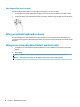User's Manual
NOTE: If this dialog box does not appear, be sure that each external display device is connected to the
correct port on the hub. Select the Start button, select Settings, and then select System. Under Display,
select the appropriate resolution, and then select Keep changes.
Discovering and connecting to Miracast-compatible wireless displays (select
products only)
NOTE:
To learn what type of display you have (Miracast
®
-compatible or Intel WiDi), see the documentation
that came with your TV or secondary display.
To discover and connect to Miracast-compatible wireless displays without leaving your current apps, use the
following steps.
To open Miracast:
▲ Type project in the taskbar search box, and then select Project to a second screen. Select Connect to
a wireless display, and then follow the on-screen instructions.
Using video 37