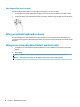User's Manual
Connecting digital display devices using a DisplayPort cable (select products only)
NOTE: To connect a digital display device to your computer, you need a DisplayPort (DP-to-DP) cable,
purchased separately.
The DisplayPort connector connects a digital display device such as a high-performance monitor or projector.
DisplayPort delivers higher performance than VGA and improves digital connectivity.
1. Connect one end of the DisplayPort cable to the DisplayPort connector on the computer.
NOTE: Your connector might look slightly dierent from the illustration in this section.
2. Connect the other end of the cable to the digital display device.
3. Press f1 to cycle through four display states:
● PC screen only: View the screen image on the computer only.
● Duplicate: View the screen image simultaneously on both the computer and the external device.
● Extend: View the screen image extended across both the computer and the external device.
● Second screen only: View the screen image on the external device only.
Each time you press f1 the display state changes.
NOTE: For best results, especially if you choose the Extend option, increase the screen resolution of
the external device, as follows. Select the Start button, select Settings, and then select System. Under
Display, select the appropriate resolution, and then select Keep changes.
Discovering and connecting wired displays using MultiStream Transport
MultiStream Transport (MST) allows you to connect multiple wired display devices to your computer by
connecting to the VGA port or DisplayPort connectors on your computer and also to the VGA port or
DisplayPort connectors on a hub or an external docking station. You can connect in several ways, depending
on the type of graphics controller installed on your computer and whether or not your computer includes a
built-in hub. Go to Device Manager to nd out what hardware is installed on your computer.
▲ Type device manager in the taskbar search box, and then select the Device Manager app. A list
displays all the devices installed on your computer.
Using video 35