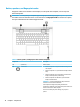User's Manual
Table 2-8 Action keys and their descriptions (continued)
Icon Description
Mutes the microphone.
Opens the “How to get help in Windows 10” webpage.
Mutes or restores speaker sound.
Turns the wireless feature on or o.
NOTE: A wireless network must be set up before a wireless connection is possible.
Turns the touchpad on or o.
Turns the touchpad and touchpad light on and o.
Switches the screen image among display devices connected to the system. For example, if a monitor is
connected to the computer, repeatedly pressing the key alternates the screen image from computer display
to monitor display to simultaneous display on both the computer and the monitor.
Initiates Sleep, which saves your information in system memory. The display and other system components
turn o and power is conserved. To exit Sleep, briey press the power button.
IMPORTANT: To reduce the risk of information loss, save your work before initiating Sleep.
Turns the airplane mode and wireless feature on or o.
NOTE: The airplane mode key is also referred to as the wireless button.
NOTE: A wireless network must be set up before a wireless connection is possible.
Executes frequently used tasks. Some tasks might not be available on all products.
● Opens an application, le, or website
● Enters frequently used text into a permanent clipboard
● Ability to change system proles
● Ability to change system properties
● Executes user-dened key sequences
NOTE: The action key feature is enabled at the factory. You can disable this feature by pressing and holding
the fn key and the left shift key. The fn lock light will turn on. After you have disabled the action key feature,
you can still perform each function by pressing the fn key in combination with the appropriate action key.
Keyboard area 15