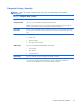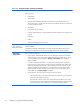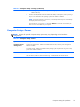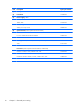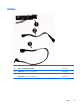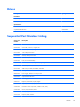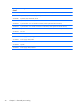Service and Maintain
Table 4-3 Computer Setup—Security (continued)
System IDs read-only unless entered using Ctrl+A.
Allows you to set:
●
Product Name
●
Serial Number
●
Universal Unique Identifier (UUID) number. The UUID can only be updated if the current
chassis serial number is invalid. (These ID numbers are normally set in the factory and are used
to uniquely identify the system.)
●
SKU Number
●
Family Name (always read-only)
●
Asset tag (18-byte identifier), a property identification number assigned by the company to the
computer.
●
Feature Byte
●
Build ID
●
Keyboard locale setting for System ID entry.
System Security
(these options are
hardware dependent)
Data Execution Prevention (enable/disable) - Helps prevent operating system security breaches.
Default is enabled.
Virtualization Technology (enable/disable) - Controls the virtualization features of the processor.
Changing this setting requires turning the computer off and then back on. Default is disabled.
Secure Boot
Configuration
This is a feature of Windows 8.
●
Legacy Support—Enable/Disable. Allows you to turn off all legacy support on the computer,
including booting to DOS, running legacy graphics cards, booting to legacy devices, and so
on. If set to disable, legacy boot options in Storage > Boot Order are not displayed.
Default is enabled.
●
Secure Boot—Enable/Disable. Allows you to make sure an operating system is legitimate
before booting to it, making Windows resistant to malicious modification from preboot to full
OS booting, preventing firmware attacks. UEFI and Windows Secure Boot only allow code
signed by pre-approved digital certificates to run during the firmware and OS boot process.
Default is disabled, except for Windows 8 systems which have this setting enabled. Secure
Boot enabled also sets Legacy Support to disabled.
●
Key Management—This option lets you manage the custom key settings.
◦
Clear Secure Boot Keys—Don't Clear/Clear. Allows you to delete any previously loaded
custom boot keys. Default is Don't Clear.
◦
Key Ownership—HP Keys/Custom Keys. Selecting Custom Mode allows you to modify
the contents of the secure boot signature databases and the platform key (PK) that verifies
kernels during system start up, allowing you to use alternative operating systems.
14 Chapter 4 Computer Setup (F10) Utility